Events created within ClubRunner can be assigned a specific “Event Type”. These are used to help organize and visually differentiate events on the calendar, and can also be used to filter events by.
Managing Event Types
-
Log in to your account through your club homepage, then click on Member Area on the top right under your club banner. Alternatively, click here to go directly to the ClubRunner login page.
-
Once logged in, click on Events in the left-hand side menu and select Events Home.
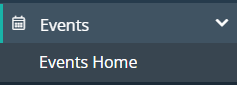
-
From the Events Home page, scroll down and you will find two different links to access the Event Type settings – either will work as they link to the same page.
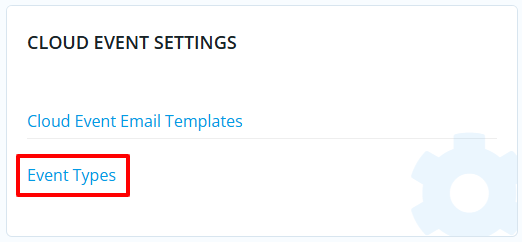
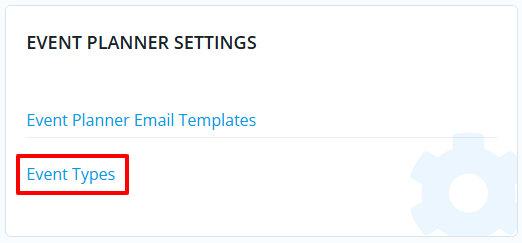
Adding Event Types
-
From the Event Types page, you'll see a list of the current event types, click the Add button to add a new one.
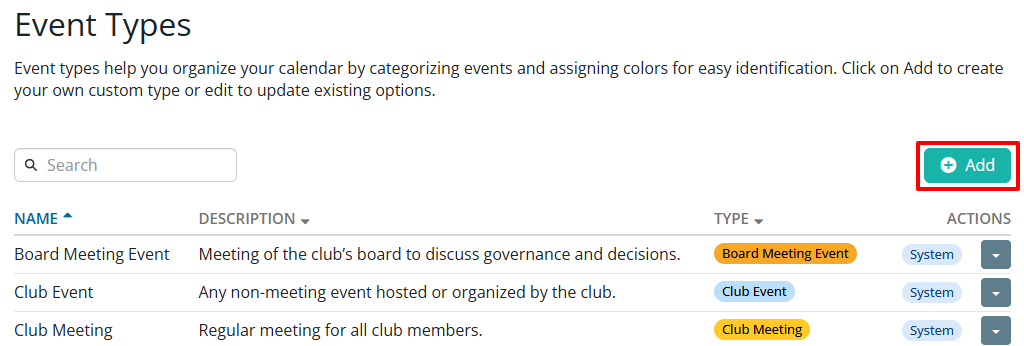
-
In the dialog that follows you'll input the new event type details and settings, then click Save to add the event type.
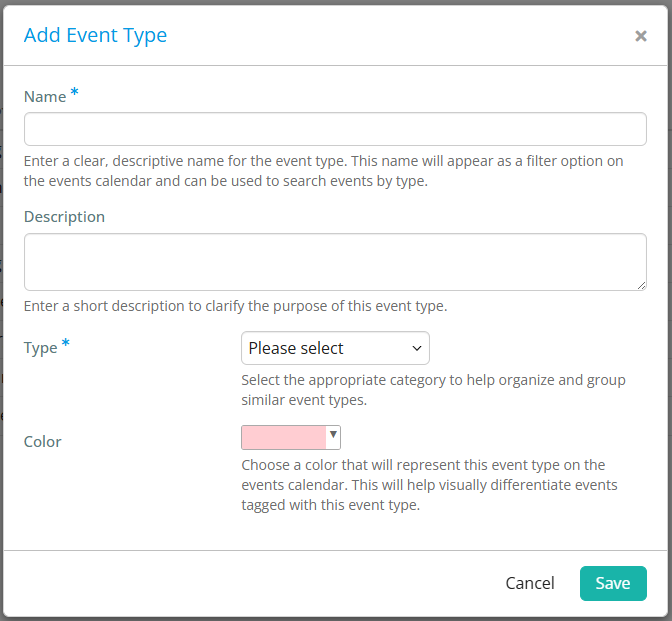
Editing Event Types
-
From the Event Types page you'll see a list of all event types currently set in your account.
The list below shows all of the default "System" level event types (they are labelled accordingly). The only change that can be made to system-level event types is a change of color.
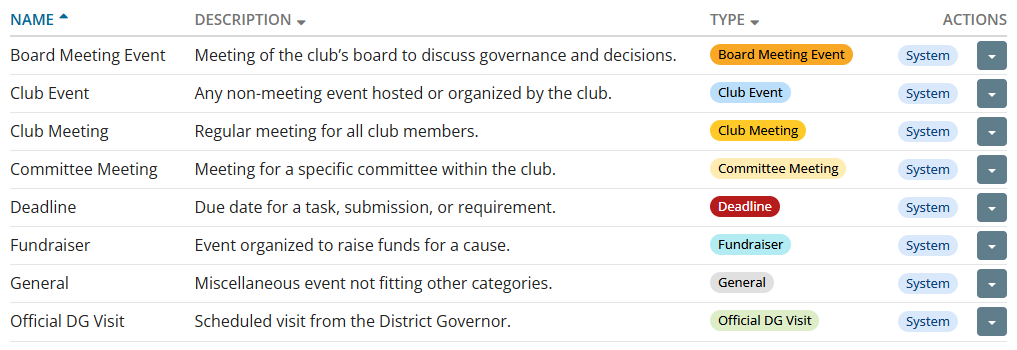
-
To edit an event type, click the drop-down arrow under the "ACTIONS" column, then select Edit from the menu.

You'll notice this is how you delete event types as well, but you cannot delete "System" ones.
