Cloud Events allow you to check in event atendees so you have a list of everyone who attended and can perform actions based on this (such as emailing all event attendees).
-
Log in to your account through your club homepage, then click on Member Area on the top right under your club banner. Alternatively, click here to go directly to the ClubRunner login page.
-
Once logged in, click on Events in the left-hand side menu and select Cloud Events.
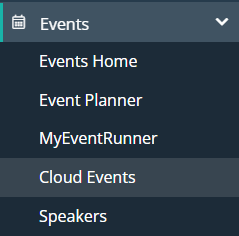
-
You'll see a list of your cloud events, click on the Manage button for the specific event you want to check in attendees for.
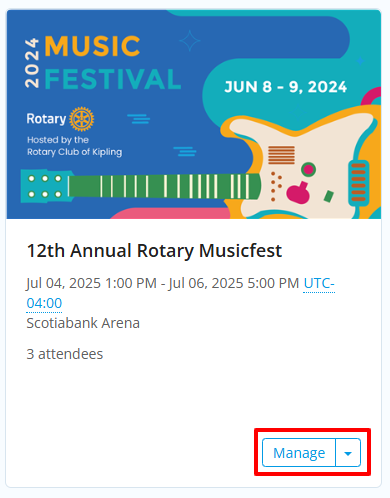
-
Once in the specific cloud event, click the Attendees tab to view the list of event attendees.
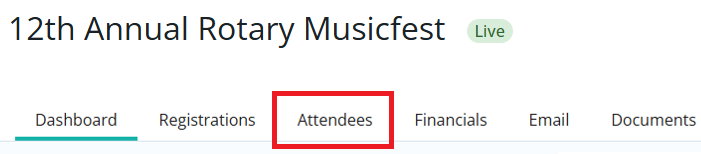
-
On this page is a list of all event attendees that have registered for the event. You'll see a tag on each that says if they are checked in or not To check in an attendee, click on the Not Checked In label and it will mark that person as being "checked in".
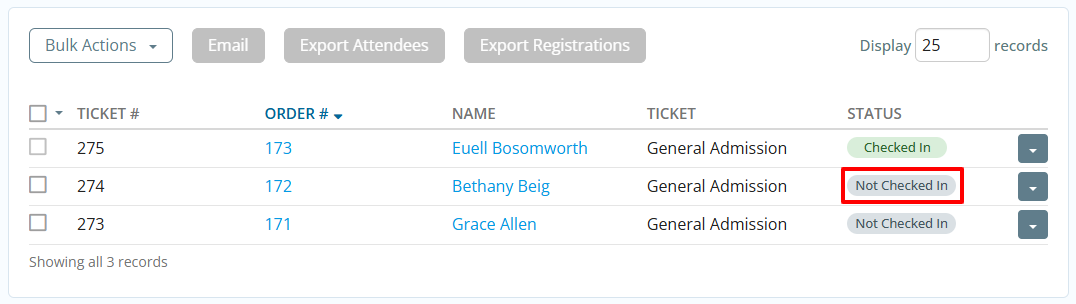
-
To change an event attendee from checked in to not checked in, click the Checked In label and it will mark that person as being "not checked in".
