It is important to communicate with volunteers to ensure that they know what volunteer positions are available, what their task will be, as well as where and when their volunteer shift will take place. This article will show you how to compose and send emails to your volunteer lists.
-
Log in to your account through your club homepage, then click on Member Area on the top right under your club banner. Alternatively, click here to go directly to the ClubRunner login page.
-
Once logged in, click on Volunteers in the left-hand side menu and select View Sign Up Lists. Here you can create volunteer sign up lists or click on existing ones to manage them. You will need to have one created to send emails to associated volunteers.
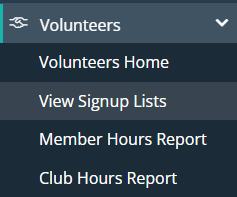
-
Once you've clicked a sign up list, you'll be on its page where you can manage the various tasks, volunteers list, and more. Click on the Email Volunteers tab at the top.
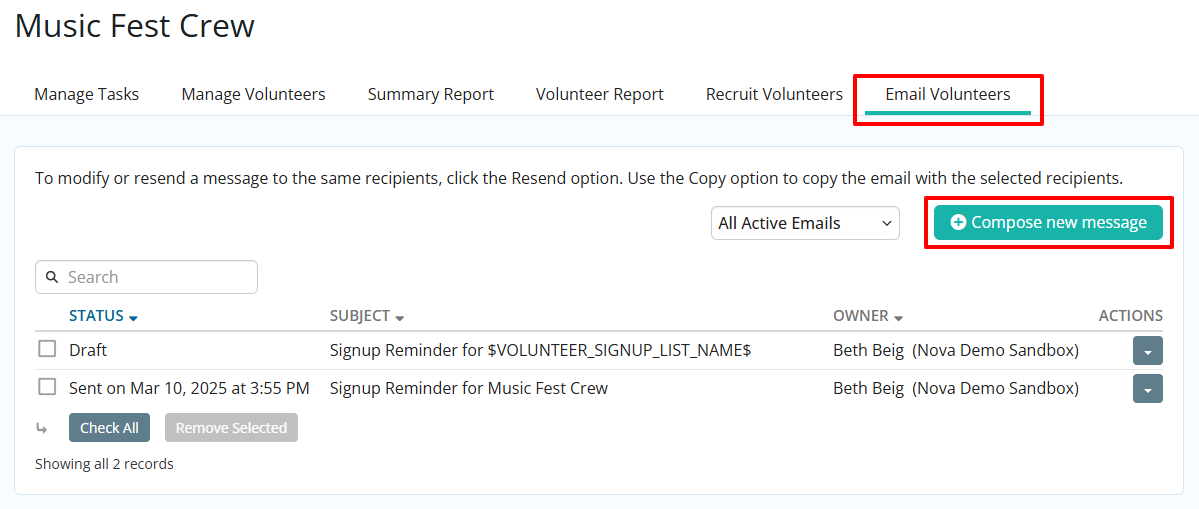
-
Here you will see a list of sent emails or saved drafts, and can click Compose new message as shown above to start creating a new email message to send to this volunteer list.
-
The first step of composing a new email is to select the recipients who will receive it. Check the boxes next to the recipients you want to send the email to. The various groups you set up in the volunteer list are displayed, clicking the plus (+) icon beside each group expands it, and you can click the Expand links to view the individual members in each list.

-
Next you will set your email subject and compose the actual message. There are preset templates available for you to select from, as well as merge fields that let you insert dynamic content.
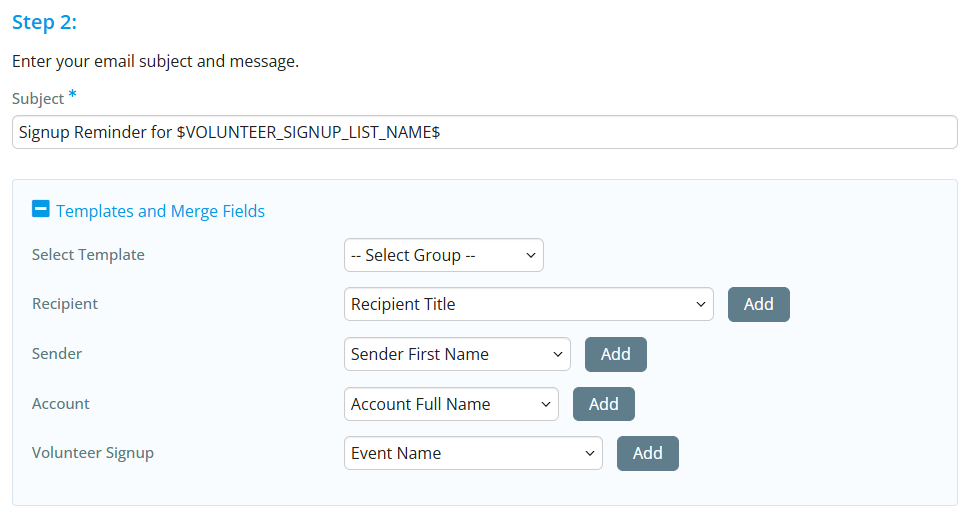
-
When your email has been composed, there are a few more options before you are ready to send it out. You can attach files to upload, include a list of recipients, and choose to send yourself a copy of the email. You can also choose to send the email now, or schedule it to send at a later date.
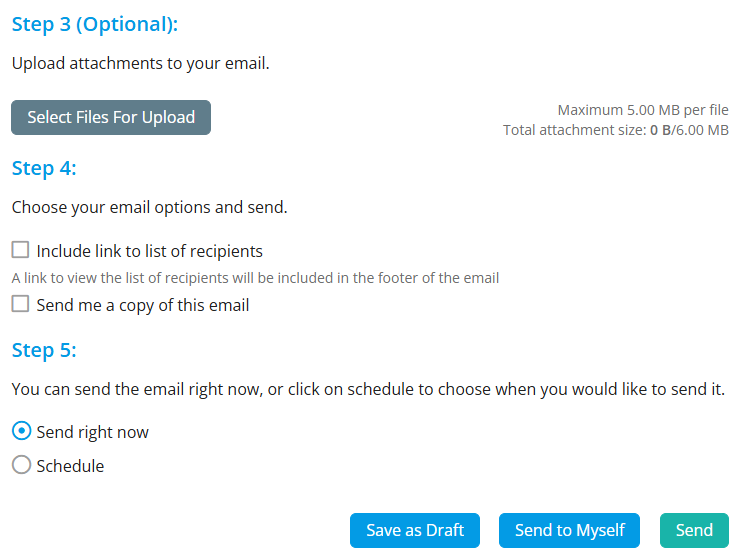
-
When all of the settings shown above are set as you'd like, you have three options to finalize the email:
-
Save as Draft: This will save the email as a draft, so that you can go back to edit the email later on.
-
Send to Myself: This will send a copy of this email to you, so that you can review it.
-
Send: This will send the email to the selected list of recipients.
-
