With the Event Planner feature, you can plan out and schedule events for your club. You can invite members and non-members to attend, arrange online payment, and much more. Events can be created by event chairs, club executives, and site administrators.
Navigation:
Navigating to the Event Planner
Setting the Event Details
Editing Registration Settings
Updating Payment Settings
Navigating to the Event Planner
-
Log in to your account through your club homepage, then click on Member Area on the top right under your club banner. Alternatively, click here to go directly to the ClubRunner login page.
-
Click the arrow next to Events in the left-hand menu navigation, then click Event Planner.
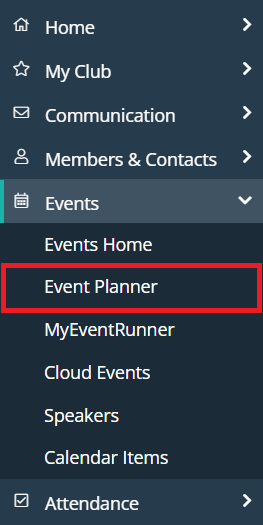
-
You will see a list of the upcoming events for your club, and can click the drop-down menu on the right-hand side to toggle between upcoming events, recent past events, or all events.
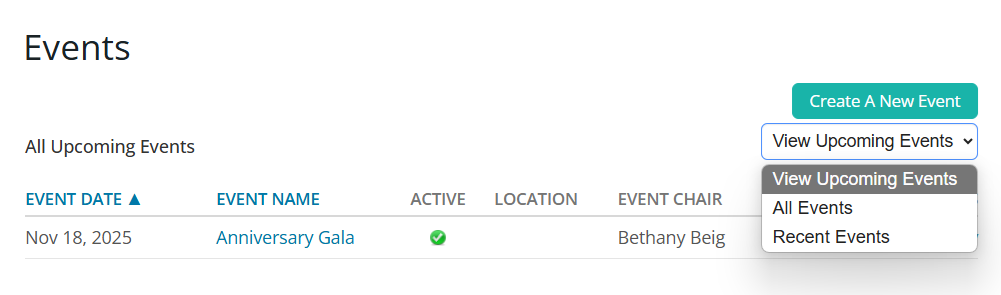
Setting the Event Details
-
On the Event Planner page, click the Create a New Event button.
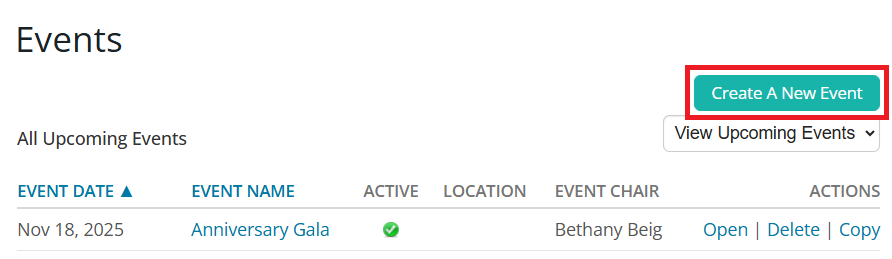
-
You can begin entering details about your upcoming event. First, enter a name for your event in the Event Name field. You can also enter a unique Event Code which makes it easier to track member payments within your payment account. This code can be up to 10 characters long, and all payment transactions for the event will use the code, appended by the unique registration ID, making it easy to determine who has paid for what.
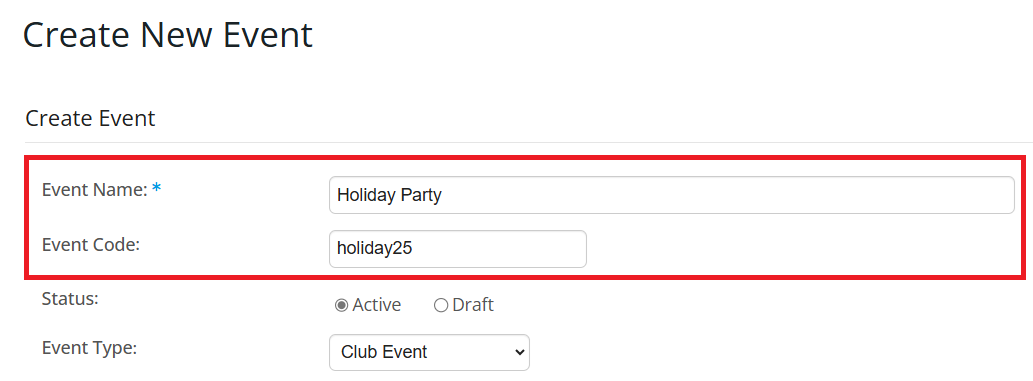
-
You can set the Status of the event as Active or as a Draft. An Active event will allow registrations if registrations have been configured. A Draft event will not allow registrations, even if registrations have been configured. You can also select the Event Type, which helps in identifying what type of event you are creating.
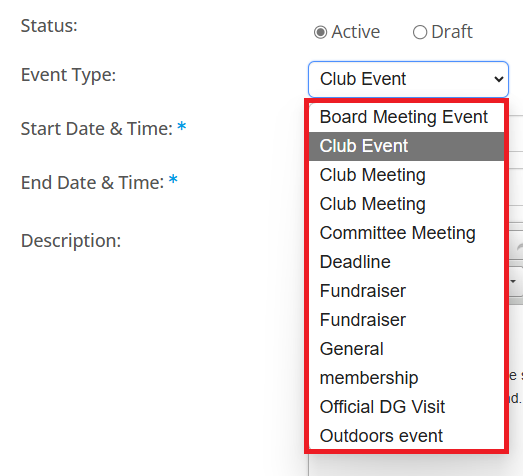
-
Enter the date of the event by clicking on the small calendar icon next to the date and time fields and using the pop up calendar to choose a day. The date fields must be filled in, but you may leave the time fields blank if so desired.
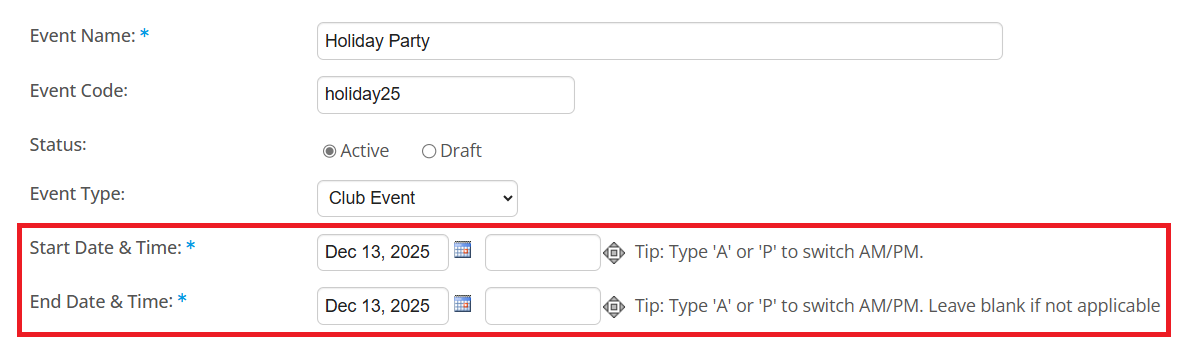
-
You may enter a description of the event in the text edit field. You can use the buttons above the text field to edit the font size and style and insert special characters.
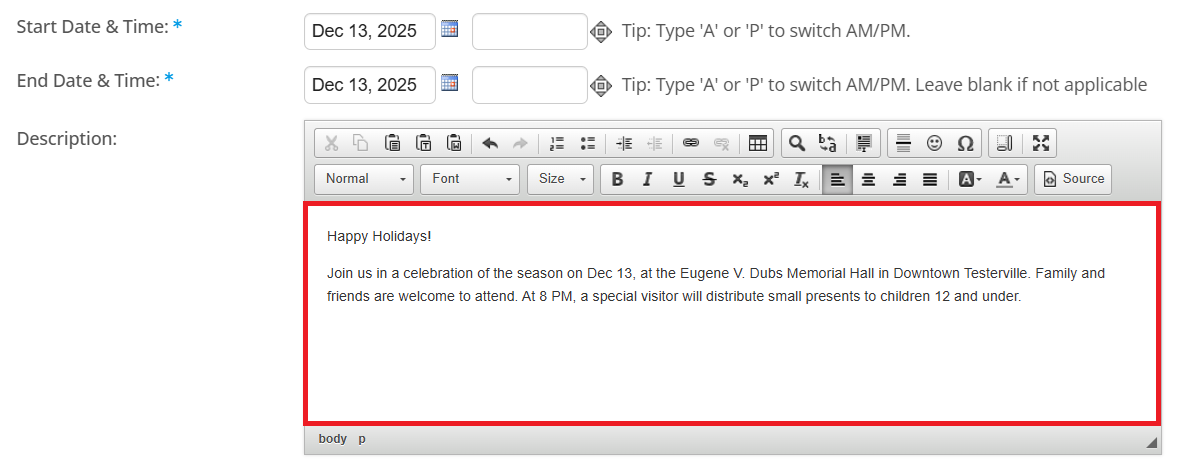
-
You can enable registrations when creating your event, or enable it later from the event registration settings.
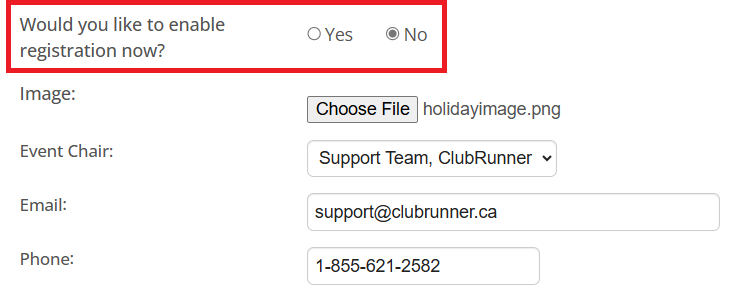
-
You may select an image to be associated with your event, which will appear on the event's information page. Click Choose File to add an appropriate image from your device.
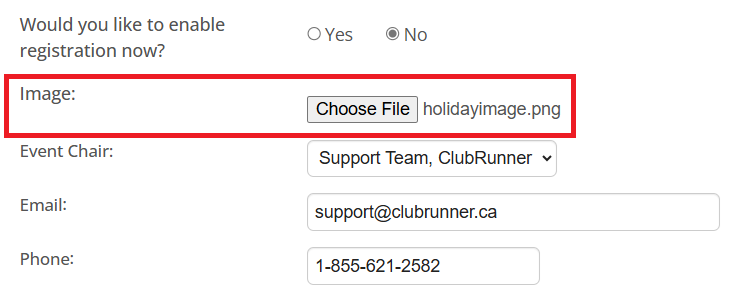
-
You may now select the Event Chair, which is the owner of the event. By default, the system will select the member creating the event, but this can be changed as needed. Selecting a chair will automatically populate the email and phone number fields from the database, though this too can be manually edited.
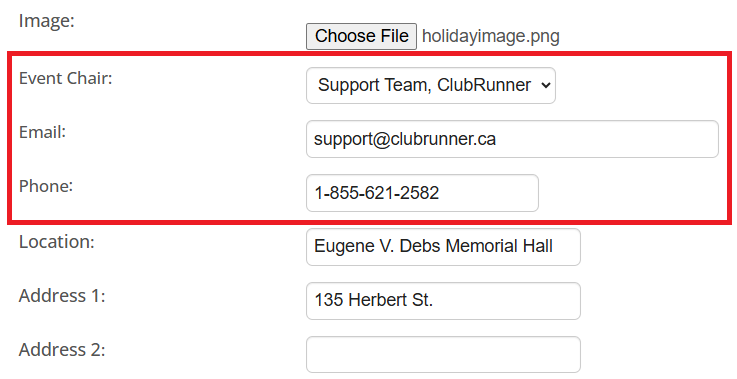
-
The following section allows you to enter the address information for the event. If the address information is complete, registrants will see a View Map link that will pinpoint the location when viewing the event details. If required, you can override the default location that the Google maps pin will show on the event page by entering in specific latitude and longitude data.
 Note
NoteFor help finding your latitude and longitude, please see our guide: How to find a location's latitude & longitude in Google Maps.
-
Next, you can toggle various settings that determine where and how the event will be displayed.
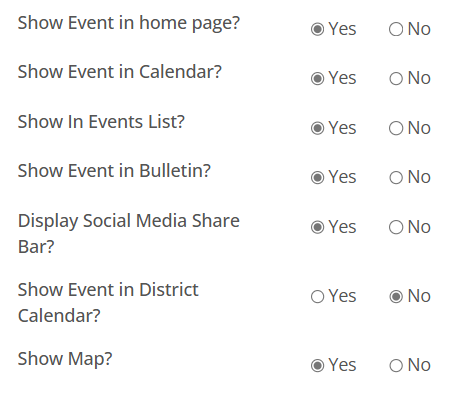
-
Show Event in home page: This gives the event chair the option to display the event on the homepage. Please note the event widget must be on the homepage for this option to display the event.
-
Show Event in Calendar: This gives you the option to display the event on the mini calendar on the homepage and built-in Events Calendar page in the Calendar view. The mini calendar widget must be on the homepage for this option to display the event.
-
Show Event in Events List: This gives you the option to display the event on the built-in Events Calendar page in the List view.
-
Show Event in Bulletin: This gives the option to display the event on your club's weekly bulletin, provided you have included the events widget in the bulletin.
-
Display Social Media Share Bar: This gives you the option to add a share bar wherever the event is displayed, allowing members to share details of the event through social media sites.
-
Show Event in District Calendar: This gives you the option to display the event on the district calendar.
-
Show Map: This gives you the option to display the event's location in an embedded Google Map on the event's registration page.
-
-
Click Save at the bottom of the screen to create the event with these settings. You can edit the event details later, if you wish.
Editing Registration Settings
-
After creating or opening the event, you will see the Event Services screen where you can review and edit the details of your event, as well as set up registration, payment and invitation details. You can use the three buttons next to the event details to add or change aspects of the event.
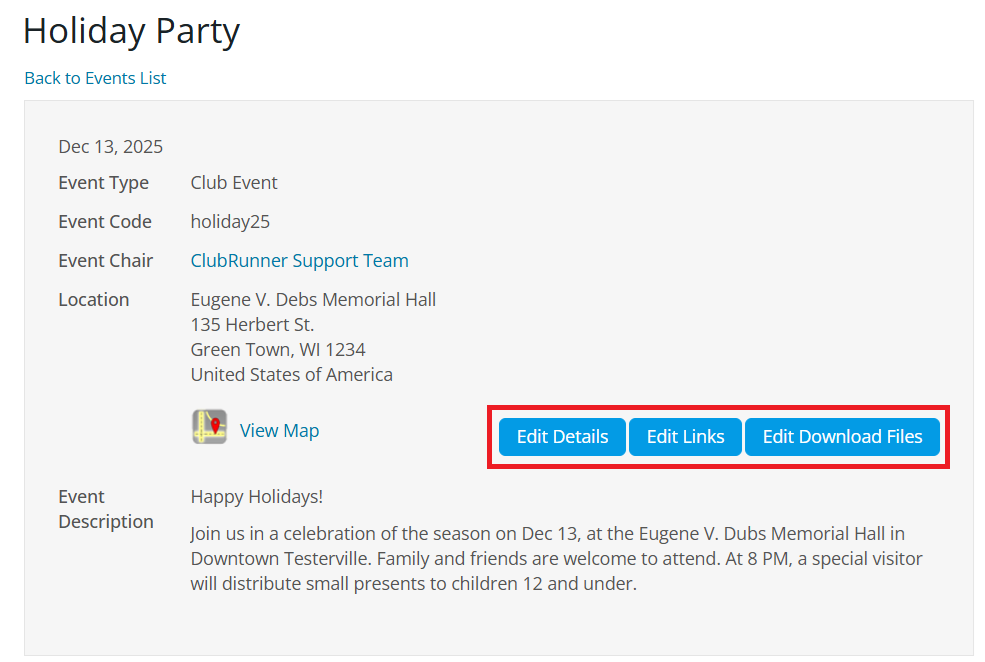
-
Edit Details: This will allow you to edit the details of the event that were set during the creation steps above.
-
Edit Links: This will allow you to add links for the event. The added links will be displayed on the homepage event right under the image.
-
Edit Download Files: This will allow you to add files that registering members may want or need before registering for an event. The added download files will be displayed on the homepage event right under the related links.
-
-
Below the event details is the Registration section, which defines when members can sign up for the event. If no registration is set up then no one will be able to sign up. To configure your registration options, click on the Edit Registration Options button.
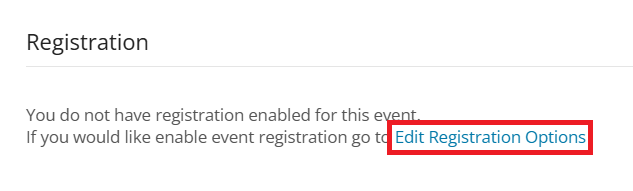
-
On the following page, you will see the Event Registration Options. You can toggle whether registrations will be open or closed for this event.
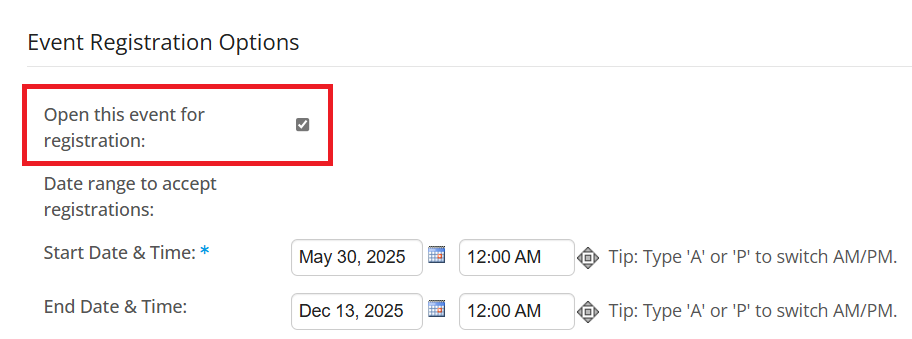
-
You may select a start and end date or time to create a time span where registration is open to members and guests. Members will no longer be able to register online after the end date.
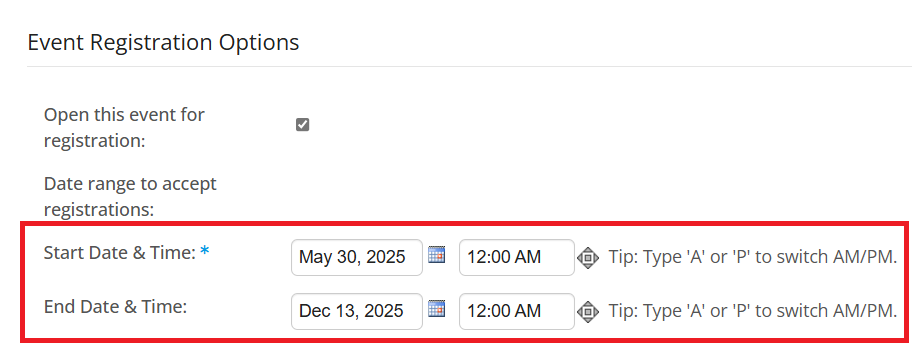
-
The next field is for your own information, and will display if there is a fee to attend the event. Events are free by default, but you can set up a fee in the Payment Settings, as described below.
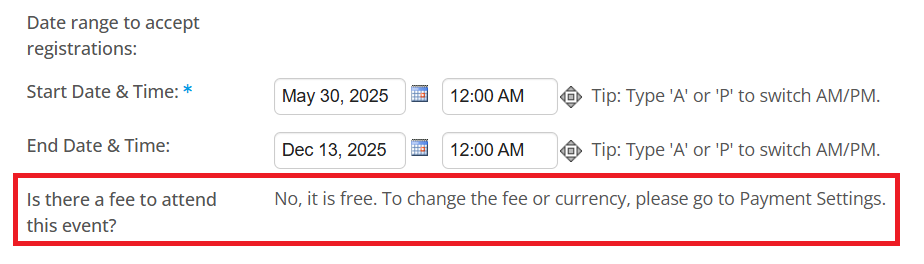
-
The four registration options below allow you to determine who can attend the event and how registrations are communicated to the chair.
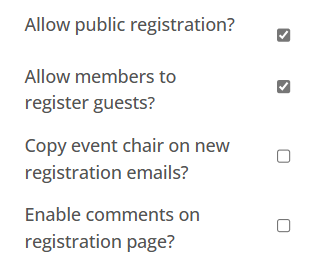
-
Allow public registration: If this option is checked then non-members will also be able to register for the event. If the option is not checked then only members of the club may register for the event.
-
Allow members to register guests: If you check this option, members will be able to register non-member guests.
-
Copy event chair on new registration emails: When this option is checked, the event chair is informed of new registrations via email as they come in.
-
Enable comments on the registration page: If this option is checked, members and non-members may leave comments on the registration page when they register.
-
-
After setting the registration options, you have the option to set a custom confirmation email message for the registrants. To enter a custom confirmation email for the event, check the Enable Custom Email Message checkbox, then enter the custom confirmation email details for the event into the Custom Email Message text box.
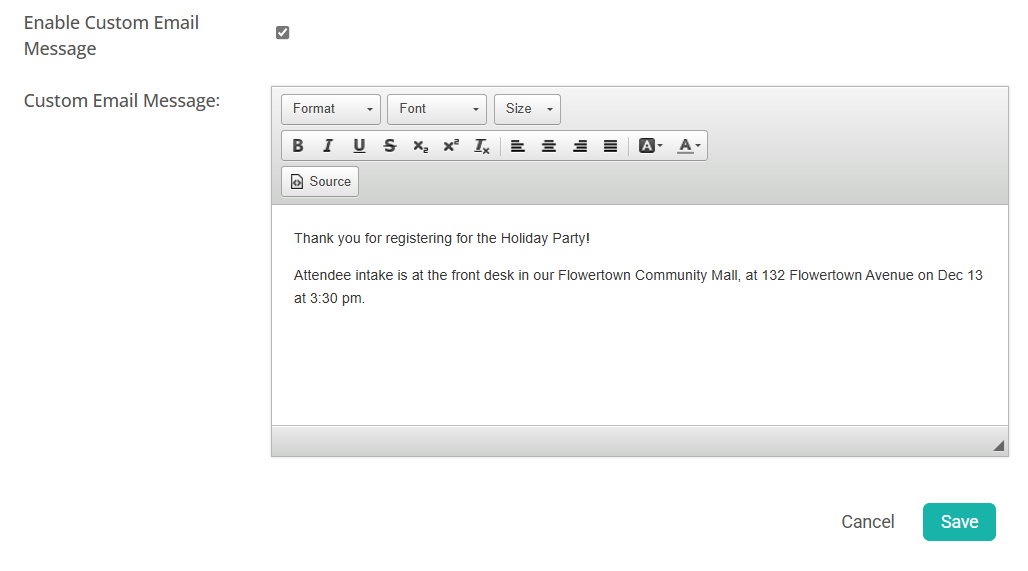
-
When you have completed editing the registration details and optional custom confirmation email, click Save.
Updating Payment Settings
-
On the Event Services page, scroll down to the section titled Payment Settings. Events are set to free by default, but you can set a fee for the event and manage payment details by clicking Change Payment Settings.
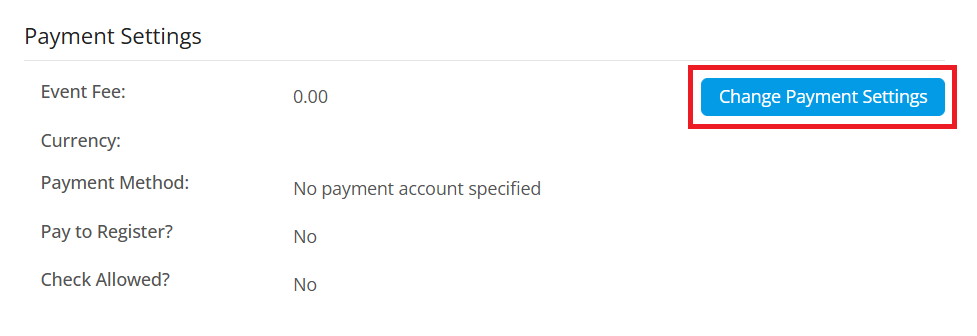
-
Enter the cost of the event into the Event Fee field, then click on the drop-down box to select the appropriate currency for payment. If you have online payment accounts set up for your club, you will see Payment Method as a selectable option. Otherwise, you will only have the No Payment Account Specified option available.
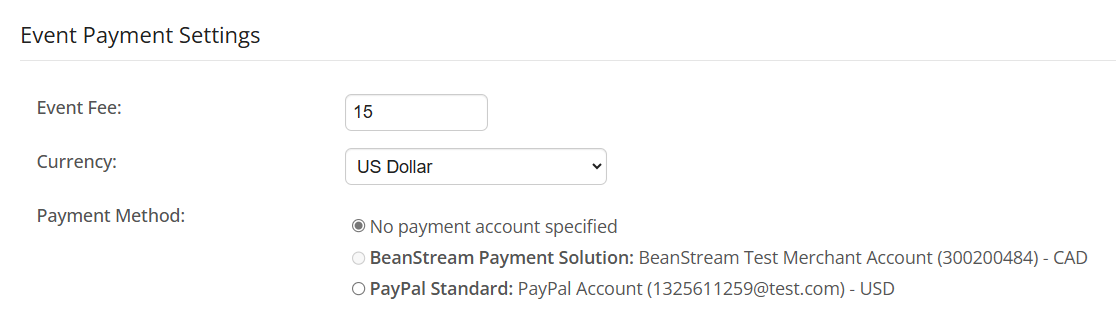 Note
NoteTo learn how to set up a payment account for your club, click here.
-
You have the option to require registrants to pay to complete registration. If enabled, members and guests must submit payment by credit card in order to register for the event.
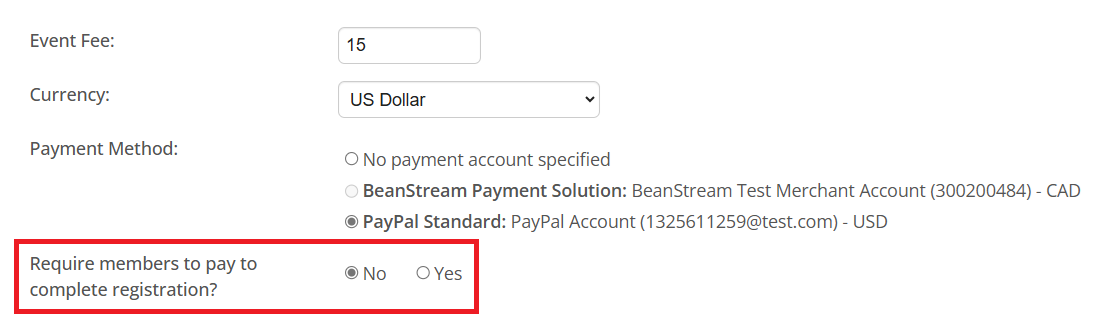
-
You can toggle the option to allow payment by check. Once the Yes option has been selected, the text field will appear where you can enter check payment details.
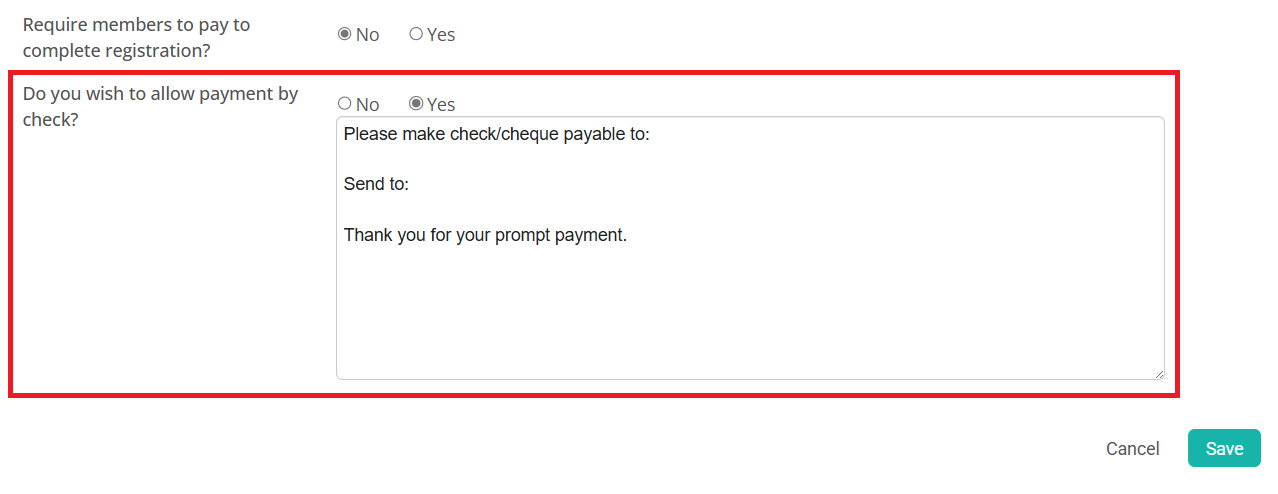
-
When you have finished updating your payment settings, click Save.
