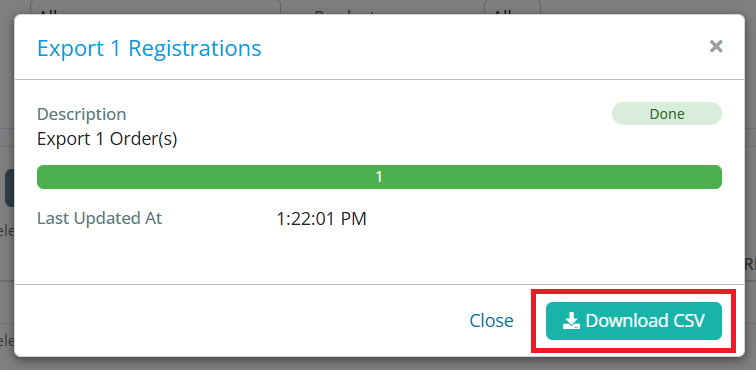Once your Cloud Event is set up and registrations are open, you can begin to collect information in ClubRunner regarding the submitted registrations and attendees. This support article will show you how to export the data regarding your Cloud Event's registrations and attendees to a csv file.
-
To begin, log in to your account through your club homepage, then click on Member Area on the top right under your club banner. Alternatively, click here to go directly to the ClubRunner login page.
-
Click the arrow next to Events in the left-hand menu navigation, then click Cloud Events.
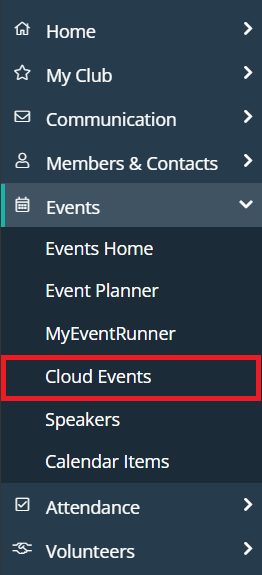
-
Click the Manage button on the event you wish to export information for.
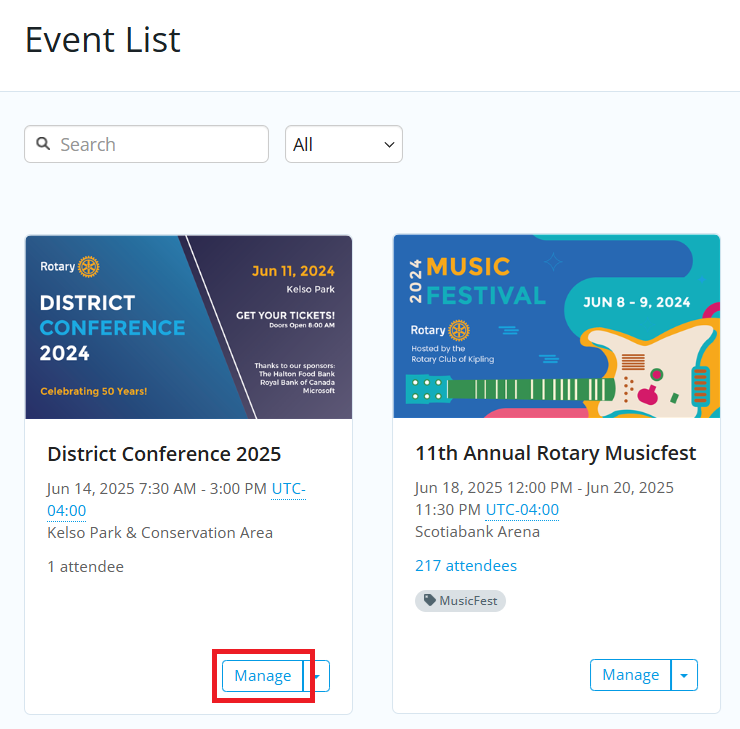
-
Click on either the Registrations or Attendees tab, depending on which type of export you are looking for.
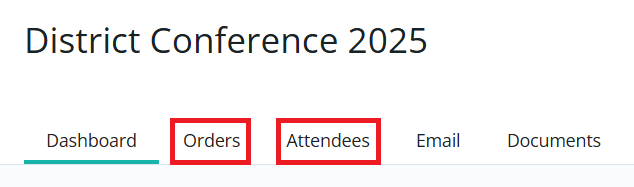
-
You will see a list of this event's registrations or attendees, depending on your selection in the previous step. You may use the filters at the top of the page to narrow the displayed results.
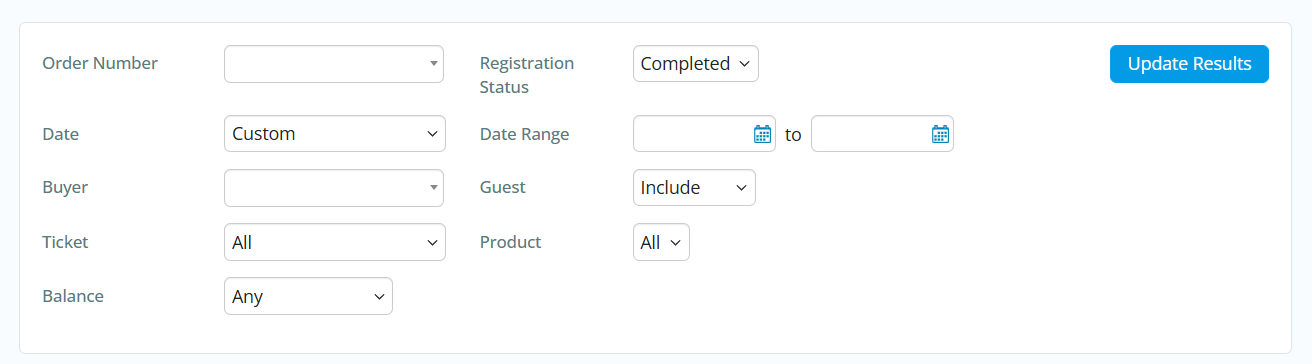
-
Click the checkboxes to the left-hand side of the registrations or attendees you wish to export.
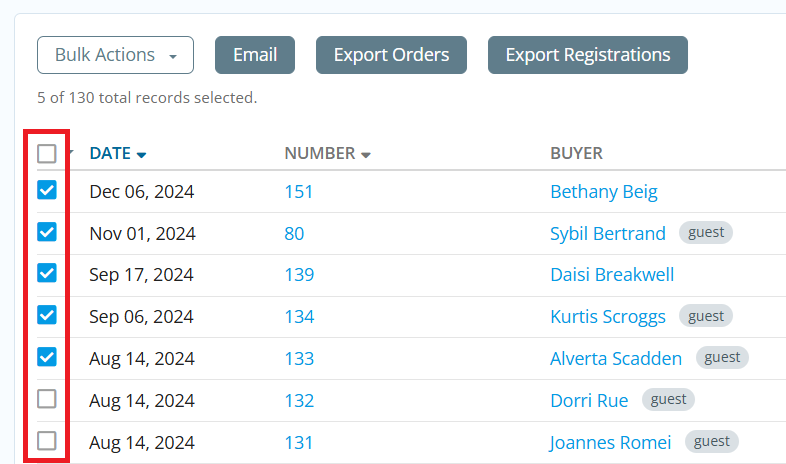
-
Once one or more selections have been made, the buttons above the list will be clickable. You have the following options to export:
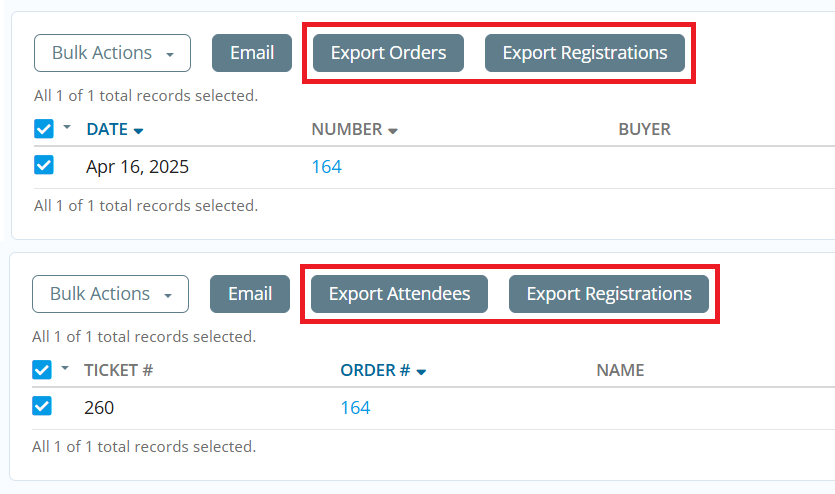
-
Export Orders - Available on the Registrations tab. This export contains information regarding each order, such as its date, status, payment information, and tickets/products purchased.
-
Export Attendees - Available on the Attendees tab. This export contains information regarding each attendee, such as their ticket and order numbers, "checked in" status, and their contact information.
-
Export Registrations - Available on both the Registrations and Attendees tab. This export combines all of the available information from the Registrations and Attendees reports into one file.
-
-
When you have clicked on one of the options above, a window will open displaying the pending export. It will automatically download from your browser when the file has completed exporting, or you may click Download CSV to manually download the file.