ClubRunner has a built-in email feature that allows you to email fellow members and non-members. Their email addresses are stored in ClubRunner so you do not have to know them.
You can access the Email Message Center from your club's home page. Here you can compose emails and view the emails you have sent.
The Email Message Center does not act as an inbox. To view messages you have received, you must access your personal email.
There is an limit of 500 past emails that will appear in the Communication area.
-
Log in to your account through your club homepage, then click on Member Area on the top right under your club banner. Alternatively, click here to go directly to the ClubRunner login page.
-
On the left hand menu, click the arrow to the right of Communication, then click on Email.
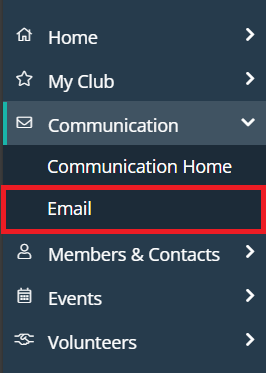
-
You are now on the Club Communication page. Here, you can compose emails and view emails you may have sent.
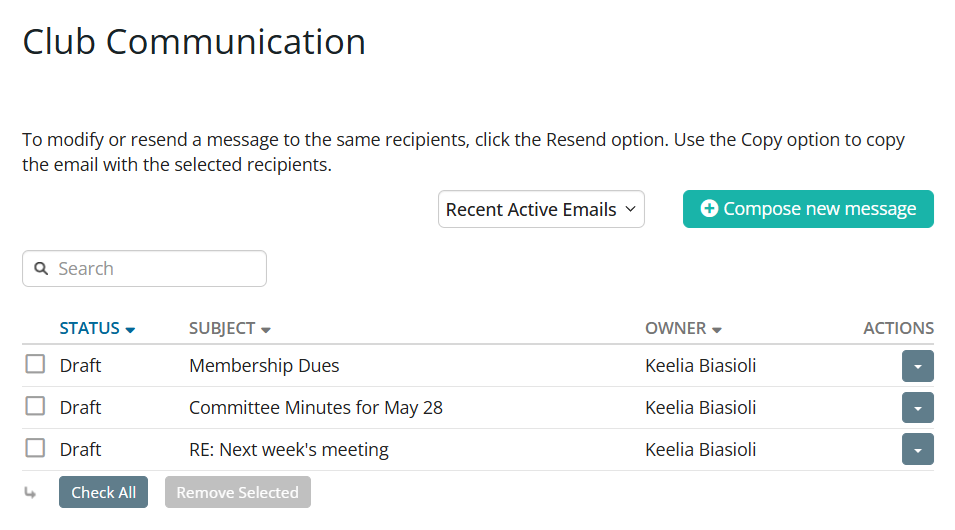
-
To review the actions you can make on an email among the Club Communication list, click the drop-down arrow in the actions column. Among the actions, click on the View button next to the appropriate email. You may also view the email Stats, Resend the email, Make a Copy of the text, or Delete it, using the buttons on the same line. If there were any issues with delivery to some recipients, you will also see the Resend to Undelivered Recipients option available.
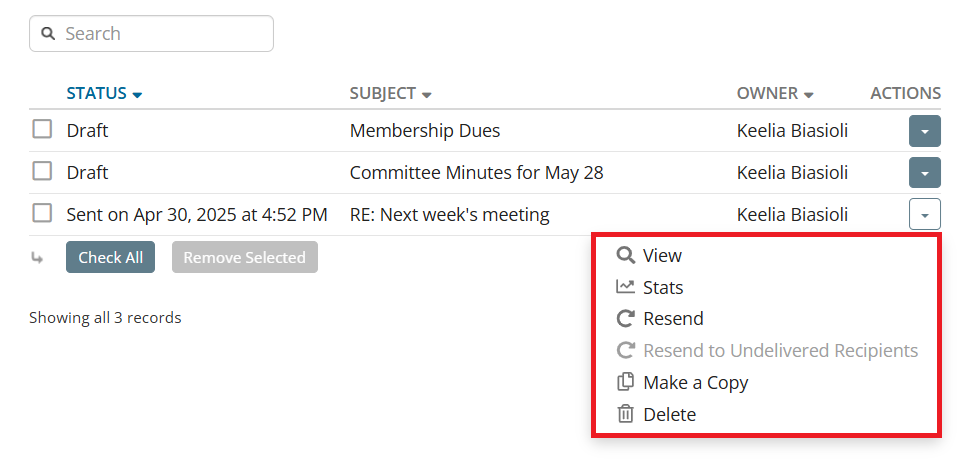
-
If you wish to delete multiple emails, you can select the checkboxes to the left of the email statuses and click the Remove Selected button.
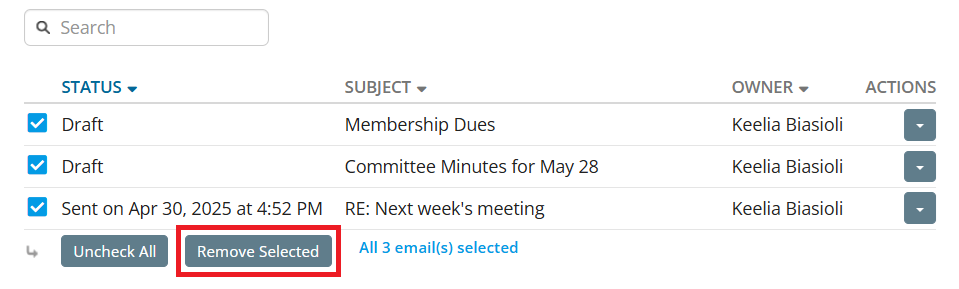
-
To compose a new email message, click the Compose New Message button.
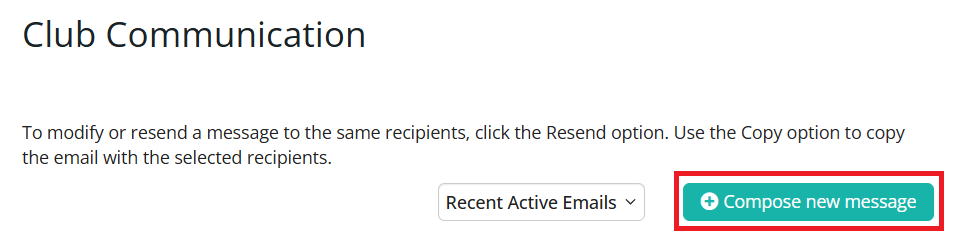
For more information on options for composing emails, please read the article: How do I compose and send an email?
