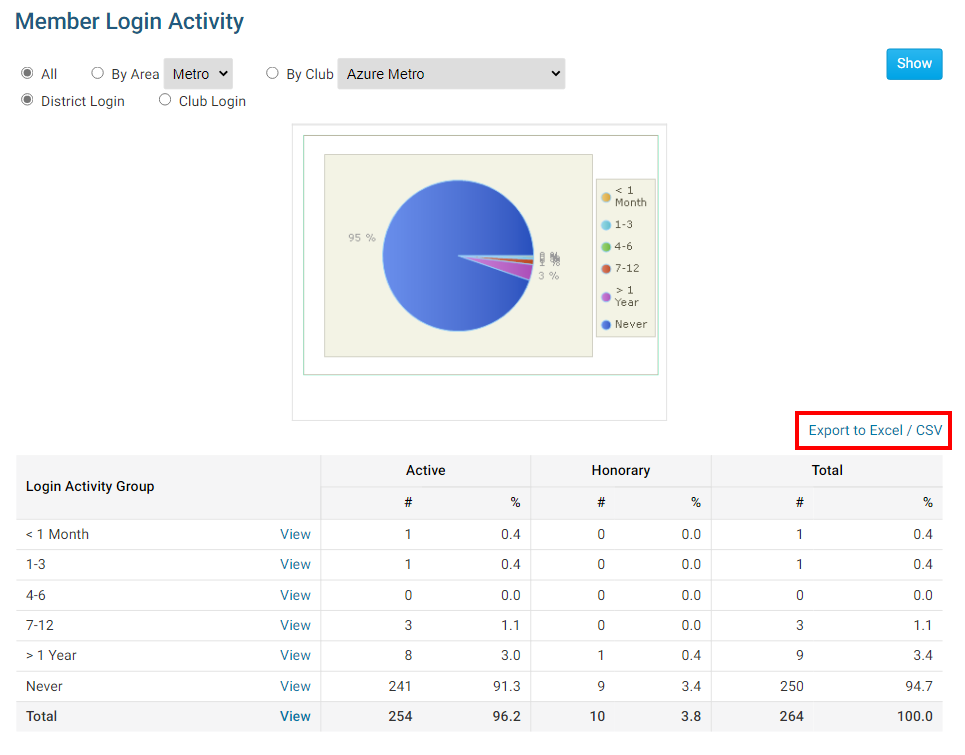If you are a district administrator, you may view the login activity of district members. To access the report, you need to login to your District's website page.
-
Go to your district webpage and click on the Login link at the top right of the page. Then, enter your login details on the page that appears.
-
You are now logged in. To access the District Administration page, click on Member Area on the top right.
-
Click on Reports within the grey menu bar near the top.
-
Click on Login Activity on the blue menu bar.
-
This opens the Member Login Activity page, where you can view a summary of login activity by club or district. The results are automatically compiled into a pie chart. The purpose of the report gives a breakdown of the Club member’s last login activity over a period of time. The report is divided by Active members and honorary members and is broken down by month ranges. By default the report displays a pie chart and a grid of all the month range breakdowns.
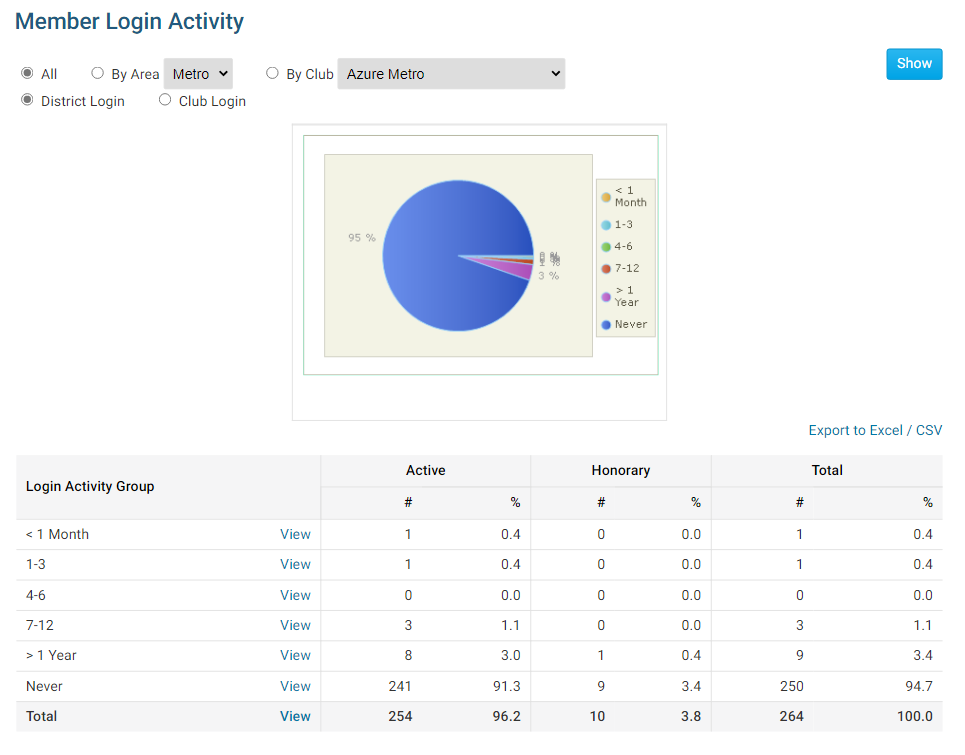
-
You can use the filter options at the top of the page to filter the results. The filter options are:
- All – Display all areas and all clubs
- By Area – Will only display members from the selected area
- By Club – Will only display members last login information by the specific club selected
- District Login – Displays last login information for logging into the District Site
- Club Login – Displays last login information for logging into the Clubs site
- Show – Generates the report based on the filter options selected
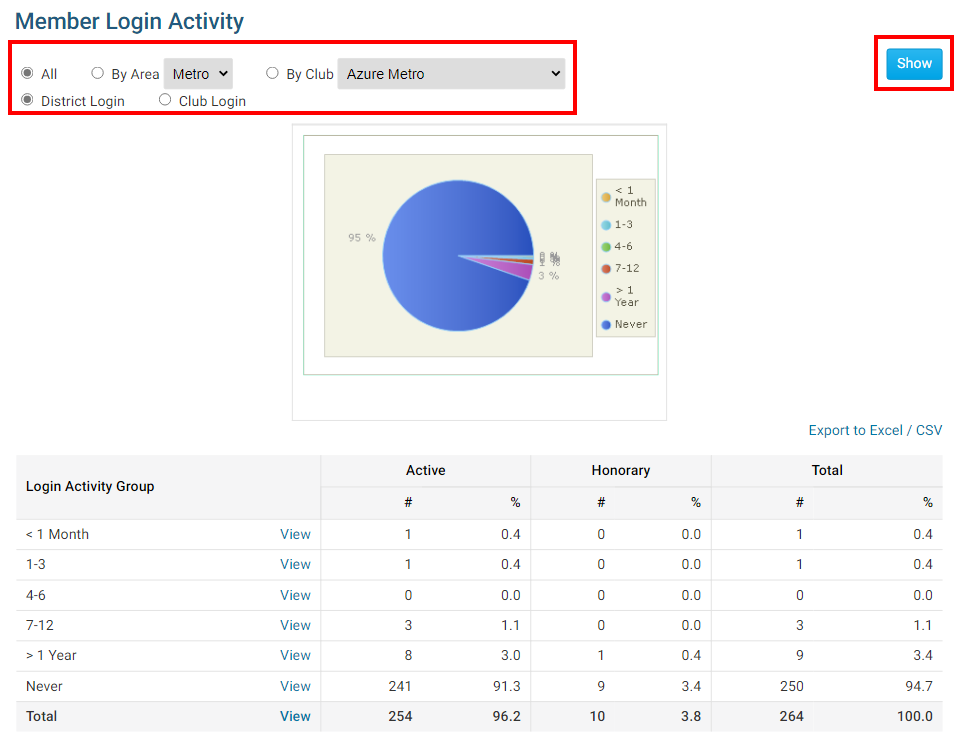
-
On the report you can click View to get a breakdown of activity within a given period.
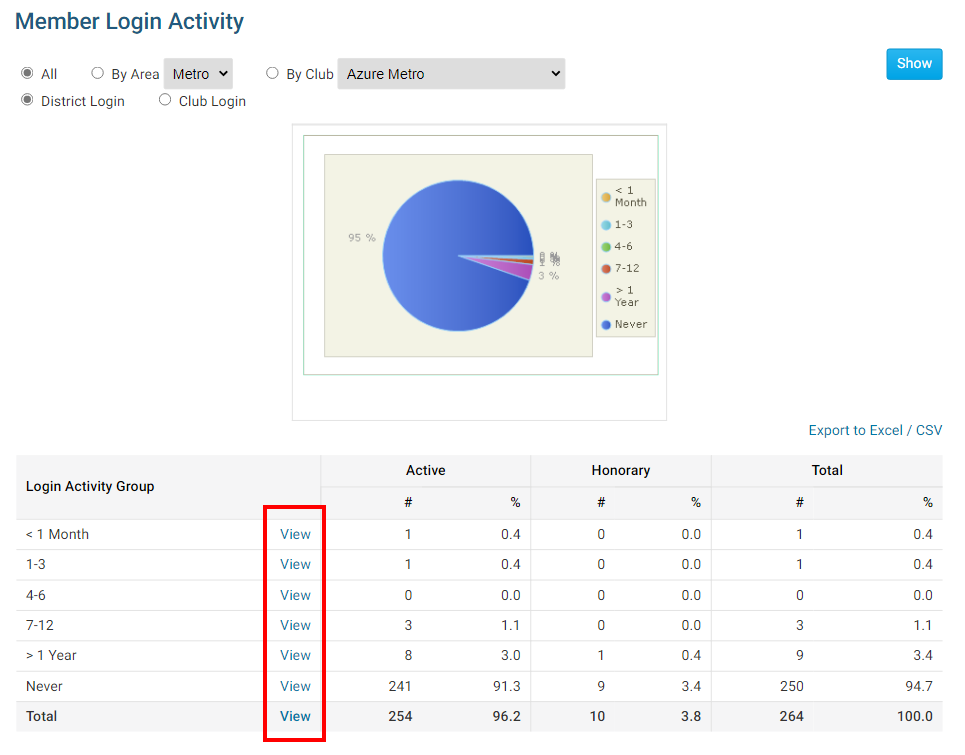
-
After you click on View, you will see a new report. The heading of the report are:
- Member Column – Displays the members name as a link. Simply click on the name to go to the members profile page.
- Club Column – Displays the club name that the member is associated with.
- Member Type Column – Displays the member’s status type. IE. Active, Ex Member, Honorary, ect.
- Area Column – Displays the geographic area of where the club is located
- Last Login Column – Displays the member’s last login activity to either the District site or the Club site.
-
You could also click on the Export to Excel/CSV link to create a spreadsheet file of the currently displayed report.