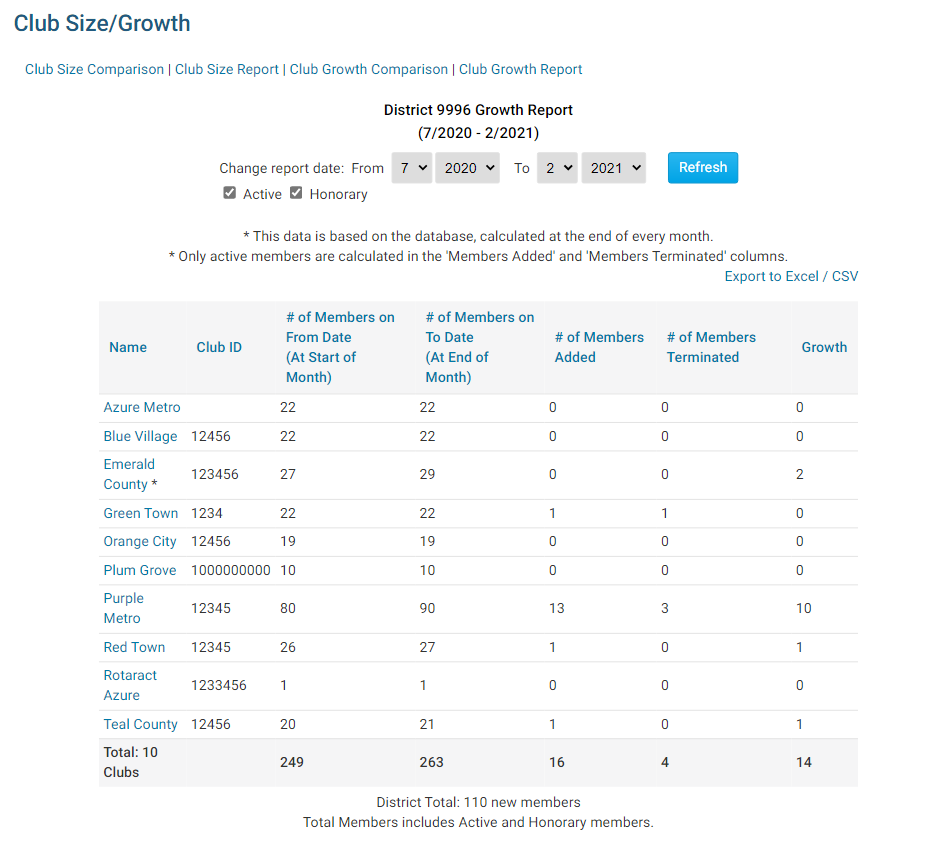The Club Size/Growth report shows the District Club sizes, growth and details. To get to the Club size/growth report please follow the steps below.
-
To start, you must first login to your District website. Click Member Login at the top right and enter your details.
-
You are now logged in. To access the District Administration page, click on Member Area on the top right.
-
On the District Administration page, click on the Reports tab on the grey menu bar near the top. Then click Club Size/Growth.
-
This will take you to the Club Size/Growth report. The default page it displays is the Club Size Comparison report. This displays the total number of members in each Club and has a graph beside them to compare the Clubs.
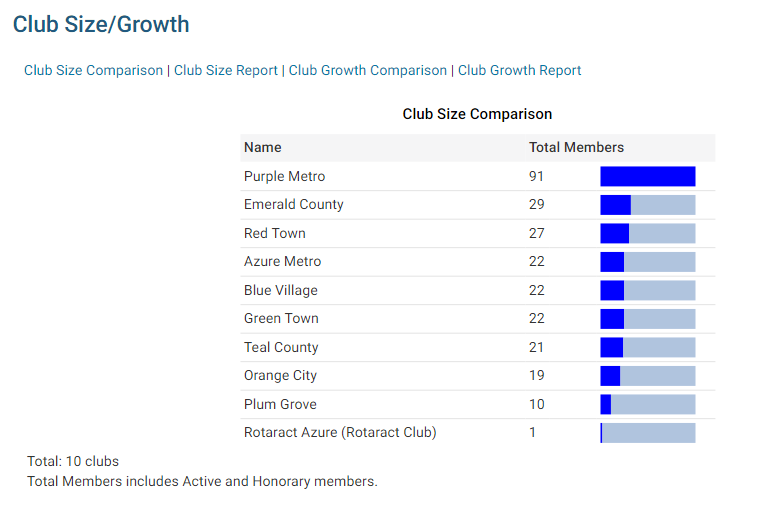
-
To see more information about the Club's members, click on the Club Size Report.
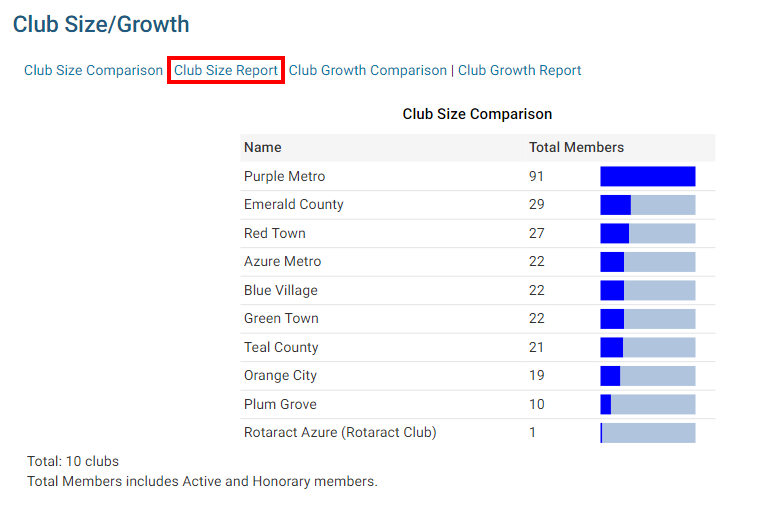
-
The Club Size Report page displays the Club name, Club ID, area, country, number of active and honorary members and total members. At the bottom of the report it displays the totals. To download the report, click Export to Excel / CSV to download an Excel file of the report.
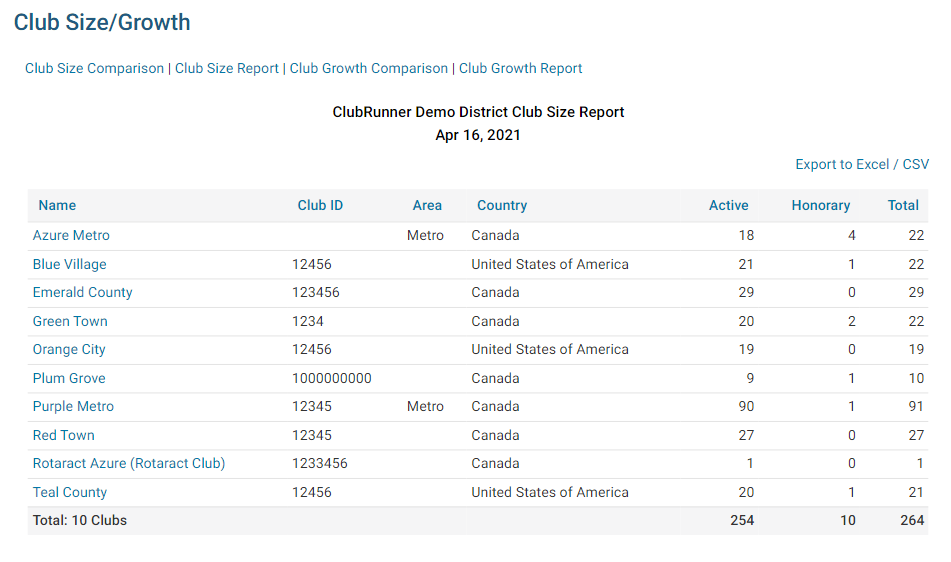
-
To compare the growth of the Clubs, click on Club Growth Comparison.
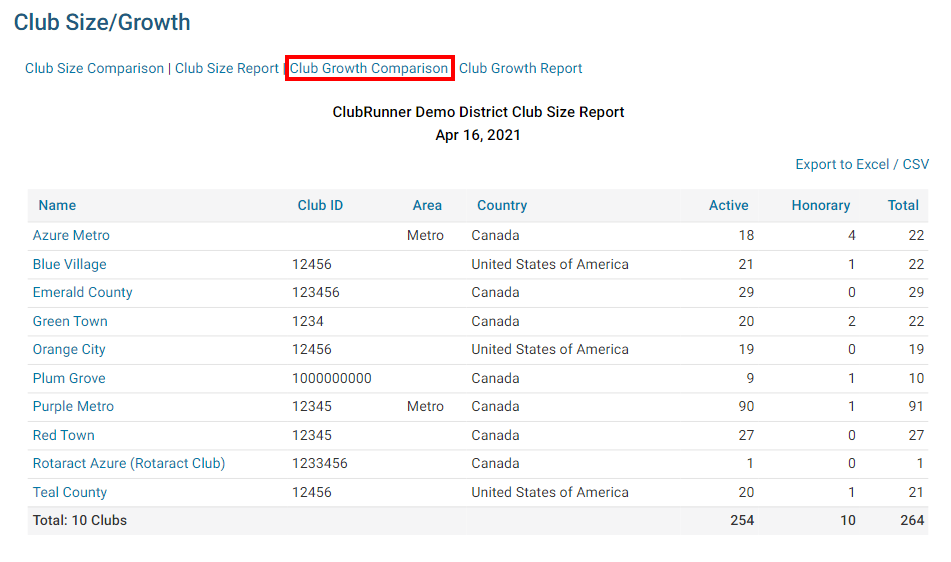
-
The Club Growth Comparison page displays the name of the Club, from report date, to report date, growth and a graph showing the growth (in blue) or decline (in red) of the Club. You can change the report date if you change the date in the Change report date area and then click on Refresh.
Note: The report will start on the first of the month on the From date and the last day of the month on the To date.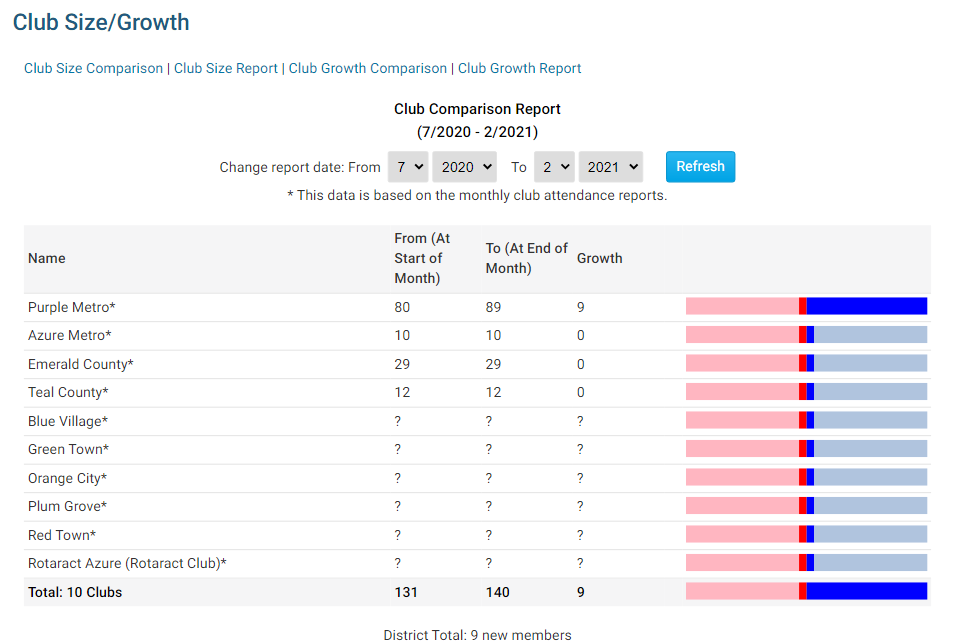
-
To see more detailed information about the growth of the Clubs, click on Club Growth Report.
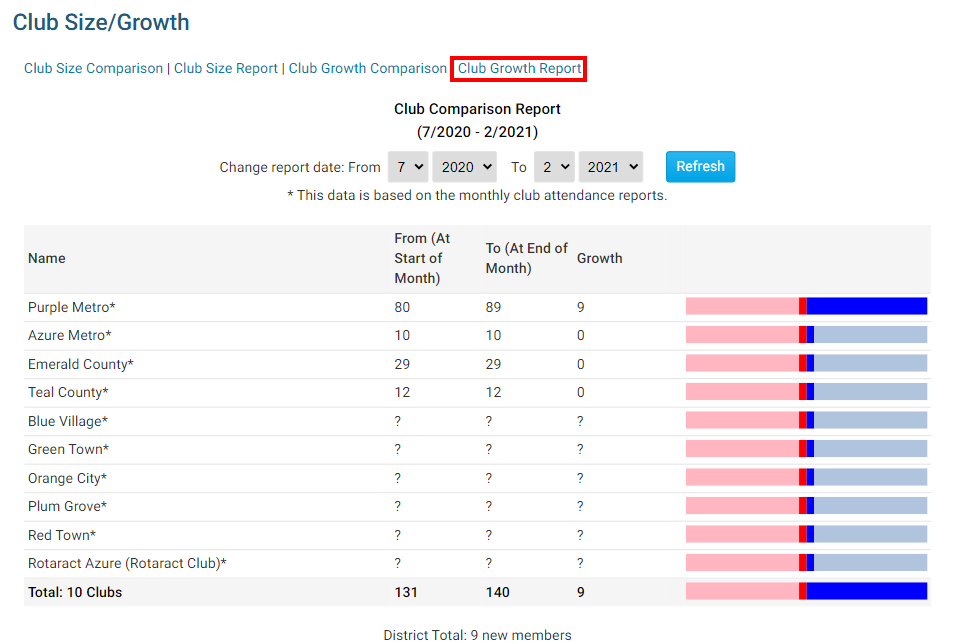
-
The Club Growth Report displays the name of the Club, Club ID, total number of members on the from date, total number of members on the to date, number of members added, number of members terminated, and the growth of the Clubs. You can change the date of the report in the Change report date area and click Refresh to apply the changes. If you uncheck the checkbox beside Active or Honorary and then click Refresh to apply the changes, it will hide the active or honorary members on the report. To download the report, click Export to Excel / CSV to download an Excel file of the report.