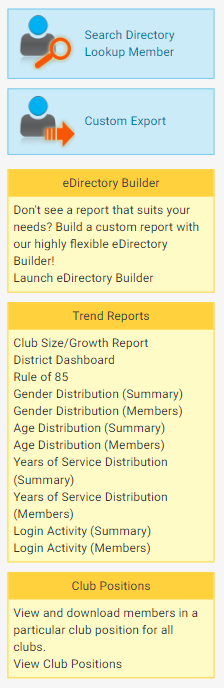ClubRunner gives you access to member directors at the Club and District level. To access the District eDirectory, you'll need to log in on your District webpage.
-
Go to your District webpage and click on the Login link at the top right of the page. Then, enter your login details on the page that appears.
-
You are now logged in. To access the District Administration page, click on Member Area on the top right.
-
You are now on the District Administration page. Above the Administration heading you will see a number of tabs. To access the eDirectory, click on Organization.
-
Next, click on District eDirectory Reports 2.0.
-
You can now view the District eDirectory reports. You can click on the Word or PDF icon to download the report.
Note: The Regenerate button is grayed out if you do not have certain access. To generate an updated report please contact the Site Administrator. Once the report is set to be regenerated it will take up to 30 minutes for the report to be generated.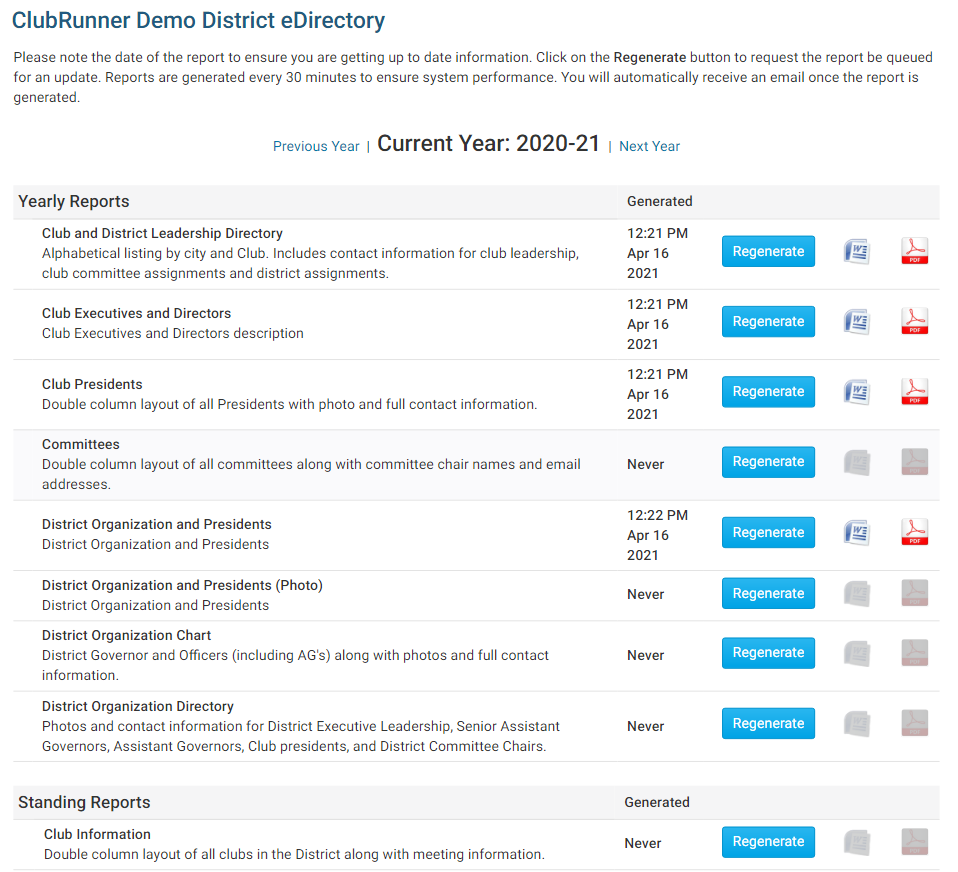
-
You can use the links on the left side of the screen to access the Search Directory, look up a given member, build a report, or access trend reports.