When you recruit a new member, or discover an active member is missing from your database, you can use ClubRunner to add a new member to your Member List. You can add non-member contacts for your club as well. This article goes over the process to add new member and contact records.
-
You will first need to log in to your ClubRunner account. You can do this from your club home page, or using our universal login page here: https://site.clubrunner.ca/login
-
Once inside of the account, look in the left-hand side menu and click Members & Contacts, then select Members or Contacts, either will allow you to access the option to add a new user record.
-
From the Members or Contact list, to add a new user record click the Add Record button just below the search filters on the right-hand side of the page.

-
You will now be taken through the steps to add a new record. The first step is to enter in the basic details of the member or contact you're adding. You are required to enter data in at least one of the fields: Email, First Name, and Last Name. Click Continue when you're done this.
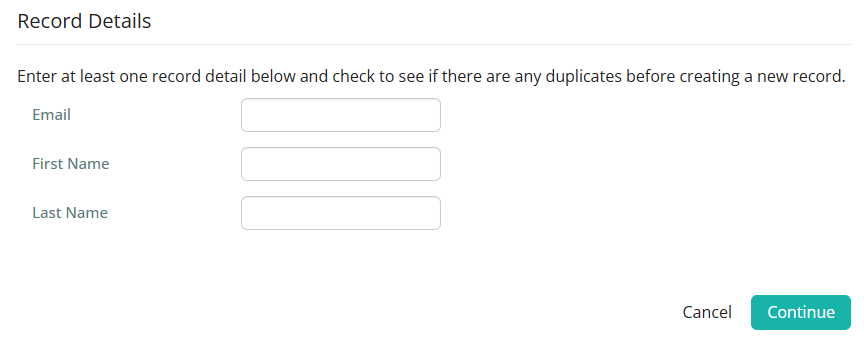
-
The system will search your members and contacts to make sure there aren't any existing records that match the data you provided.
If duplicate records are found that share the same email address, you can choose to edit one of the existing profiles, change the member status, or add a non-member to your club. These actions are done via the Actions drop-down beside each duplicate match, or the Edit Found Record button if only a single duplicate was found.
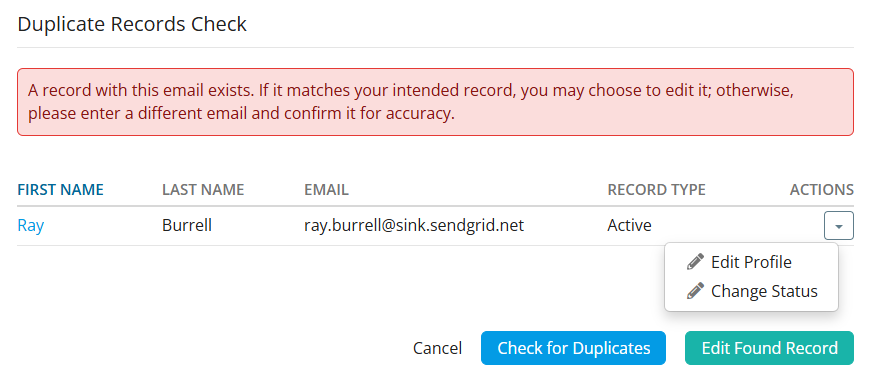
If records that potentially match the name you entered are found, you are presented with a list so you can be sure the person you're adding isn't already present in the account. You can choose to edit an existing record, or click the Continue button to proceed to add the new user record.
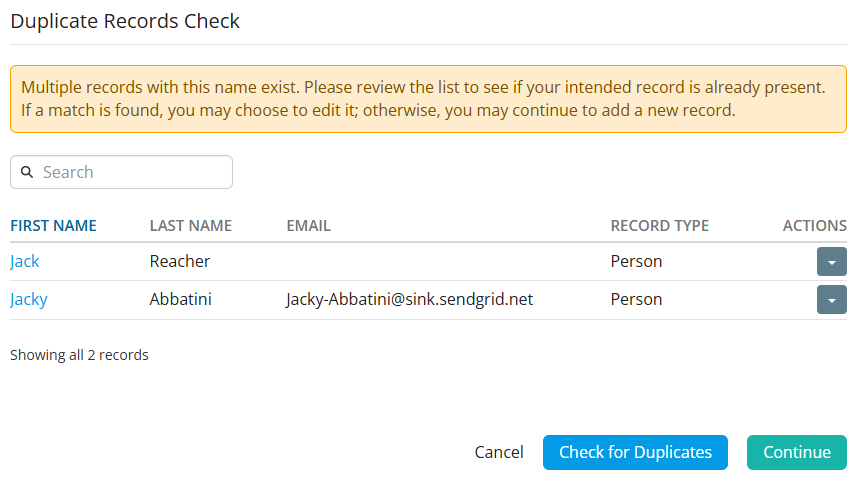
-
You will now select the type of record to add: Member, Contact, Other User, or Past Member. Click the Continue button to proceed once you've selected the type of record to add.

-
When adding a member you'll now enter their membership type, sponsor, Rotary member number, club join date, and if you want to report them to Rotary International or not.
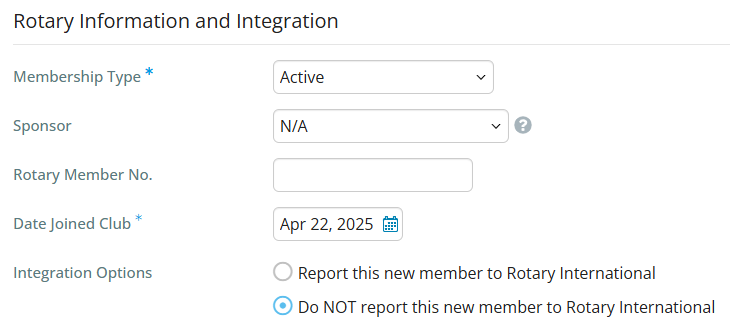 Notes for Rotary & Rotaract Clubs
Notes for Rotary & Rotaract ClubsRotary International requires that the Date Joined Club must be within the last 30 days. This date cannot be in the future, only the current date or earlier.
When choosing not to integrate the new member, we will also not search for matching members at Rotary International. -
Next you'll enter the demographic details for the user record. Fields with an asterisk are required.
When adding a member:
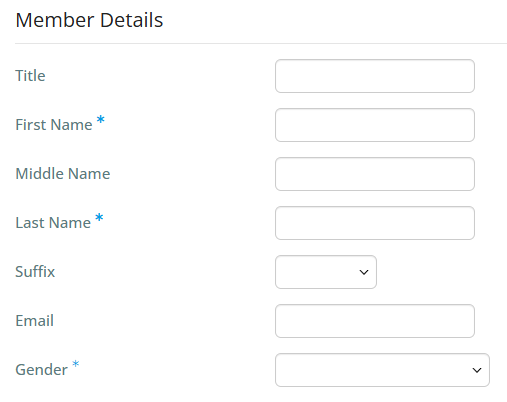
When adding a contact:
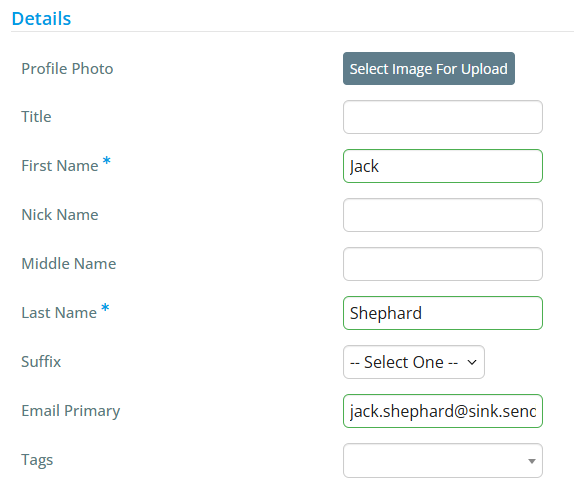
-
When adding a member you'll now enter the address information for the user record. Fields with an asterisk are required.
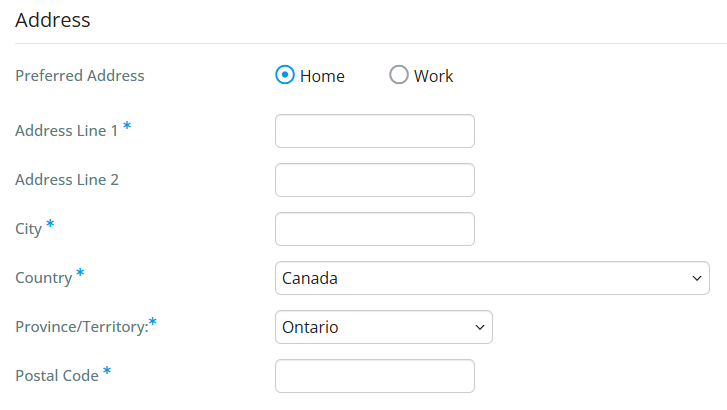 Note
NoteThe preferred address setting controls which address type you are entering. You can only enter a single address when adding a new member.
-
Next, when adding a club member, you will see the ClubRunner Account details. You will see the member's automatically-generated login details which can be changed, and you may also choose to send a welcome email to the new member.
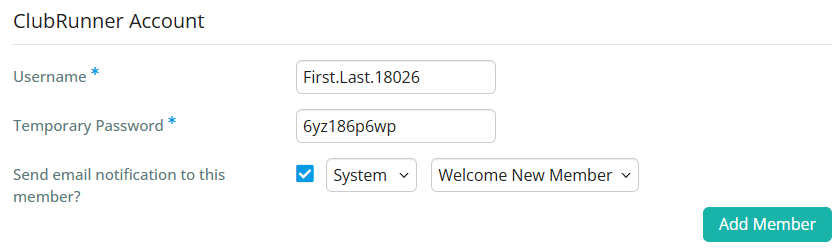
-
If you are adding a contact you'll need to confirm that you have consent from the individual to collect and store their information.
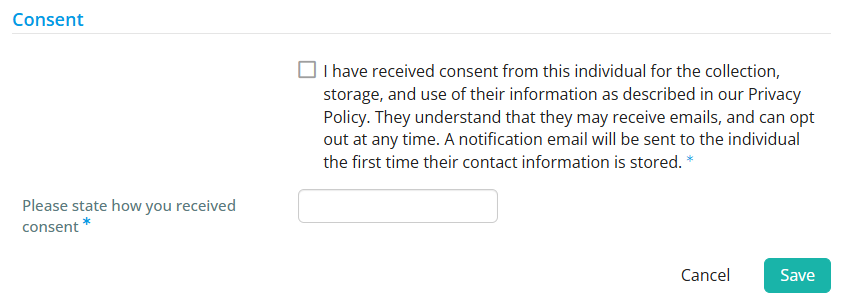
-
When you have everything ready, click the Add Member or Save button at the bottom of the page to finalize the addition of the new user record.
