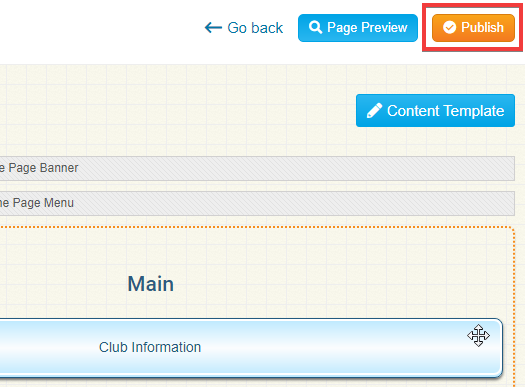Navigate to your club or organization's website and login by clicking on the Member Login link found at the top right of the page. After entering your login information and clicking the login button, you will be brought back to your club's homepage. Click on the Member Area link in the top right corner to access the administration page.
- In the top primary navigation menu, click on Website, and then in the secondary navigation menu below, click on Website Content
- One the left hand side of the page, click on Pages, and then click on Custom Page Library
- Select the Edit option for the page you would like to edit underneath the Actions column.
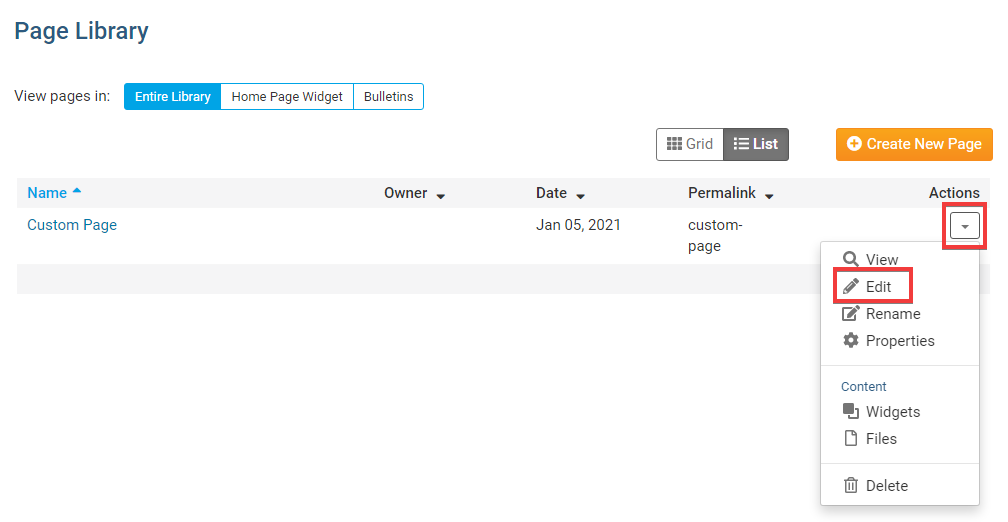
On the left-hand side of the page, you will find all of your widgets that can be added to your homepage. To access the Duty Roster widget, click on the Events tab.
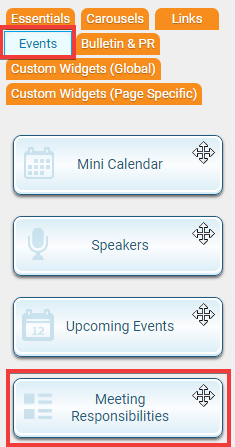
Left click and hold your left mouse button over the Meeting Responsibilities widget and drag the widget from the left and drop it within the website. Depending on where you drop the widget it will resize.
After adding the widget to the desired section of your homepage, click on Page Preview to review what it will look like on the live version. If you are happy with the results, you can click the Publish button to finalize your changes.