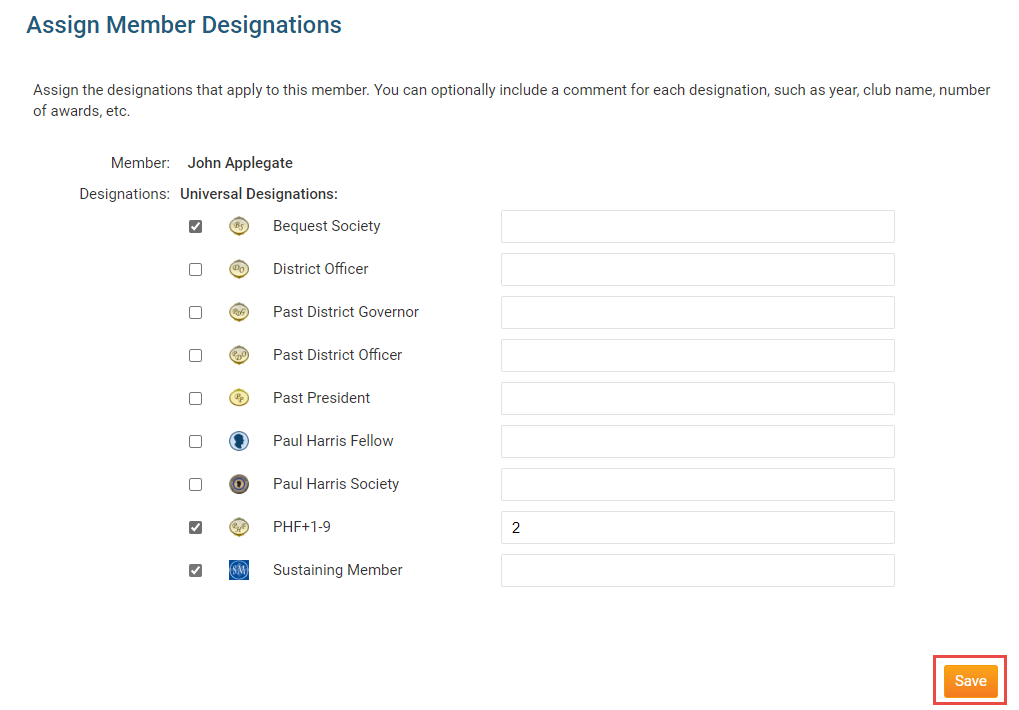Club members may receive a special member designation to indicate a status or function within the Club. You can assign the designations to the member's profile to help further distinguish the member.
To assign a member designation to a club member, go to your district website and click on the Member Login link at the top right of the page. Then you can enter your login details to access the member area.
Once logged in, on the District's homepage, click on the Member Area link in the top right corner.
Clicking the Member Area link will bring you to the District Administration page. To continue, click on the For Clubs tab in the blue navigation bar.
Then click on Membership List to view a list of your club's members.
In the list of members, under the Action column, you will find a link to Designation. Clicking on the Designation link will bring you the page where you can assign specific designations to the individual member.

Check the box next to each designation you would like to assign.
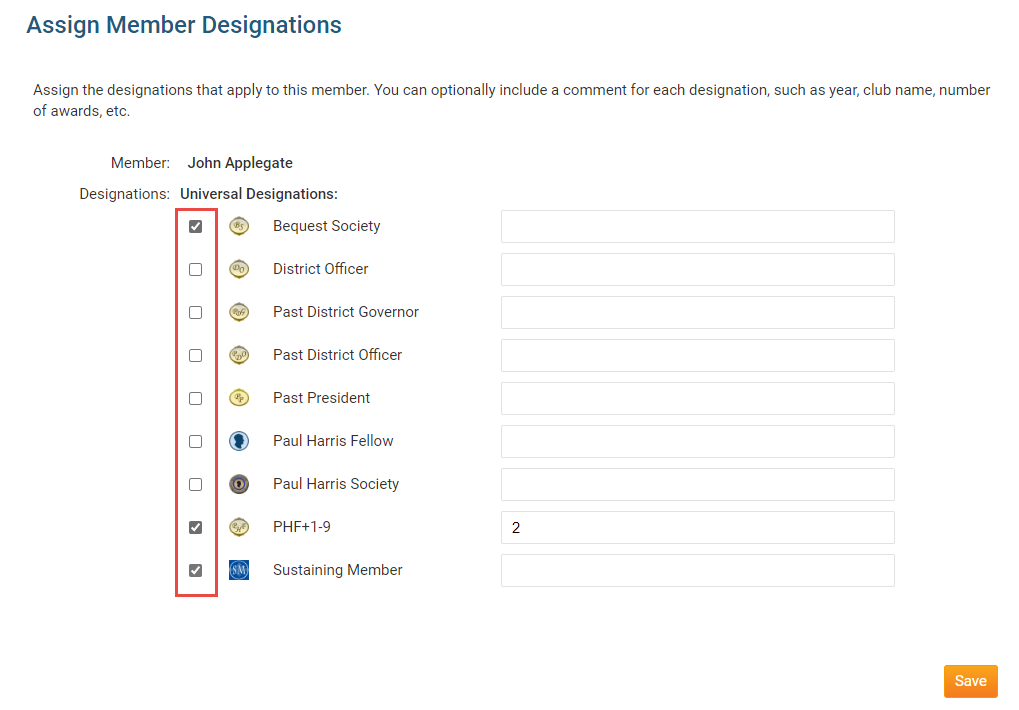
Optionally, a comment can be added to the designation. For example, the year it was assigned, the Club name, the total number of awards, etc.
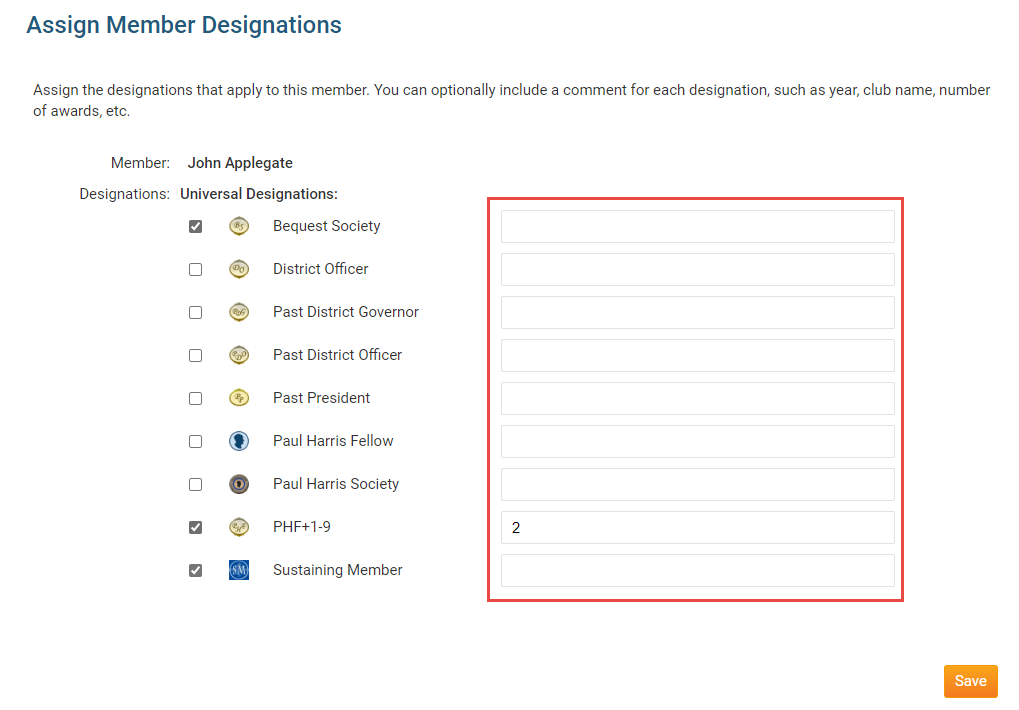
Once the designations have been selected, and any optional comments added, clicking on the 'Save' button will make the changes, and assign the designation to the selected member