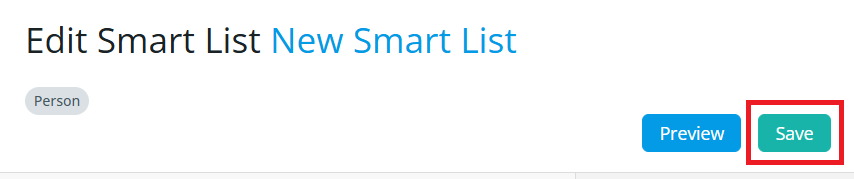A Smart List is a dynamic group of contacts based on filters you define, such as position, access role, membership status or other profile fields. Once set up, the list updates automatically whenever someone meets or no longer meets the conditions you've selected based on the filters. This makes it easy to send emails, exports, or bulk actions without manually managing the list each time.
Smartlists can be created for use within:
- Email Message Center: Allows you to send emails to members and contacts within your organization. Instead of manually selecting recipients each time, Smart Lists let you define a reusable group of recipients based on specific criteria.
- Export: The Export feature allows you to download member and contact data such as names, emails, member ID, along with any other profile information you need. Using a Smart List with Export lets you quickly gather data in an Excel format.
- Batch orders: A Batch Order is a quick way to apply the same or varying financial charges to multiple members at once for items such as membership, product sales and donations. Smart Lists ensure that charges are applied to the correct recipients based on your criteria.
You must have the Administrator role to create or manage Smart Lists.
To create a Smart List, follow the instructions below:
-
Log in to your account through your club homepage, then click on Member Area on the top right under your club banner. Alternatively, click here to go directly to the ClubRunner login page.
-
On the left-hand menu, click on Settings.
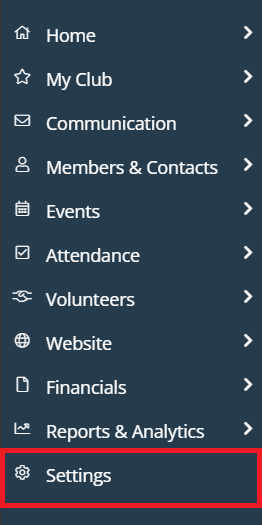
-
Click on Smart Lists under the Workflow & Automation section.

-
You will now be on the Smart Lists page, where you will see a list of your currently available Smart Lists. Click the drop-down arrow under the Actions column to see options to edit existing Smart Lists, create a copy to work from, or hide a Smart List. To create a brand new Smart List, click the Add button in the top right-hand corner.
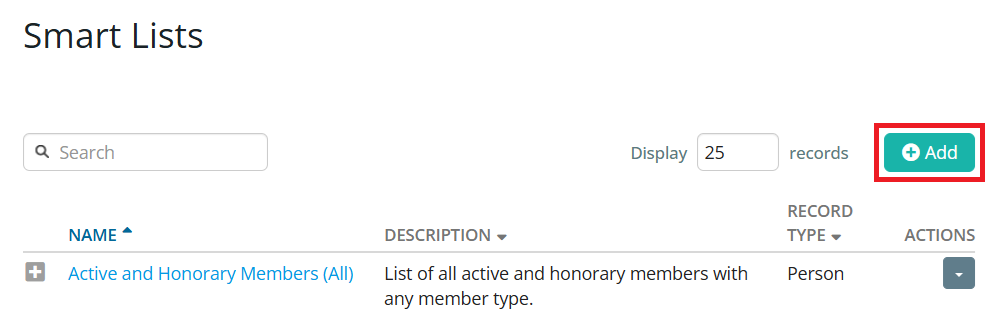
-
Create a name for your new Smart List, then select where you would like the Smart List to be accessible from. You may choose multiple selections from the following options: Email, Groups, Exports, Batch Orders. Once you have made your selections, click Continue.

-
On the following page you'll have options for adding filters to the Smart List. Each filter you add will remove contact records from the Smart List if they do not align to your chosen filter criteria. You may add as many filters as you wish. Click Add Filter to add one of the following filter types:
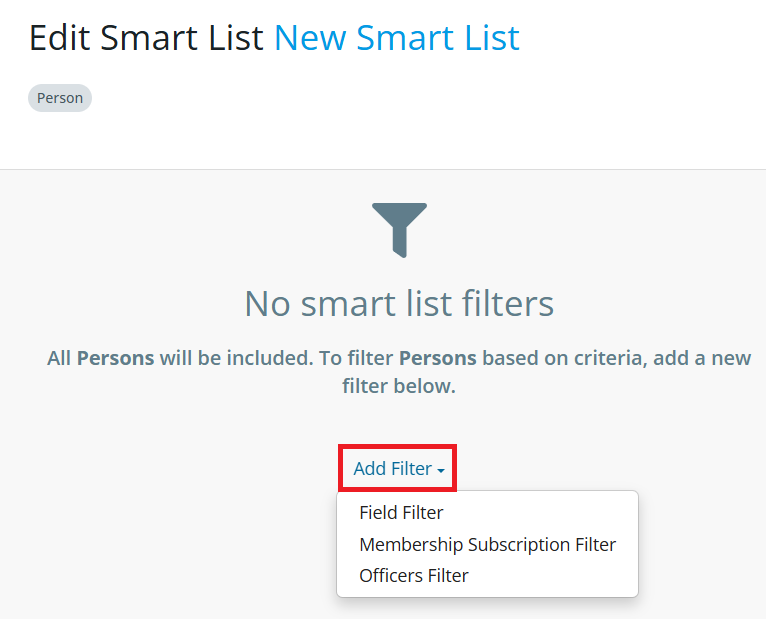
-
Field Filter: This filter allows you to specify contact records if they meet the conditions of selected profile data. You can select the field groups of "Person", "Friend Of", or "Prospect Referred by", then select which profile field you would like to include in the filter. Examples of profile fields are: Address, Birthday, Rotary Join Date, Prospect Score, Tags, and many more. You can type into the field box to search for specific fields. Once you have selected a field, you will see additional filtering options specific to that field type.
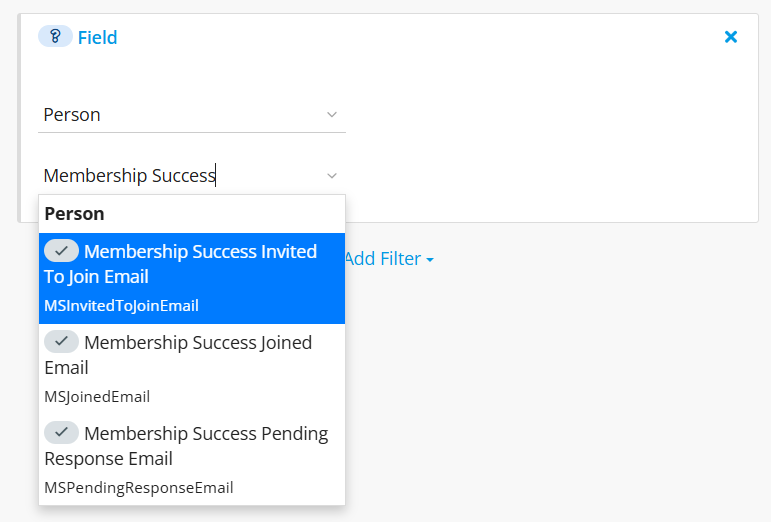
The example below shows a Field Filter for members who were created before the start of the current calendar year.
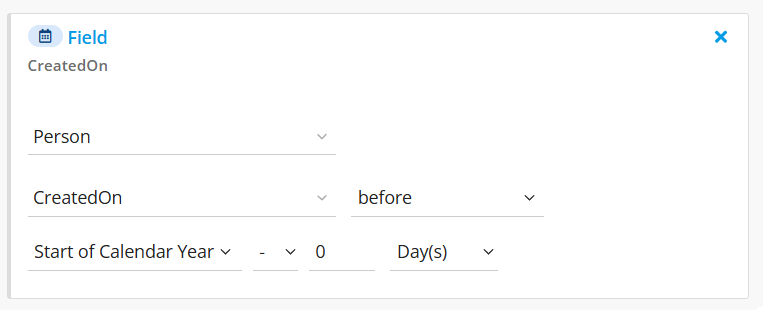
-
Membership Subscription Filter: This filter includes records based on their membership subscription status. Click on Filter By to open a drop-down menu of options, such as Subscription Type, Membership Type, Price Plan, and more. Once you have selected a field, you will see additional filtering options specific to that field type. You can add additional criteria by clicking Add Criteria, and at the top of the filter you can choose whether the filter will include records that fit all or any of the criteria you included.
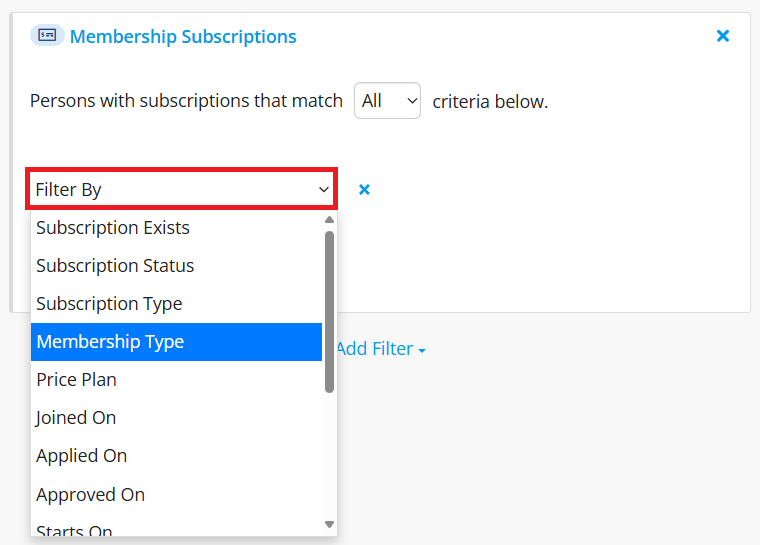
The example below shows a Membership Subscription Filter for Honorary members who have renewed within the past 90 days.
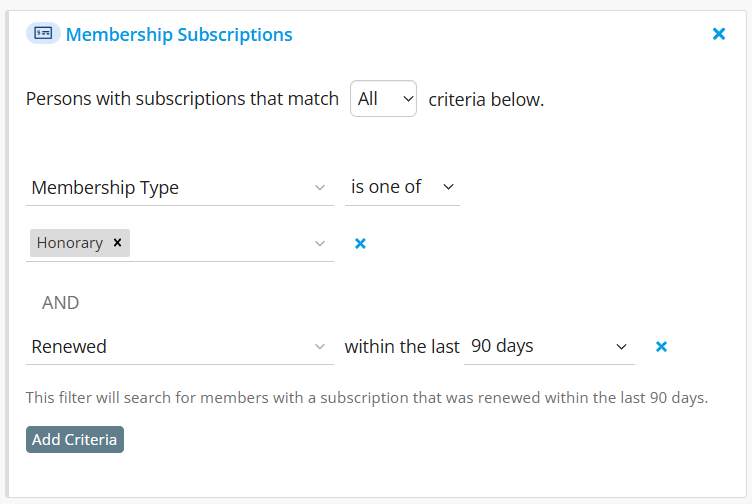
-
Officers Filter: This filter works similarly to the Membership Subscription Filter, but includes records based on their positions as Club Officers.

The example below shows an Officers Filter for all club Secretaries from past terms.
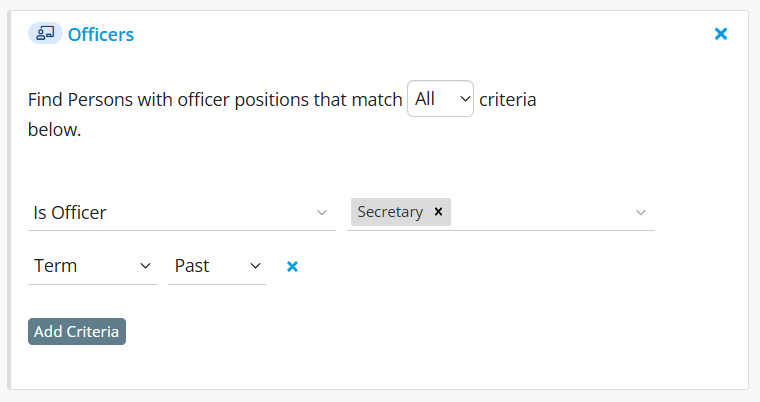
-
-
Click the X in the corner of any included filters to remove them from your Smart List. At any point, you can click Preview to show which records are in the Smart List based on the included filters.
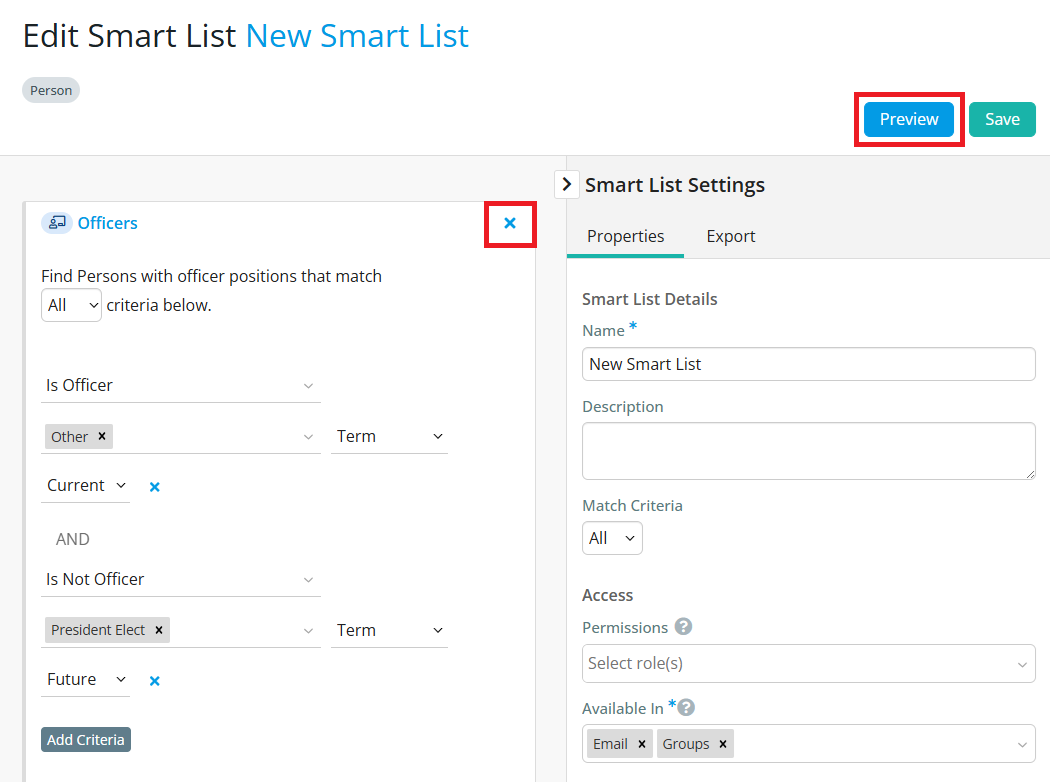 Note
NoteUsing one filter will include users that match that specific condition.
By default, adding multiple filters uses AND logic. Only users who meet all conditions will be included.
For example, your Smart List might include:
People who live in California AND
Have an active membership AND
Hold an officer roleOnly individuals who meet all three of these conditions will appear in the Smart List.
-
Once you have added all of the filters you wish to include in this Smart List, there are additional options on the right-hand side of the page. On the Properties tab you can edit the name of the Smart List and add a brief description to explain its purpose. You can also select whether the Smart List should include matches for all of the applied filters, or any of the applied filters. If using the "any" option, the AND logic in multiple filters will be treated as OR.
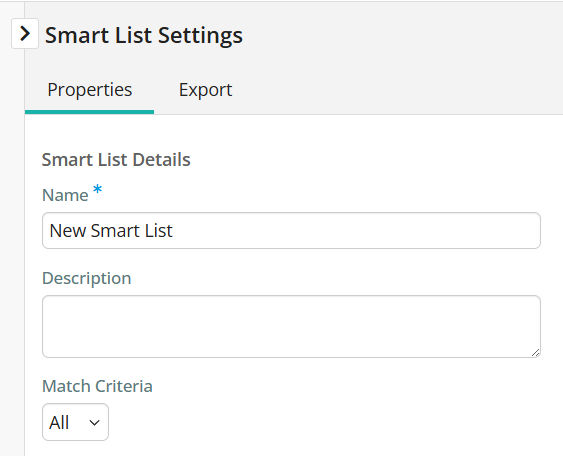
-
In the Access details you can leave the Permissions section blank if the Smart List is available for all roles to use, or click into it to select specific roles that will have access. You can also edit the Available In options that you set when creating the Smart List. Click into the drop-down field below Grouping to select how the Smart List results should be grouped in email lists.
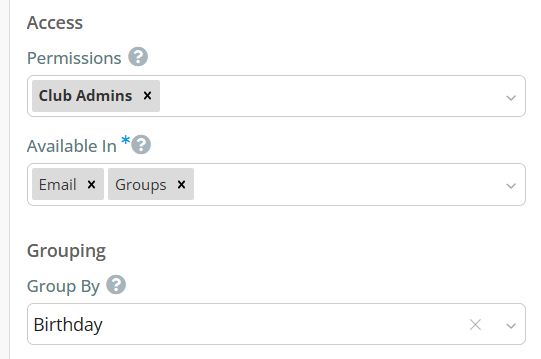
-
On the Export tab you can generate a csv file that includes information for all records fitting your current filters. You can select which information about each record is included in the export by selecting a field set from the drop-down menu, or leave it blank to include all information for each record type. Click Export to generate the exported file.
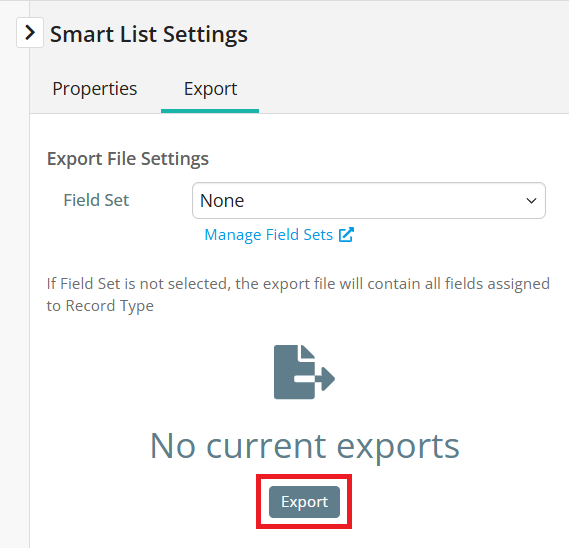
-
When you have included all your desired filters and settings, click Save in the top right-hand corner to finish creating your new Smart List.