We recommend deleting members who were created in error, and do not recommend deleting members who quit the club because they are tied to reports. Most Clubs like to keep inactive or terminated members for historical reasons, whereas deleted member data is unrecoverable. In the case where a member or contact requests their data removed, clubs and districts can make use of the Pseudo-Anonymization tool to conform with GDPR and other Privacy regulations.
This article will show you how to delete an inactive member or anonymize a record in ClubRunner.
For information on how to delete a contact, please read the article called: How do I delete a contact?
-
To begin, you must log in to your account through your club homepage, then click on Member Area on the top right under your club banner. Alternatively, click here to go directly to the ClubRunner login page.
How to delete an inactive member
Before a member record can be deleted, the active member must be terminated from the club. To learn how to terminate a member, please read the article called: How do I terminate a member?
A member record cannot be deleted if they have been invoiced or have attendance data. To delete members with this data, please contact support.
-
On the left hand menu, click the arrow to the right of Members & Contacts, then click on Members.
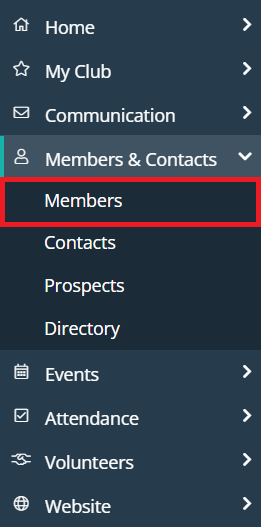
-
Below the search and filter options, click the Past tab.
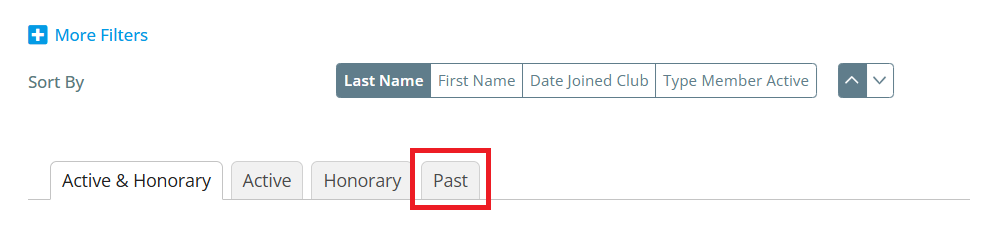
-
Locate the member you wish to view by scrolling or using the search options at the top of the page.
-
Click on a member name, or click View on the right-hand side, to view their profile.
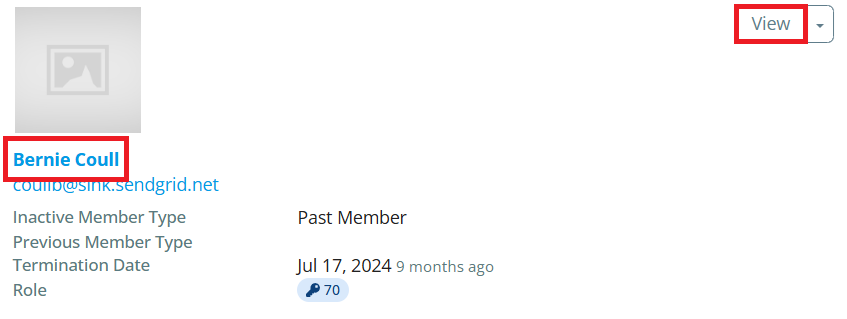
-
In the top-right corner, click the drop-down arrow next to "Send Email", then click the Delete Record option.
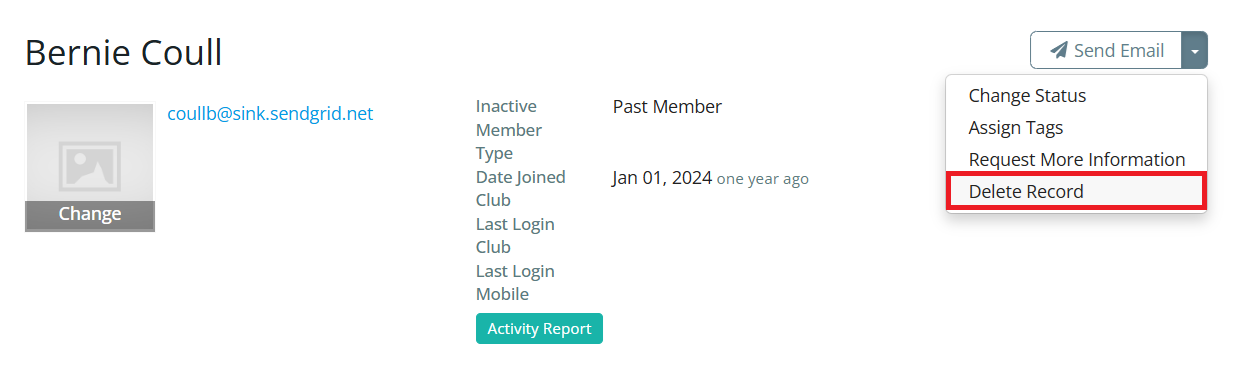
-
This will bring you to a confirmation page. Click Delete to delete the selected contact.
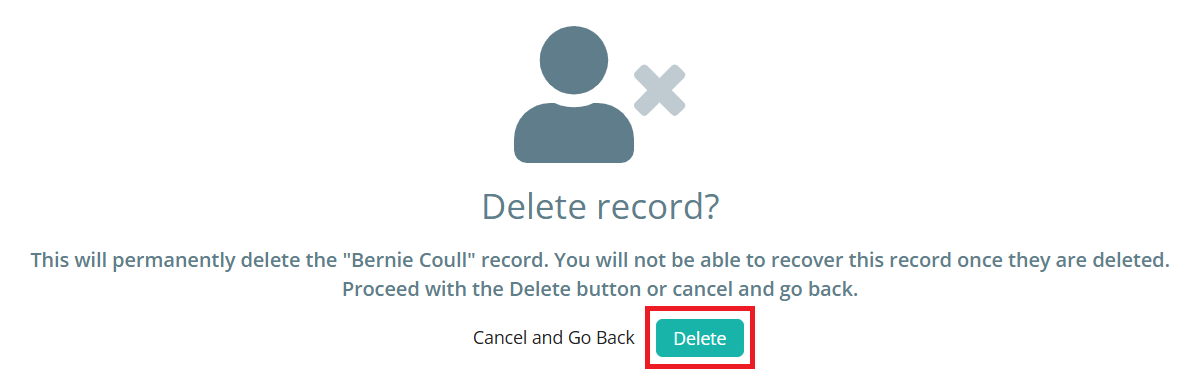
How to anonymize a record
This tool will allow you to anonymize an inactive or other user's member profile information by scrambling the text information in the user's fields. This allows for clubs to maintain their history of membership and individual records related to those users within ClubRunner without having to fully delete the record. This also allows data to persist in a secure way in other areas like Attendance, Dues & Billing, Event registrations, etc.
In order to access the Pseudo Anonymization tool, an access level of 30 is required on Club websites, while the Site Administrator access right is required on District websites.
When a club is a ClubRunner subscriber, the district will not be able to anonymize their data. In these cases, anonymization can only be done at the club level account.
-
Click the Settings option in the navigation menu on the left-hand side of the page.
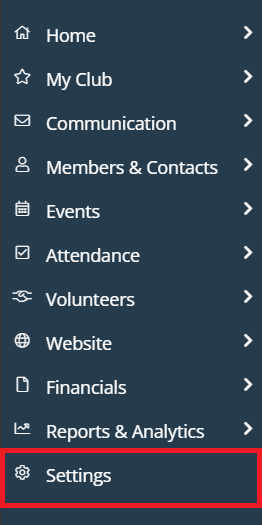
-
In the "Data Administration" section, click on GDPR Pseudo Anonymization.
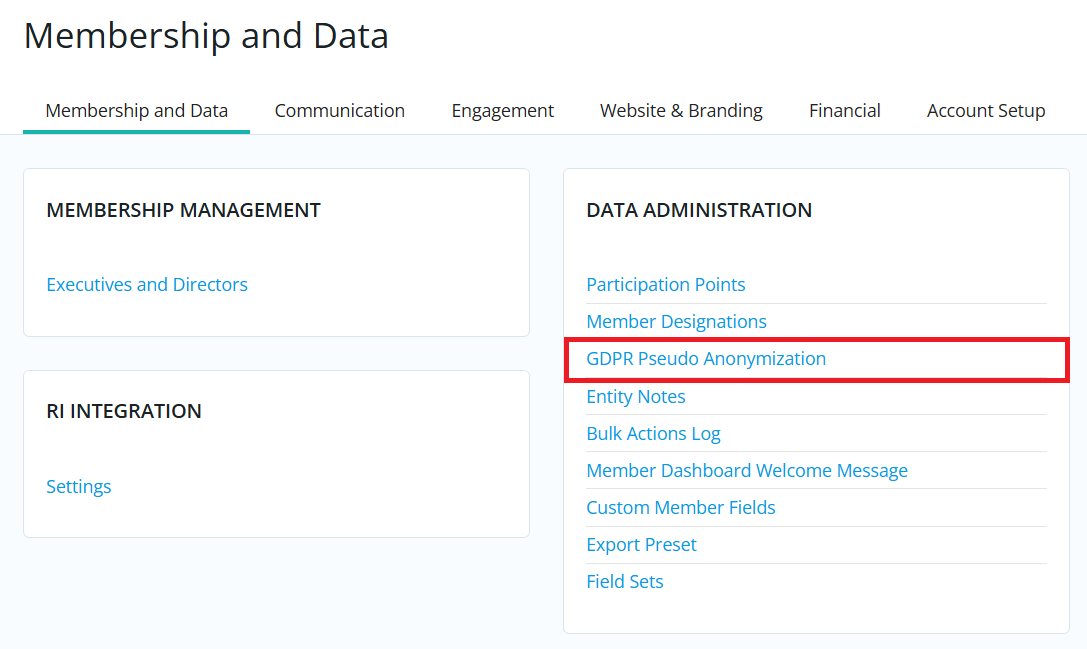
-
From the Pseudo Anonymization page, you can begin searching for the user records you would like to process. Begin entering the member details to search for their record. Please note the checkboxes that allow you to exclude records from the search results if they contain:
-
Attendance Data (entries within the Attendance module)
-
Financial Data (invoices and payments within the Dues & Billing module)
-
Event Payment Data (payments within EventPlanner, MyEventRunner, or Cloud Events)
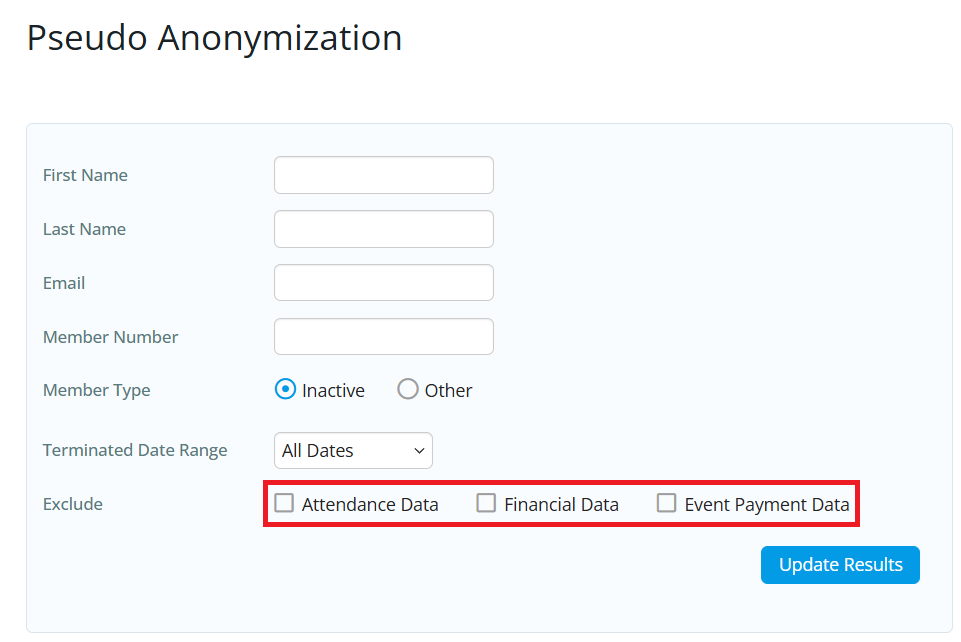
-
-
Click Update Results to display the results of your search.
-
Check the boxes to the left of the records you want to process, then click Process Anonymization.
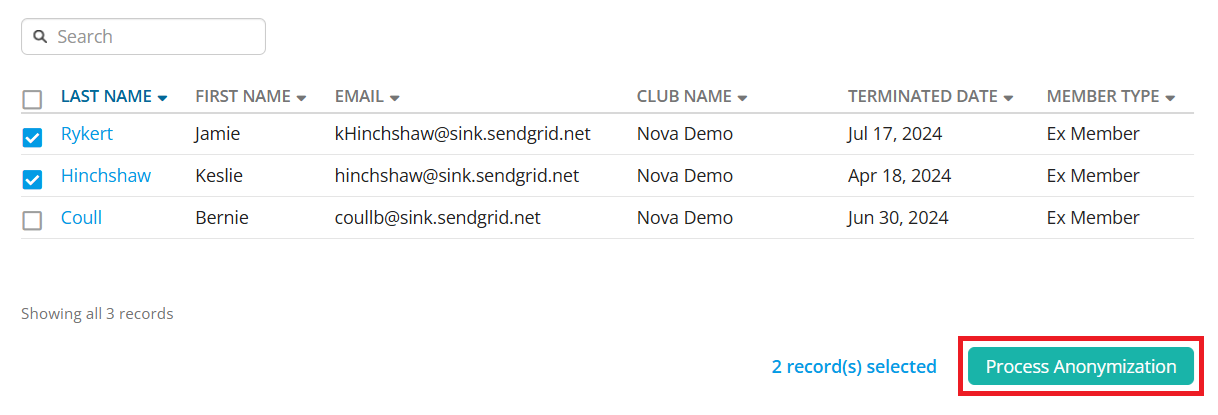
-
Carefully read the warning message regarding the effects of anonymization. If you are sure you wish to proceed, manually type the word "Approve" into the text field and check the confirmation box that you understand and acknowledge the conditions. You may then click Process Anonymization to anonymize the selected records.
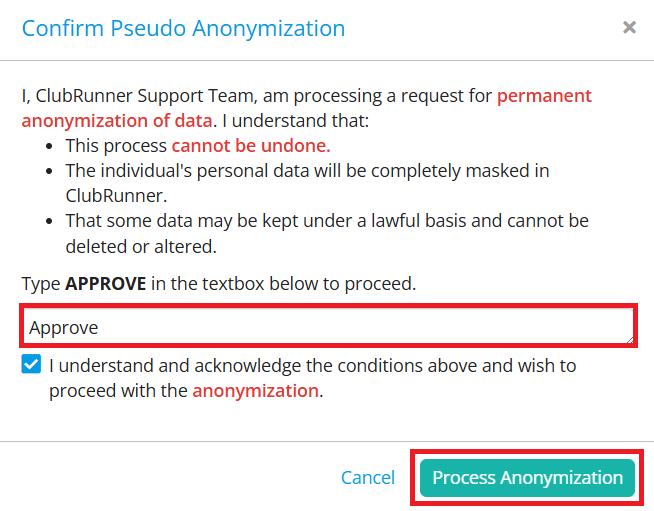
Once this has been done, all of the information within an anonymized member's profile will be randomly scrambled.
