For Rotary customers who have Integration service enabled, you can now search to find and or confirm a member's Rotary details before adding them into ClubRunner. You can use the Member Transfer feature by clicking on Transfer New Member button on the Active Members List page.
1. To access the Member Transfer feature, you must go to your District homepage and log in. Then, click on Member Area near the top right of the page.
2. Along the top of the screen you will see several tabs. Click on the For Clubs tab.
3. Now, click on Membership Lists.
4. You are now on the Active Members List page, where you can browse a list of all currently active members. Click on the Transfer New Member button to begin your search.
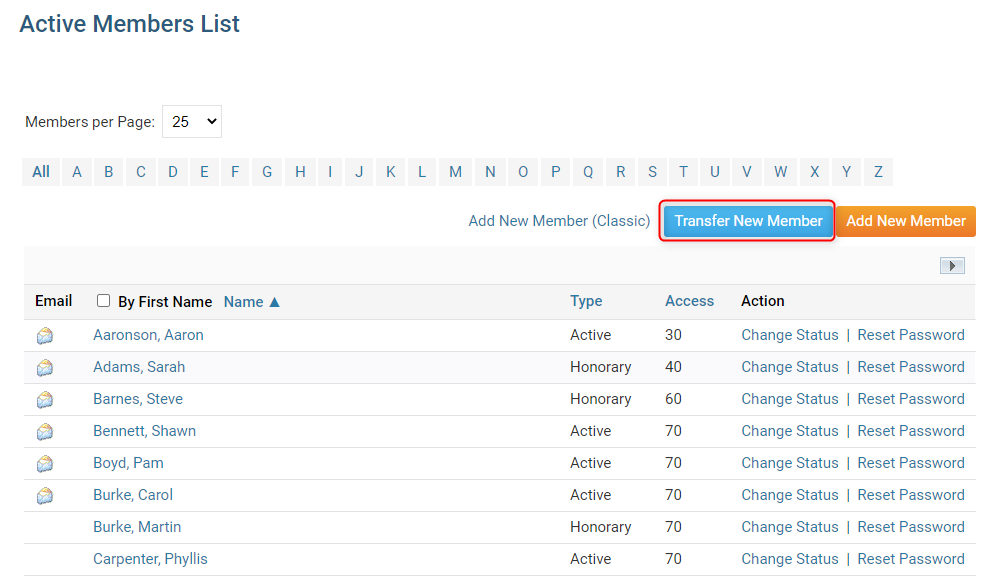
5. You are now on the Transfer New Member page where you can search by Rotary ID, Email, or Name & Location.
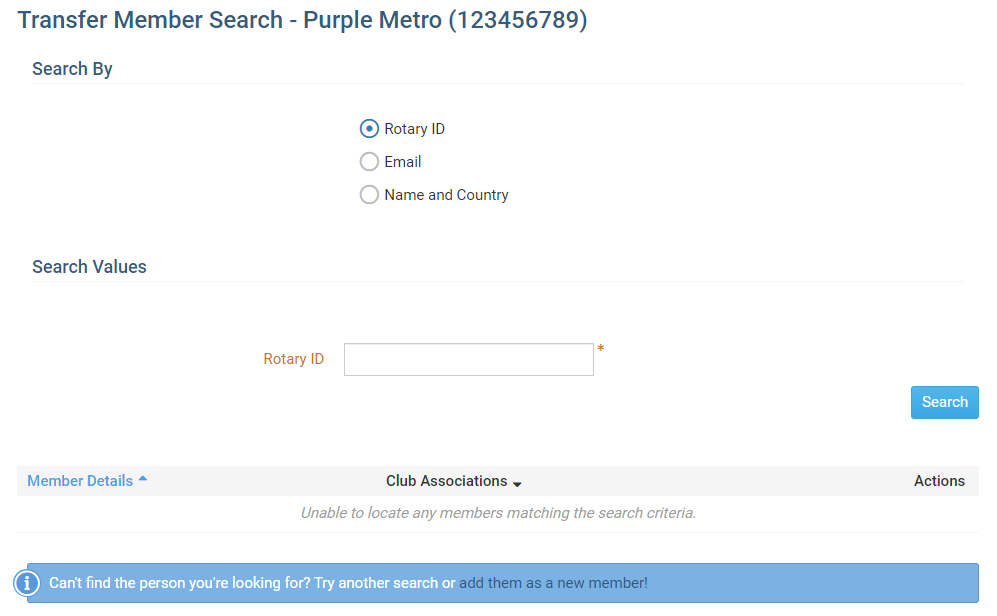
6. Choose the type of search you want to perform, there are three types:
Rotary ID
If the person you are adding has provided you with their Rotary ID you can use the Rotary ID search to confirm they've provided you with the correct ID. Only an individual whose Rotary ID is an exact match will be returned.
Search for an individual with their email address. Only an individual whose email is an exact match will be returned.
Name & Country
Search for an individual with their First Name, Last Name, and Country. Individuals will be returned to you based on the start of their name. This means that searching for a name like Zach Smith would return persons like Zachary Smithfield.
7. Now that your search type and values have been entered click Search. Your list of results if any will be displayed below the search values box.
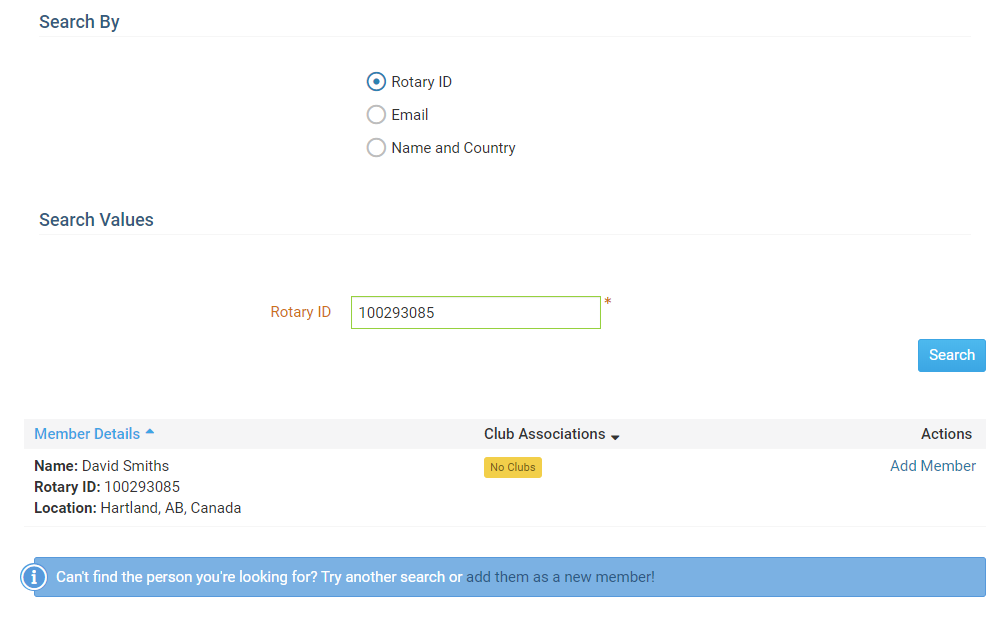
8. If you were unable to find a matching member, you may wish to return to search by another search type. If you are unable to locate a member by searching, you can click the add them as a new member in the info box below to go directly to the Add New Member Form.
9. Once you have found a matching member, click on the Add Member in the search results.
10. This brings you to a Transferring Member form which pre-loads the new member's information.
11. Review the details on the form and fill in any required details to complete the member transfer.
12. Finally, click Add Member to save the new member to your Club's Active Members List.
