Every ClubRunner Nova record has a Member Profile, which can contain a prospect's name, address, communication history, and more. If you want to view or edit a prospect's profile, this article will help.
For more information on the prospective member recruitment process, please read the article called: Membership Success Overview.
-
Log in to your account through your club homepage, then click on Member Area on the top right under your club banner. Alternatively, click here to go directly to the ClubRunner login page.
-
On the left hand menu, click the arrow to the right of Members & Contacts, then click on Prospects.

-
This will bring you to the Membership Success summary, which breaks down your prospects into categories based on their progress through the member recruitment process. You may click on any of the numbers within the category boxes, such as "New" applicants or "Invited Members", to view that category's prospects.

If you wish to view all prospects, scroll down to the "Prospect Source" section and click All Prospects.
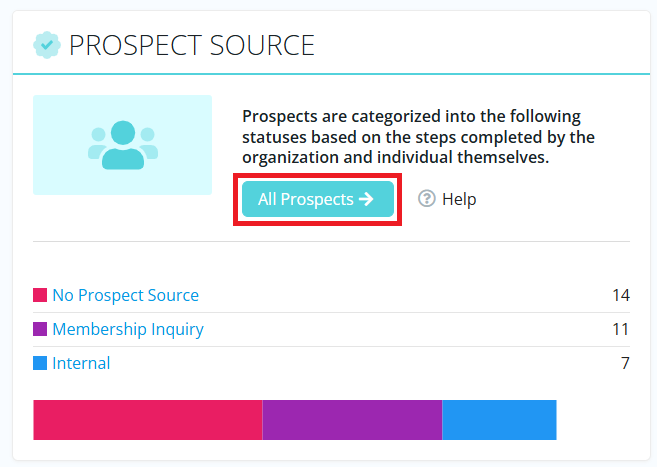
-
Locate the member you wish to view by scrolling or using the search options at the top of the page.
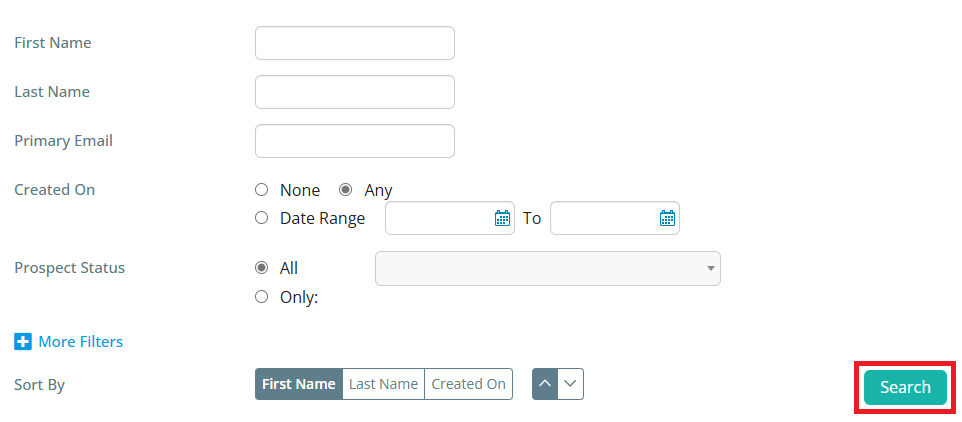
-
Click on a member name, or click View on the right-hand side, to view their profile.

-
You are now on the member's profile and can click the Edit buttons to make updates on the various information tabs.
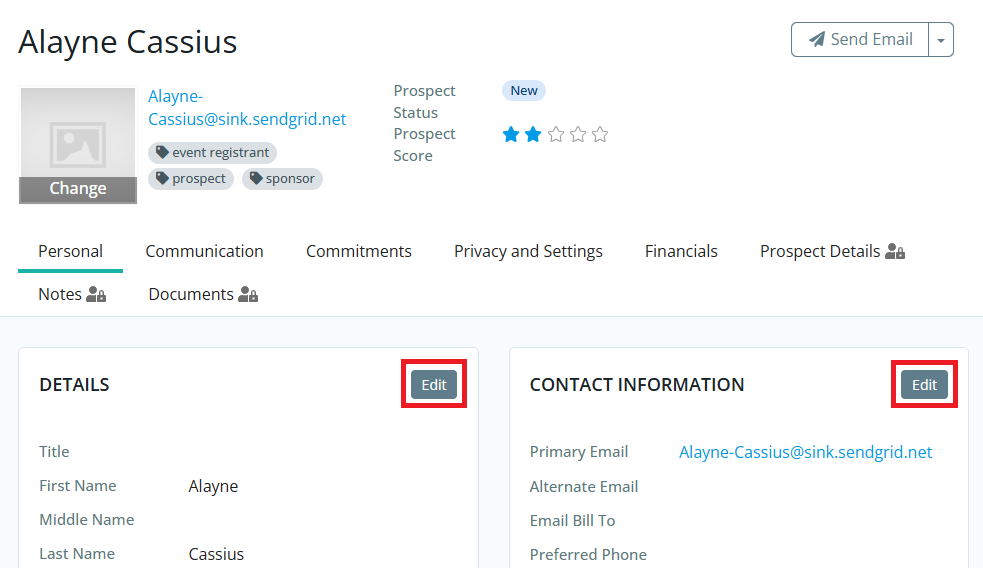
For more information on the fields available, please read the article called: What is the Nova Member Profile?
