If a bulletin subscriber isn't receiving the bulletin, this may be because their emails has been blocked by our mail system. There are a number of reasons why this may happen. If an email is blocked, our email service program can no longer access it. You can use the steps below to determine which Bulletin subscriber emails are blocked and resolve the problem:
How do I find out which bulletin subscribers have blocked emails?
-
To determine which Bulletin emails are being blocked, you will need to login to the District. Once logged in, click on the New Bulletin tab on the grey menu bar.
-
Then click New Bulletin on the blue menu bar.
-
You are now on the Bulletin Homepage. On the right side of the screen under the Quick Links section, click on the Send History link.
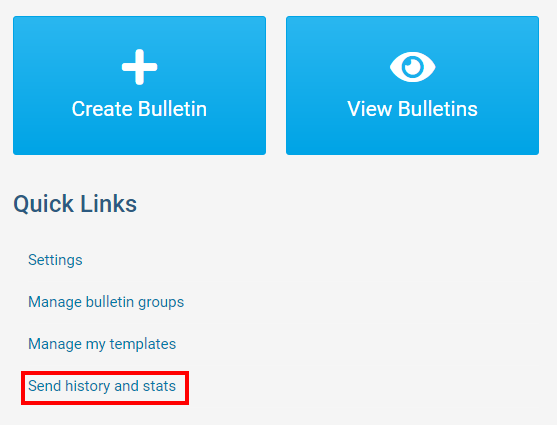
-
You are now on the Send History page. To view a detailed breakdown of email delivery statuses, find a bulletin and click on the Stats link under the Actions column on the same line as the bulletin.
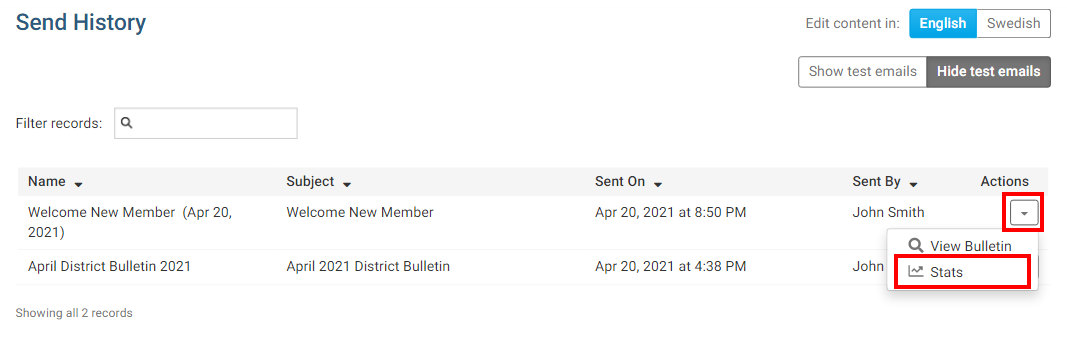
-
You are now on the email Statistics page, which provides a detailed breakdown of this bulletin's delivery status. At the top, you'll see two boxes labelled Successfully Delivered and Opened. The Successfully Delivered box indicates the percentage of users who have received the bulletin in their inbox. The Opened box notes what percentage of successfully delivered bulletins have been sent.
Note: Remember, the Opened statistic refers only to the percentage of successfully delivered emails that have been opened. It not based on the percentage of total emails sent out.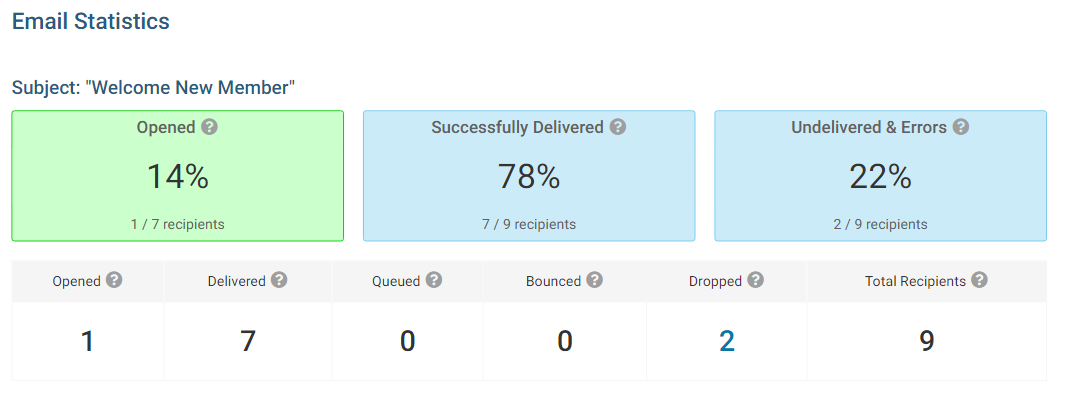
-
Below these boxes you will see a breakdown of the bulletin delivery status according to each user and email address. Make a note of email addresses that have been blocked or marked as spam. There are a number of possible status messages:
- Sent: This means the bulletin has been delivered. No error was returned to our mail service, but the recipient does not seem to have opened and read it.
- Opened: The bulletin was delivered, and we were able to confirm it was opened by the recipient.
- Marked as Spam: The user who received the bulletin email reported it as spam to their service provider.
- Bounced: We got an error message back from the server. We won’t send additional emails or bulletins.
- Blocked: The bulletin email was not delivered, it was previously bounced or marked as spam.
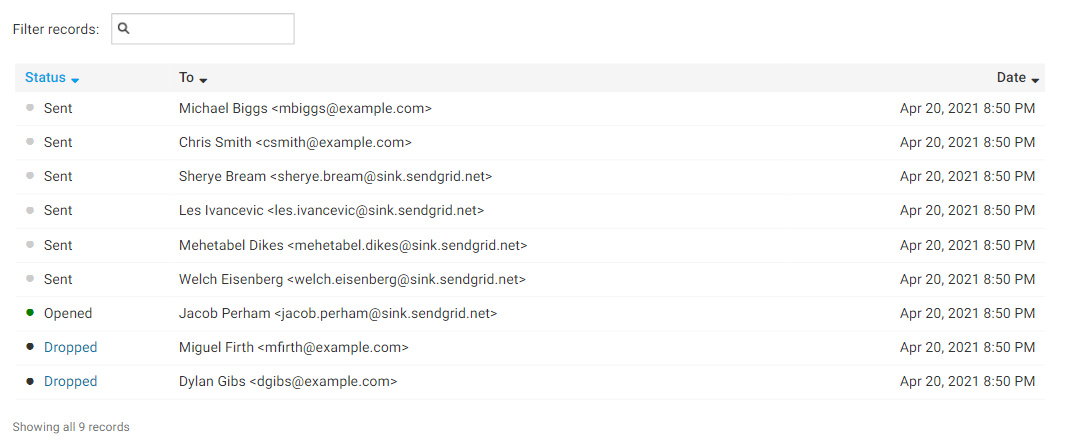
How do I remove emails from your blocked list?
To remove a given user from the Blocked list, please read the following article: How do I remove emails from your blocked list?
How do I stop user emails from being blocked?
If emails to a given address are still being blocked, the problem may exist at the member's end. They may need to add @clubrunner.email to their email client's contacts list, white list, or approved senders list. The process required for this varies according to the email program they are using. As such, the user may need to contact their relevant software vendor for support.
I've followed the suggestions above, but they are still blocked.
If the email address is still blocked, it may be a result of overly strict email filters on the part of the member's Internet Service Provider. In this case, the member can make use of an alternate email account. Webmail services (such as Gmail, Live Mail or Yahoo! Mail) can provide your member with a free or low-cost email account.
