Many organizations will have a variety of different club types within their organization, each with their own rules and directives. In order to assist in organizing these different club types, and determine what sections of the District's website that each club types will be included in, the District is able to manually add and customize their own Club types.
By adding a club type, this will allow you to keep your list of club's organized and adjust how each club is displayed within ClubRunner. After creating a new club type, it will then be able to be selected when adding a new club to the District's ClubRunner website.
Quick links:
How do I update an existing club's type
How do I add a new club type?
Login to your District's member area
In the top navigation menu, click on "Membership", and then "Manage Club Types" just below in the secondary menu
This will bring you to the "Manage Club Types" page, where you can begin adding new club types, and customizing any pre-existing ones as well.
To begin creating a new club type, click on the Add button
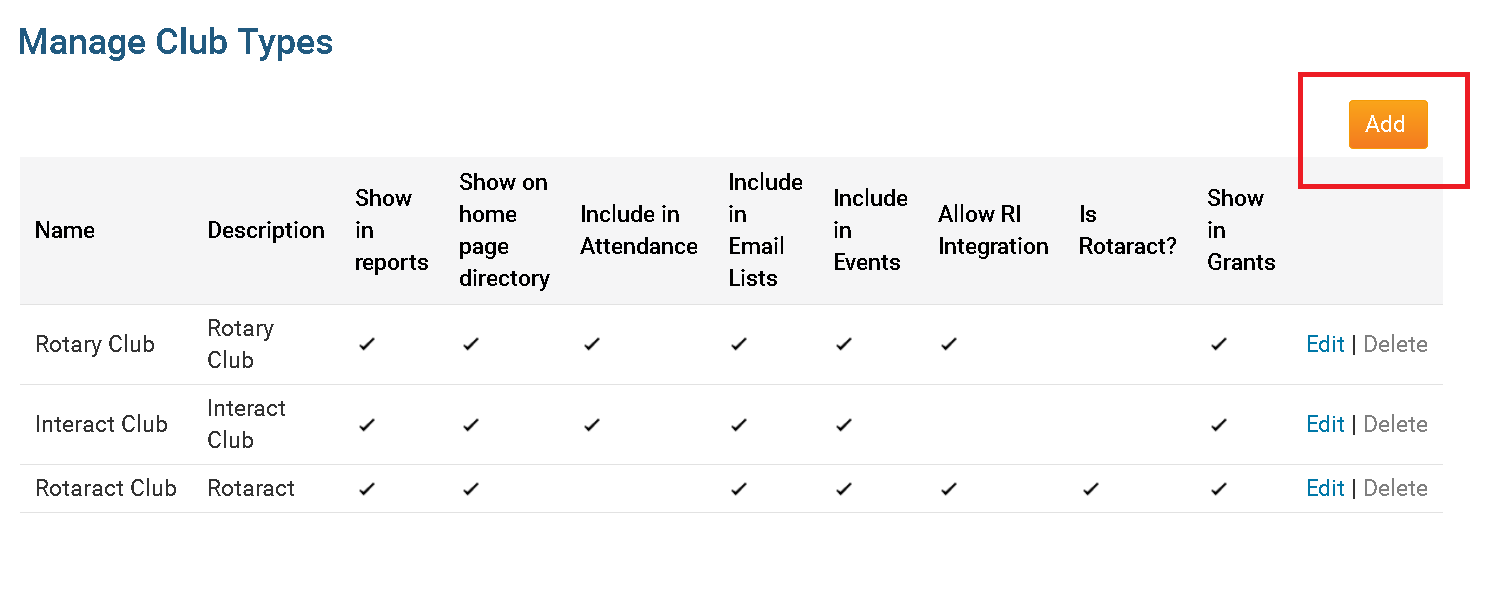
Enter the name and a description of your new club type within the Name and Description fields
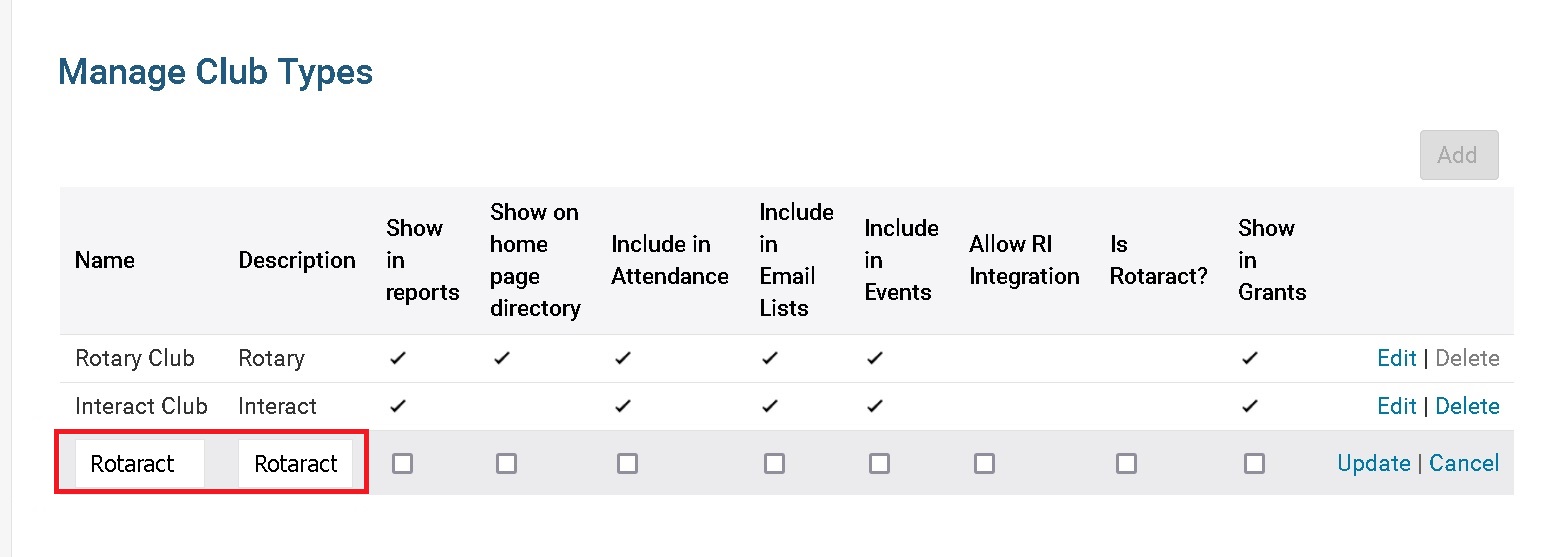
We can now select the various different options available to customize what this club type will be included in
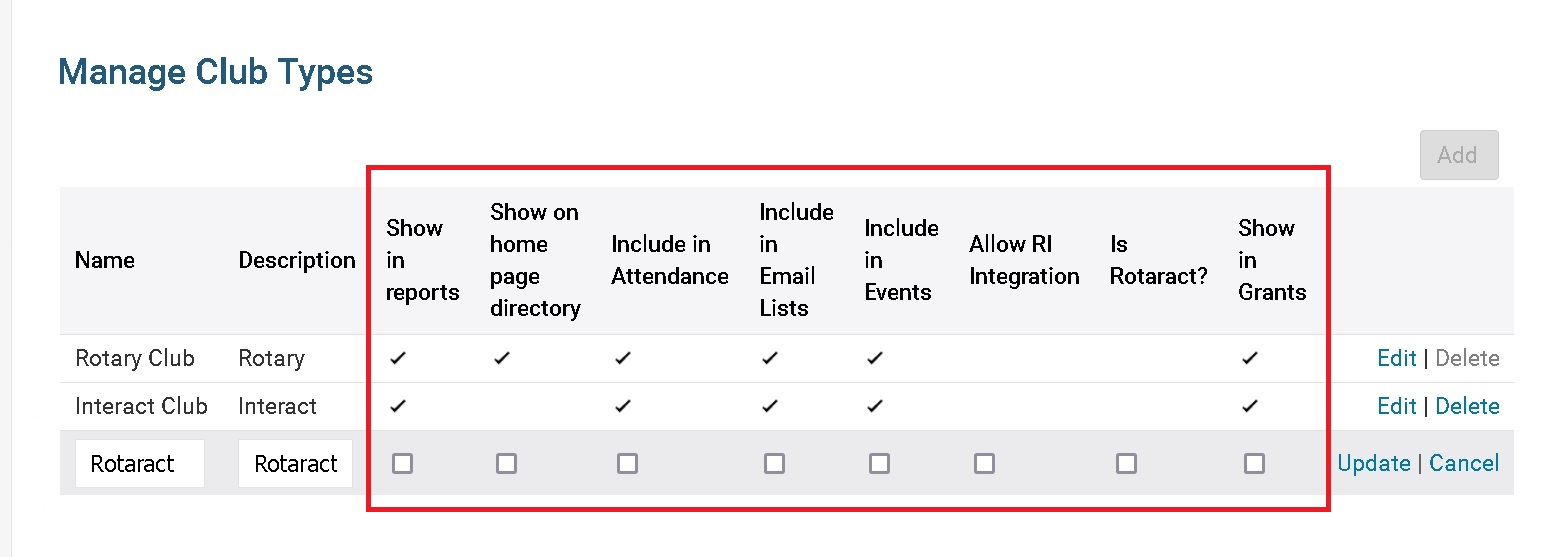
Show in Reports
Selecting this option will allow for the club type and it's clubs to appear within the District's various reports - including the eDirectory Reports, Download Member Data, Club/Size Growth, etc. Club types without this option disabled will be not appear within any reports.
Show on home page directory
Club Types with this option enabled will appear within the "Club Directory & Contacts" page on the District's website. If a club type should not be displayed, disabling this option will allow for you to hide them on the District's club directory.
Include in Attendance
Club Types with this option enabled will appear within the District's attendance module. If this option has been disabled for a specific club type, they will be unable to access and record the Monthly Club Attendance through the District's website
Include in Events
Clubs Types with this option enabled will be displayed within EventPlanner, allowing event chairs and district admins to register members on their behalf. With this option disabled, members within the club type will still be able to register for events, however they will not appear within the "Register members of a club" page within EventPlanner
Allow RI Integration (Rotary & Rotaract Clubs only)
Enabling this option will allow for clubs to utilize the RI Integration module. Please note that RI Integration currently only supports Rotary & Rotaract clubs at this time.
Show in Grants (Grants module required)
Enabling this option will allow for the clubs to appear within the Grants module and allow them to submit grants requests to the District.
7. Once you have selected the options which should be available to your new club type, click on the Save action.

How do I update an existing club's Club Type?
After creating a new club type, you may wish to update an existing club record to be within your new club type, which can be done through an individual club's Club Information page.
Login to your District's member area
In the top navigation menu, click on "Membership", and then "Clubs & Membership" just below
Locate the club you would like to adjust within the list of clubs, and click on the "Club Info" action

Click on the "Edit" button for the Club Details sections
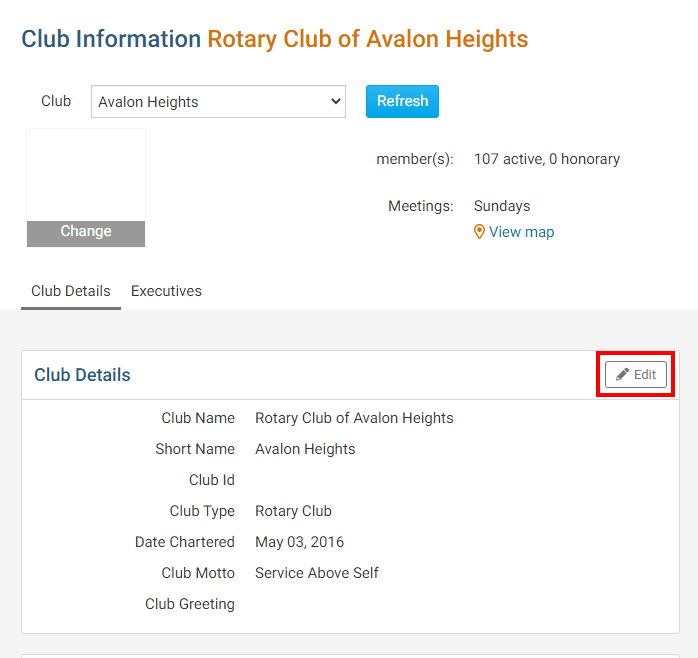
Select the new club type, using the "Club Type" dropdown menu
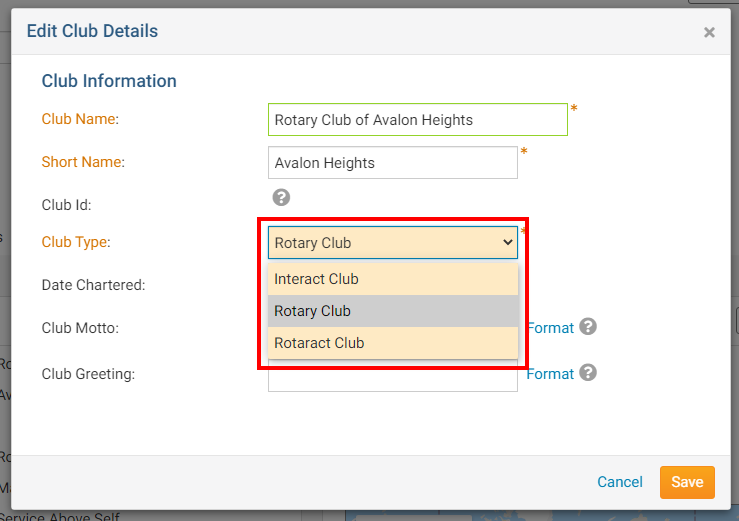
Click on the Save button
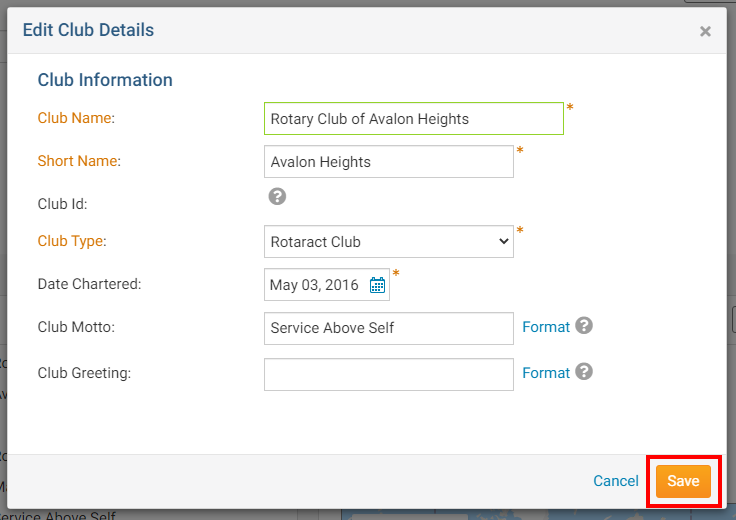
After saving your changes, the club will be updated to their new club type and will begin to adhere to the selected options for the selected club type.
