To manage your qualified clubs:
From the District Grants left menu, click on Qualified Clubs.
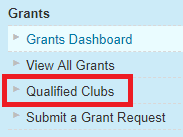
This will show you a list of all the Clubs. Look for the check mark under the Qualified column to see if they have met all the criteria. You will also be able to see how many trained members they have, and view further details on this club’s qualification. To manage this club, click on the Edit link.
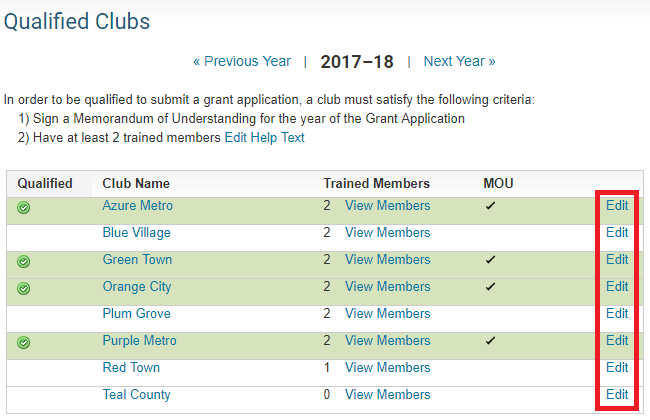
To indicate that this club has signed their MOU, select the Signed MOU option, then press Save button.
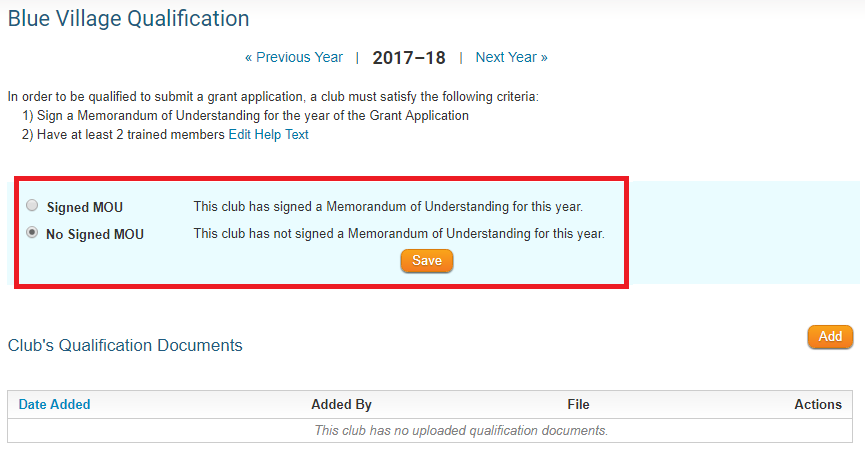
If the Club has a signed MOU document or other documents they can be uploaded by clicking on the Add button.

To indicate which members have been trained within this club:
Click on the Add button below the Trained Club Members section.
Note: You can click on the check mark box called Show All (includes expired and pending) to see members who were trained in the past.

The new page lets you select the member and additional information about the training. Below are the fields with details:
- Member - Displays all of the active members within that club which had no training before. If the member had training before, please go back to the previous page and add a check mark beside Show All (includes expired and pending) to display expired members.
- Trained On - The date the member was trained on.
- Effective Date - The date the training takes effect.
- Is there an expiry date for this trained member? - This lets you add an expiry date for the member's training.
- Certification Document - This allows you to upload the member's document, which certifies them. This is optional.
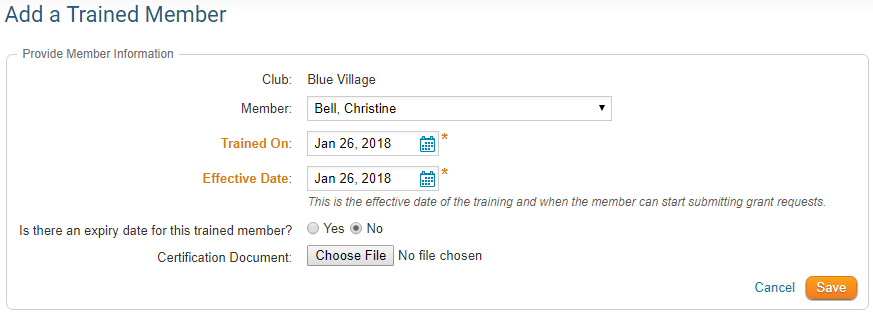
Press Save. The member will now automatically get access to enter the Grants module and be able to submit an application on behalf of the Club.
