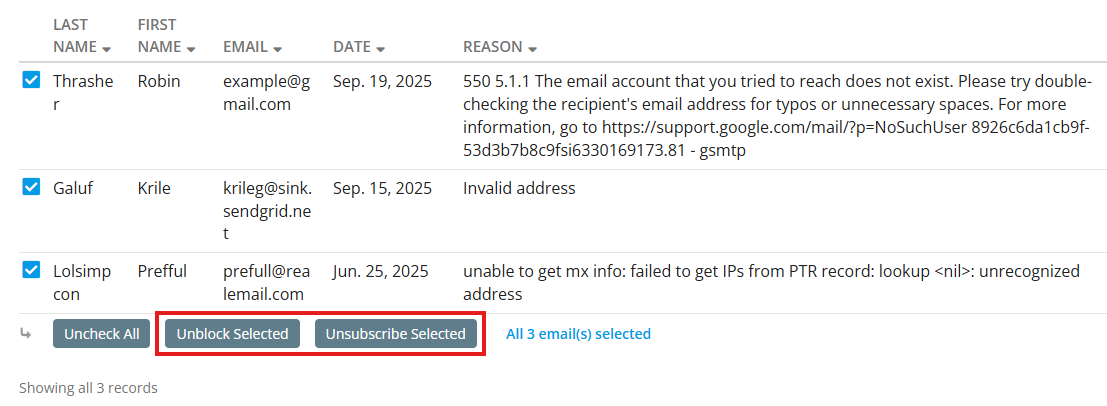Occasionally, when sending out emails to your members and contacts you will run into a bounced or blocked email that is automatically added to the blocked email list. It is important to monitor and maintain the blocked email list as this will inform you of potential issues with the emails that you have listed for your members, whether it be a full mailbox, an incorrect email address, or any other issue.
Once an email address has been added to the blocked email list, ClubRunner will no longer send emails or bulletins to that member, in which case administrators will need to regularly review and maintain the blocked list, assisting their members with making any necessary corrections, and finally removing the email from the blocked list.
Here are some steps you can follow that can assist in maintaining your club’s email blocked list:
-
Log in to your account through your club homepage, then click on Member Area on the top right under your club banner. Alternatively, click here to go directly to the ClubRunner login page.
-
On the left-hand menu, click the arrow to the right of Communication, then click on Communication Home.
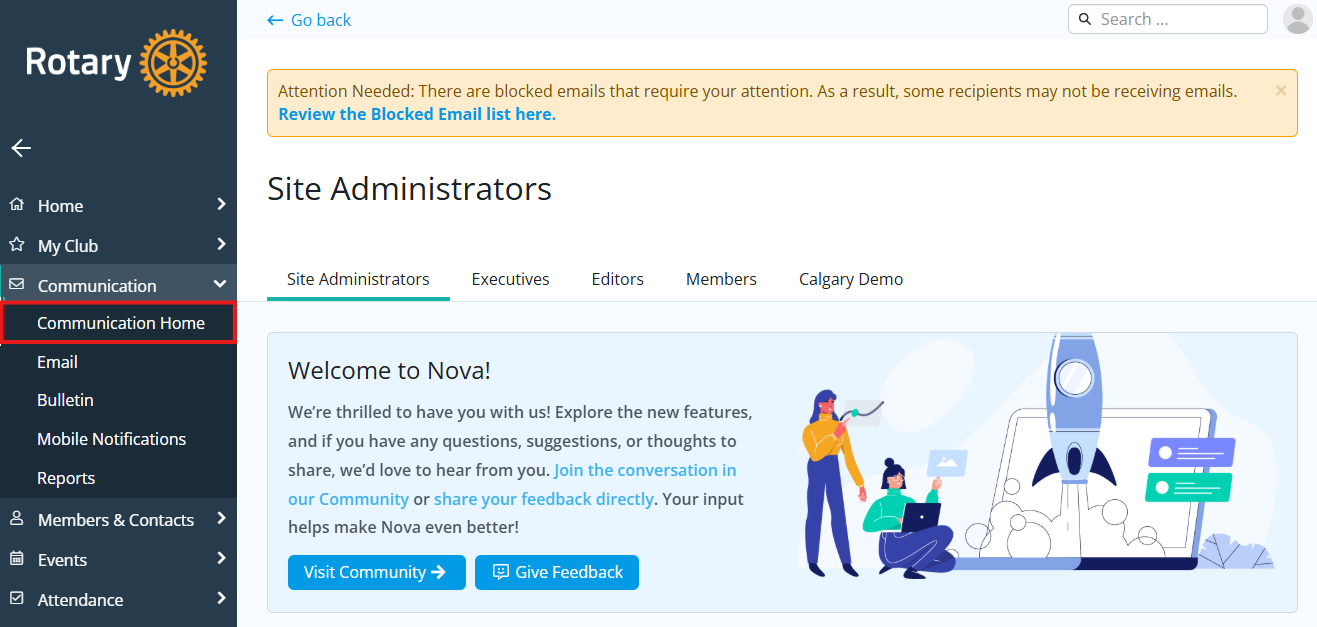
-
Within the Email Reports section, click on Blocked Emails.
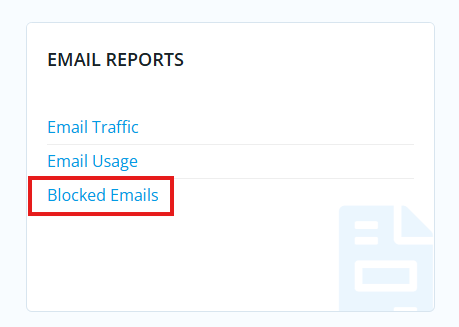
-
You are now on the Blocked Emails report, where you can see a list of all of your blocked email addresses, including the date they were added to the list and a reason why the email message had not been delivered.
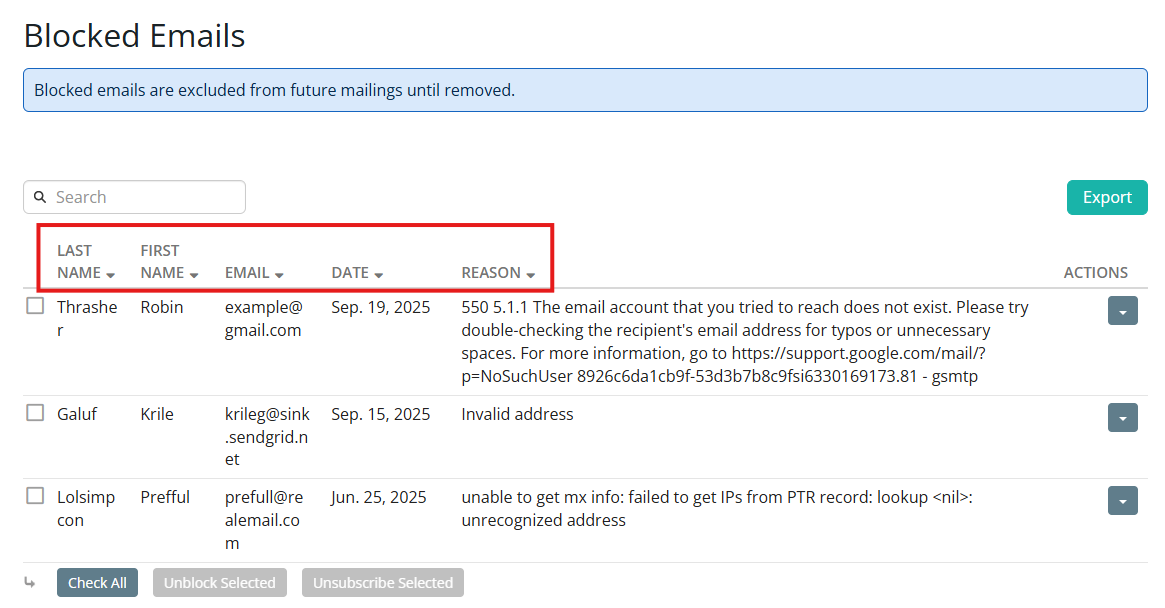
-
Some common reasons you may run into are as follows:
- 550/554 - The email address is invalid or does not exist. To resolve, contact the member and have them update the email address listed within their profile.
- 552 - The recipient's mailbox is full and cannot accept more emails. To resolve, contact the member and have them clear their mailbox storage.
- Reported as Spam - The member or their computer has reported the email as spam. To resolve, contact the member and confirm whether they wish to continue to receive emails. If they do, continue to the next step.
-
Once the reason an email address was blocked has been resolved, you will need to remove the email address from the blocked list to allow them to begin receiving emails once again. Click on the Actions drop-down menu, then select Unblock to remove the email address from the blocked list.
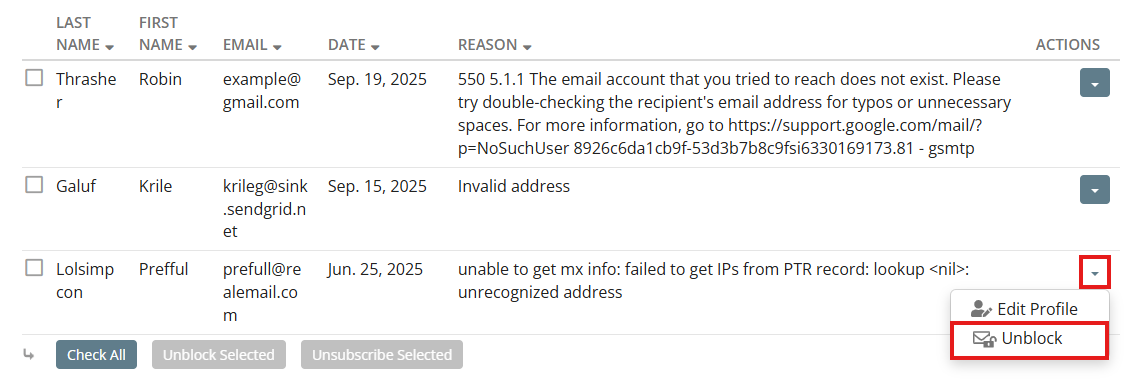
-
You may use the checkboxes on the left-hand side to select multiple contacts on the blocked email list, then use the bulk options at the bottom of the page to Unblock or Unsubscribe Selected emails.