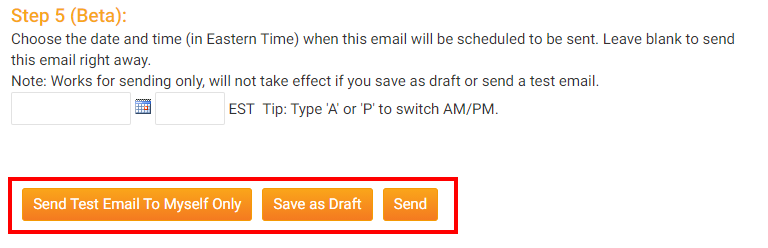When you are a member, chair, or secretary of a committee you can send emails to the other committee members.
-
To email committee members, you must go to your district's website and log in. Then, click on Member Area on the top right, under your club banner.
-
Along the top of the screen you will see several tabs. Click on the For Members tab.
-
Next, click My Committees link.
-
You are now on the My Committees page. Here, you can view the details of your committees. In order to email the members of a given committee, click on the committee's name in the list.
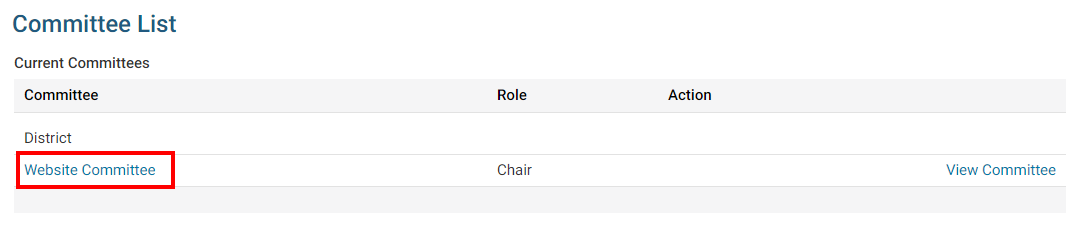 Note: If you are not a member of any committees, you will be unable to continue with this guide.
Note: If you are not a member of any committees, you will be unable to continue with this guide. -
Next, click on the tab labelled Email.
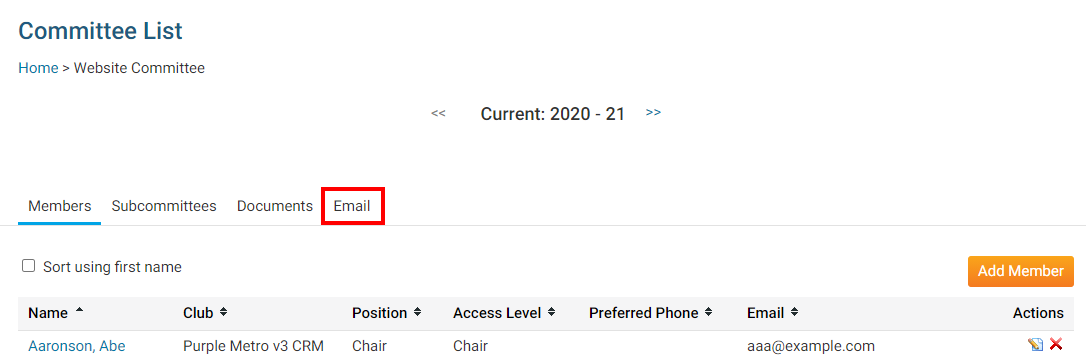
-
You are now on the Committee Email page. Here, you can view all committee email sent within the last three months, if any. To compose a new email, click the Compose New Message link.
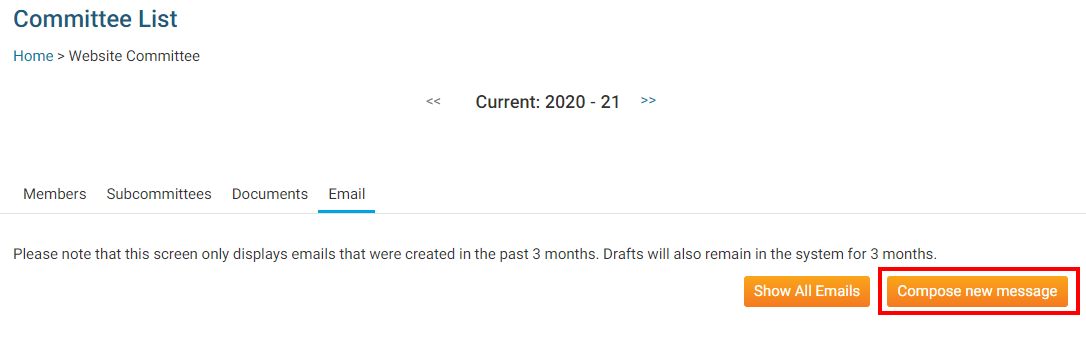
-
Now, you can determine the recipients of the email and also define its content.
-
First, determine which committee members will receive the message using the checkboxes provided. If you click next to the name of the committee, it will choose all committee members.

-
Next, enter the subject of your email in the text field provided.
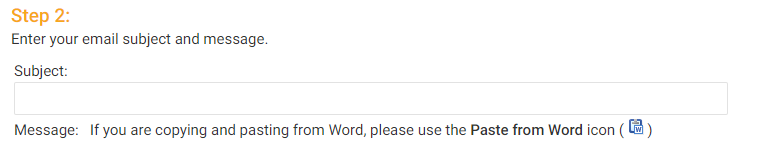
-
Now, enter the text of the email in using the editing tools provided.
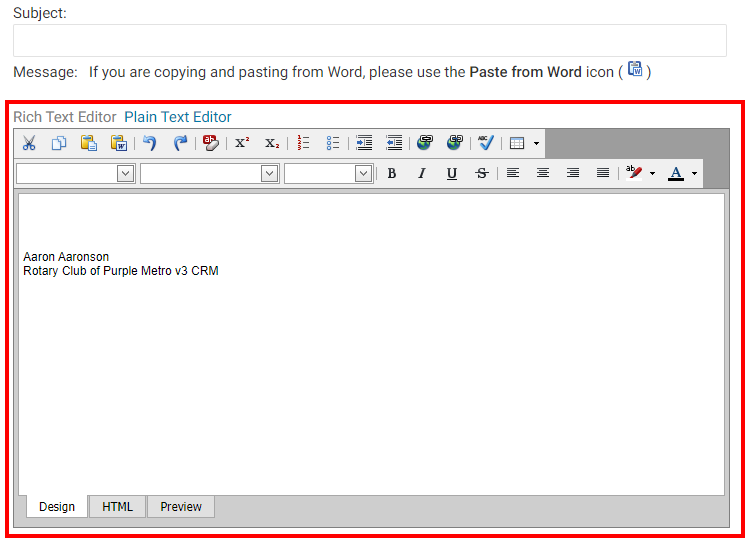
-
You have the option to attach a file to the email, such as a document or map. If you click on the highlighted link, you will be asked to choose a file from your hard drive. You may also choose to send the list of recipients as an additional attachment, and copy yourself on the email, using the checkboxes provided.
Note: All email messages have a size limit of 15 MB.
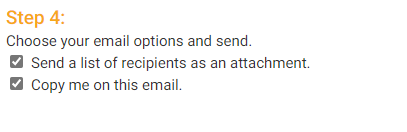
-
Finally, if you don't wish to send your email immediately, you may choose to schedule a time and day for delivery. Simply enter the time and date using the fields provided.
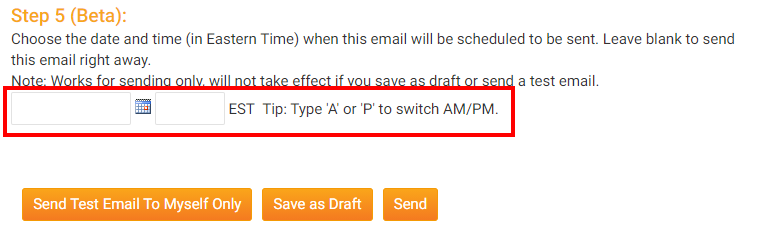
-
Finally, you have the following delivery options:
- Send: Send the email to the selected members immediately.
- Save as Draft: Save the email for later editing.
- Send Test Email to Myself Only: This option allows you to preview the email before sending a final copy.