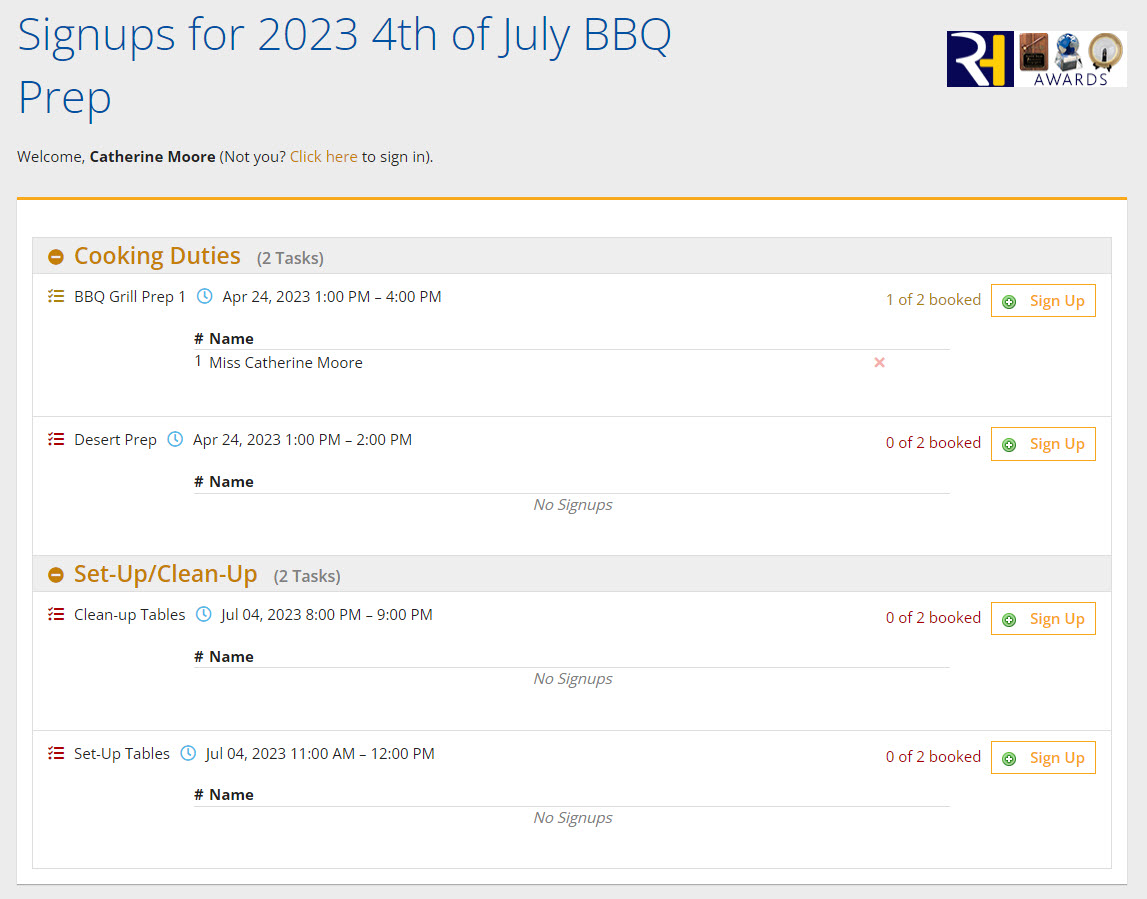When logging into your club’s ClubRunner website, you can signup for any volunteer signup lists.
Use the steps below to signup for a task in your club’s volunteer signup lists:
To access the Volunteer Signup Lists, you must go to your club homepage and log in. To login, click the the Member Login link near the top right.
After you enter your login name and password it will return you back to the Club's homepage. Click Member Area near the top right.
Click on Volunteers in the navigation menu, then click View Signup Lists.

This will take you to the Signup Lists page. Click the Signup List link for the event you are volunteering for.
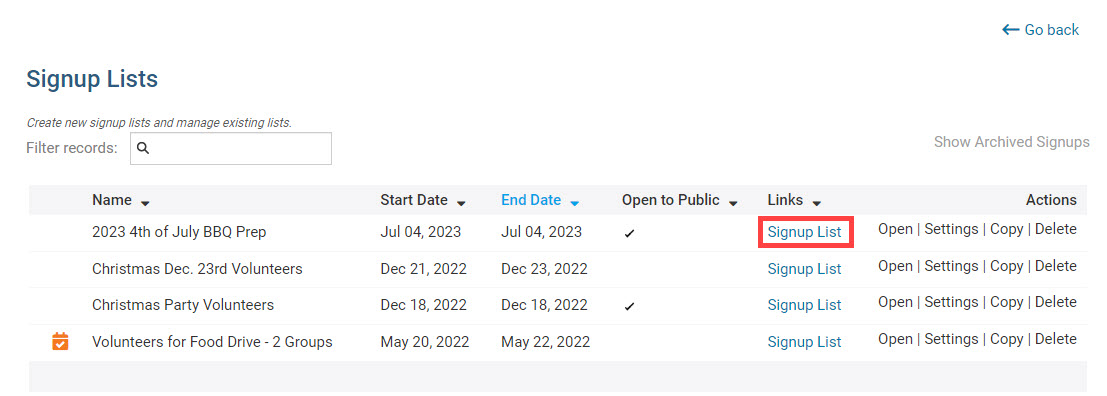
Once you open the Signup List page for the event you are volunteering for, you will see all the different volunteering groups, tasks and slots you can sign up for.
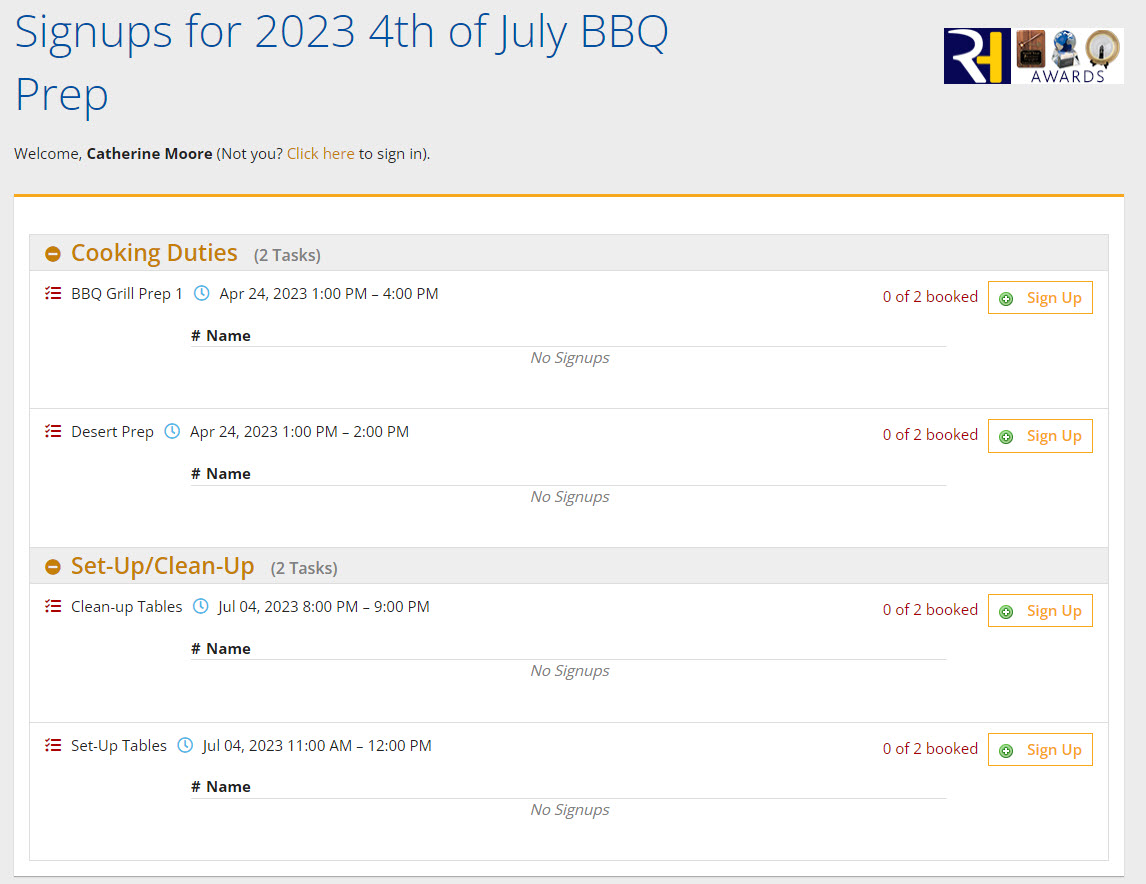
Find the task you would like to sign up for, then click the green Sign Up button.
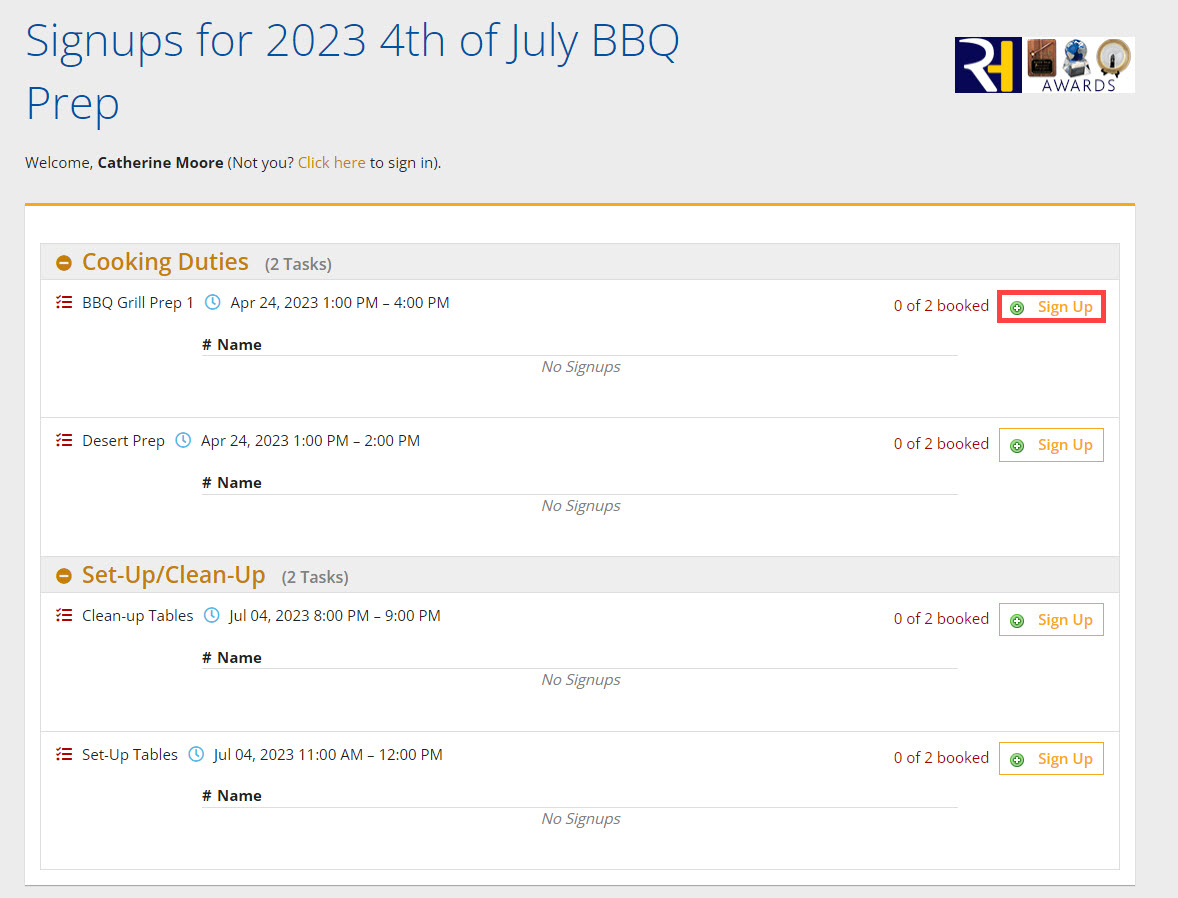
Once you have clicked Sign Up, a popup will appear to add the volunteer information. In the Member Type options to click My Guest, to register your guest as a volunteer, or Myself, to register yourself.
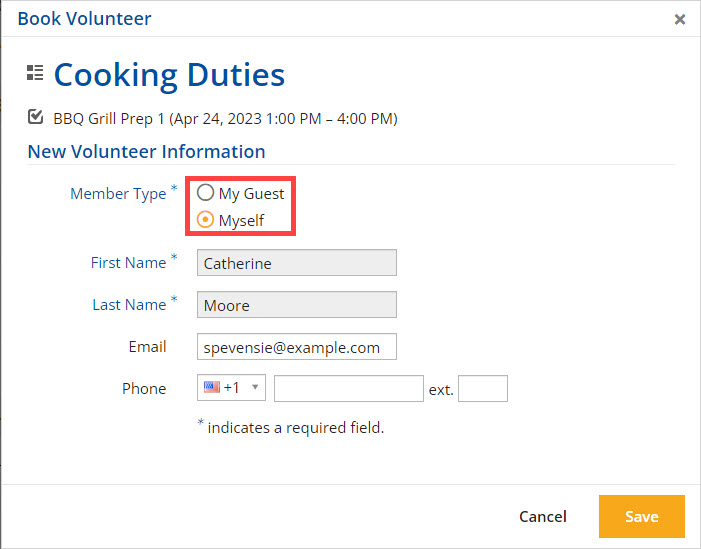 Note
NoteWhen adding a Guest to a Volunteer Signup List, you will need to check the ‘I received consent from this individual...’ checkbox at the bottom of the Book Volunteer pop-up to save their information into your club’s database. This checkbox is for ClubRunner GDPR Compliance. Learn more about ClubRunner and GDPR from this page on our website.
Enter the volunteer information, then click the orange Save button.
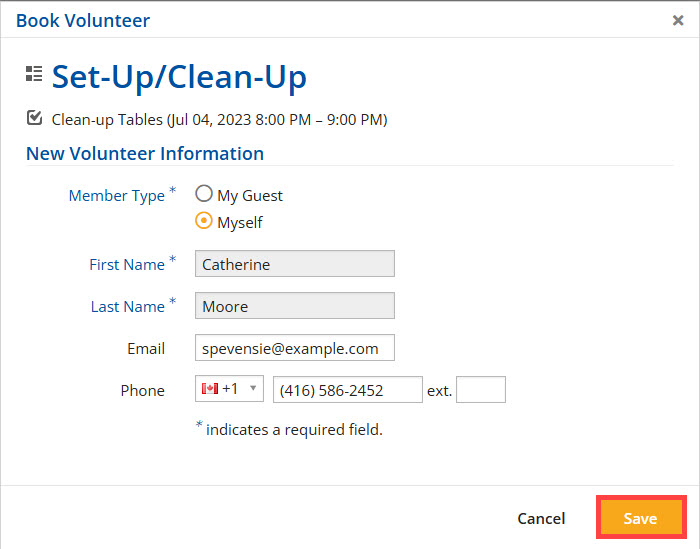
After clicking Save, navigate back to the Signup List, and you will see that your information, or your guest information has been saved.