The ability to spell-check your content is generally built inside most modern web browsers, including Microsoft Edge, Google Chrome, Mozilla Firefox and Apple Safari.
This article will describe how you can use these spellchecking features with each specific web browser.
Microsoft Edge
When working with Microsoft Edge, incorrectly spelt words or grammar will be highlighted with a red line, as shown here:
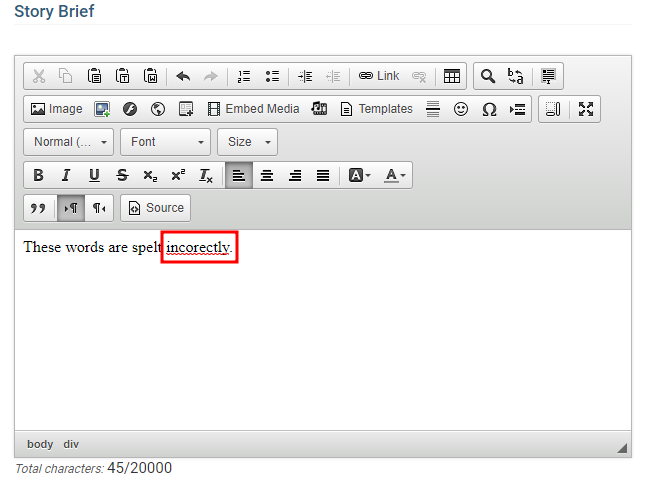
To use the spell check functionality within Microsoft Edge:
Right click on the highlighted word, while holding down the CTRL key on your keyboard (or the CMD key on MacOS).
A context window will appear, select the “Spelling Suggestions” option.
In the second context window, left click on the correction that you would like to make.
Once done, the correction will be made, and your original text is updated.
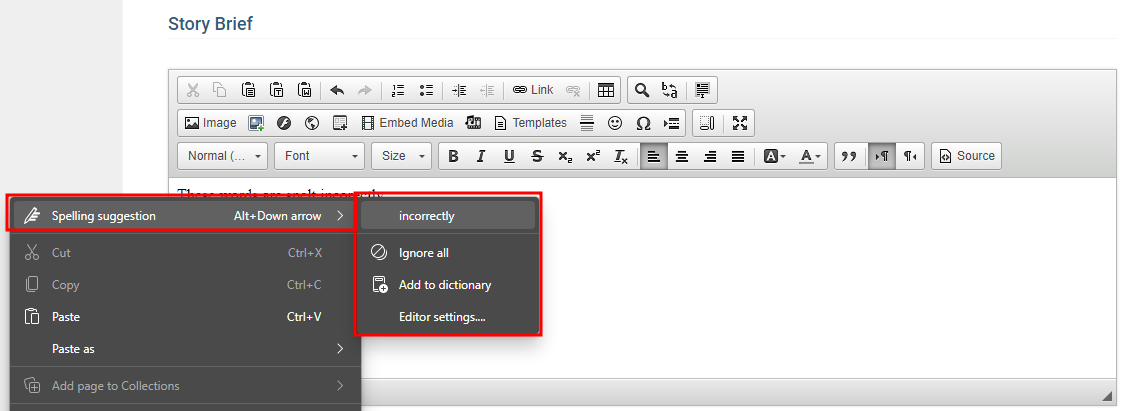
For more information on Microsoft Edge’s spell check functionality, please see the following article from Microsoft:
https://blogs.windows.com/msedgedev/2020/05/28/improved-spellcheck-microsoft-edge-83/
Google Chrome
When working with Google Chrome, incorrectly spelt words and grammar will be highlighted with a red line, as shown here:
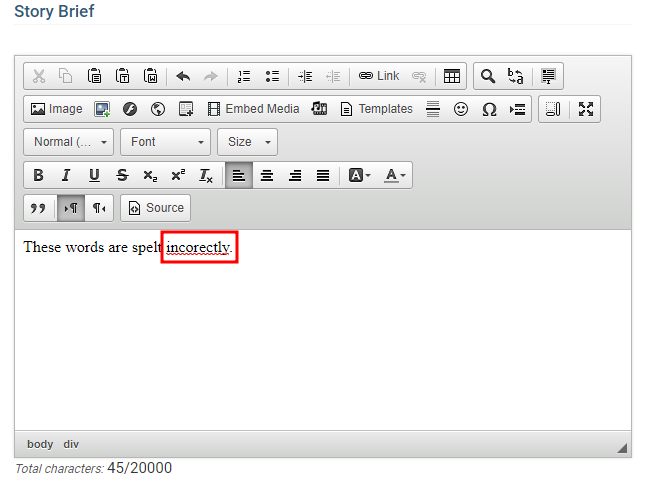
To use the spell check functionality within Google Chrome:
Right click on the highlighted word, while holding down the CTRL key on your keyboard (or the CMD key on MacOS).
A context window will appear with a list of recommended corrections displayed at the top. Left click on the correction you would like to make.
Once done, the correction will be made and your original text is updated.
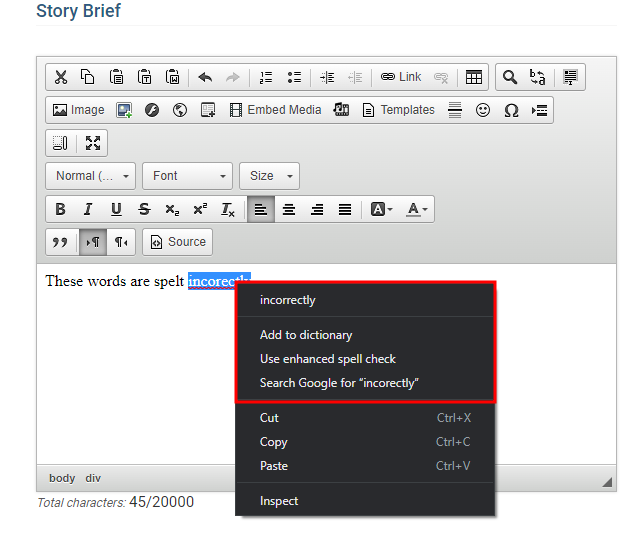
For more information on Google Chrome’s spell check functionality, please see the following article from Google: https://support.google.com/chrome/answer/12027911?hl=en
Firefox
In Firefox incorrectly spelt words or grammar will be highlighted with a red line, as shown here:
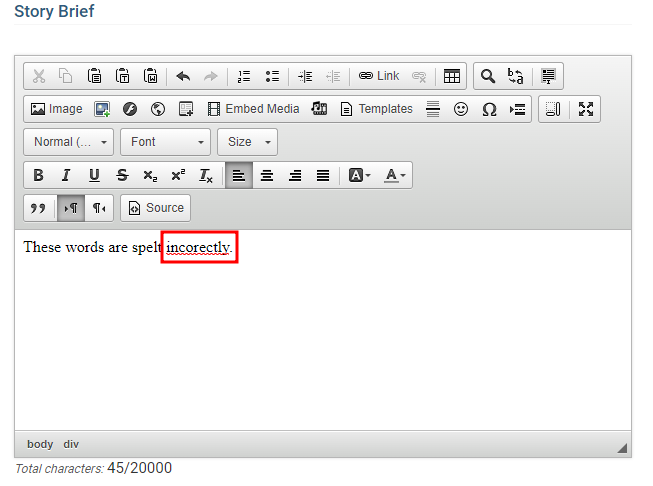
To use the spell check functionality within Firefox:
Right click on the highlighted word, while holding down the CTRL key on your keyboard (or the CMD key on MacOS)
A context window will appear, with a list of recommended corrections displayed at the top. Left click on the correction you would like to make.
Once done, the correction will be made, and your original text is updated
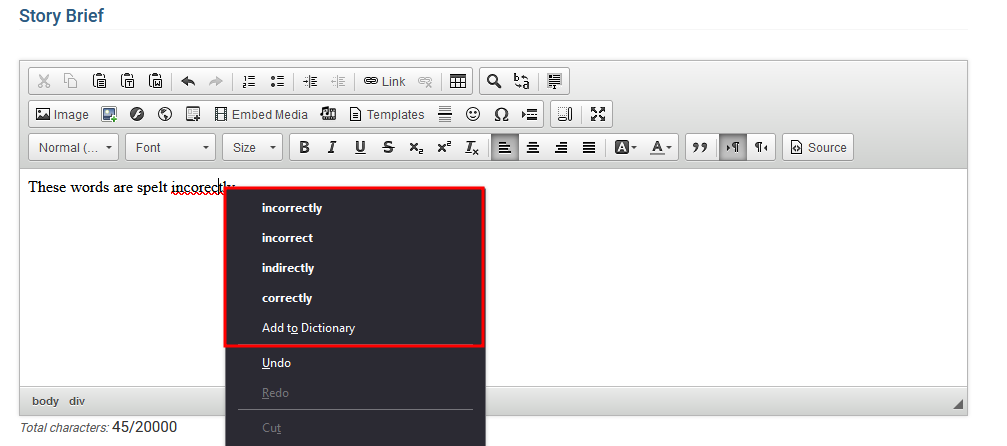
For more information on Firefox’s spell check functionality, please see the following article from Mozilla: https://support.mozilla.org/en-US/kb/how-do-i-use-firefox-spell-checker
Safari and MacOS
When working with Safari on a Mac computer, incorrectly spelt words or grammar will be highlighted with a red line, as shown here:
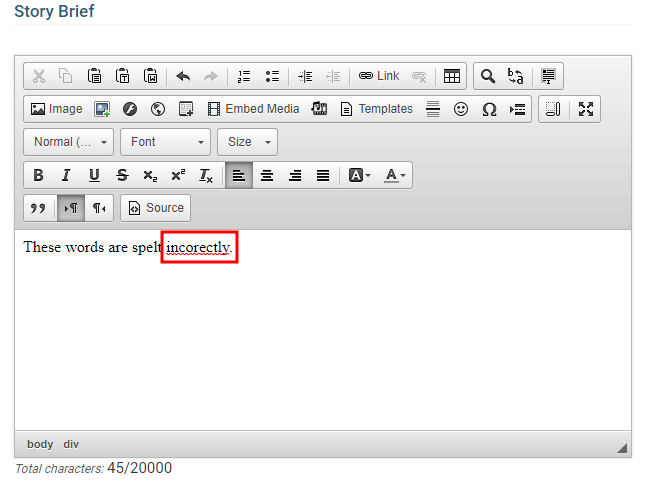
To use the spell check functionality within Safari:
Within the Apple Menu at the top of your screen, click on Edit to open a drop-down menu. Here you will find Spelling and Grammar
Open the Spelling and Grammar and select Show Spelling and Grammar
A new window will appear, with a list of incorrect words. Clicking on them will display a list of possible corrections.
Select the correction you would like to make and click on the Change button.
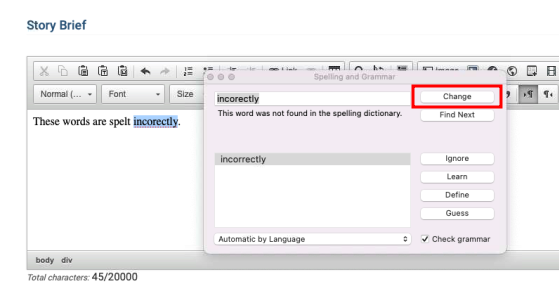
For more information on MacOS spell check functionality, please see the following article from Apple:
https://support.apple.com/en-ca/guide/mac-help/mchlp2299/13.0/mac/13.0
