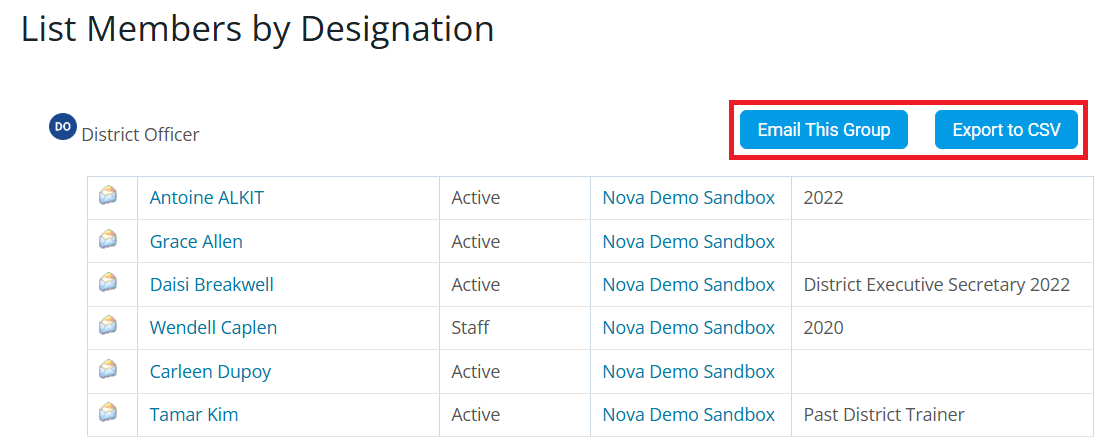Club members may receive special member designations to acknowledge a status or function, whether it is a common designation used by Rotary International or a unique designation created by the district or club for internal use.
You can view the list of members using a particular designation by following the steps below.
Designations must be manually assigned to members in ClubRunner, they do not sync with Rotary International.
If you need to update your members' Rotary designations, please verify your club information on MyRotary.org.
-
Log in to your account through your club homepage, then click on Member Area on the top right under your club banner. Alternatively, click here to go directly to the ClubRunner login page.
-
Click the arrow next to Reports & Analytics in the left-hand menu navigation, then click Engagement.
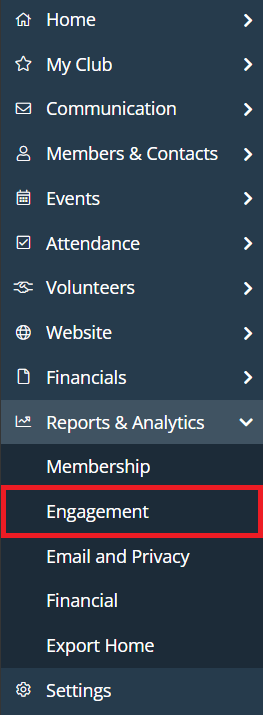
-
In the "Engagement Reports" section, click Members by Designation.
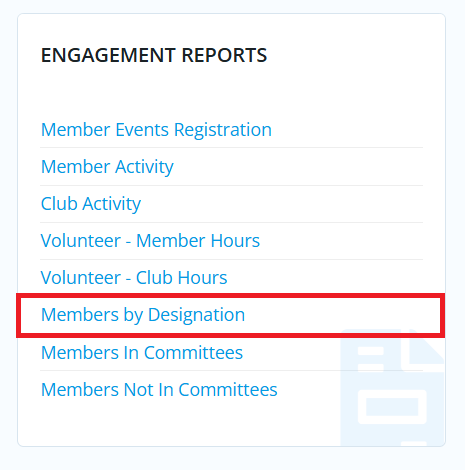
-
You will see a list of all the universal, district-defined and club-defined designations for your club. Check the boxes next to the member types you wish to include in the report, then check the boxes next to the designations you are looking for.
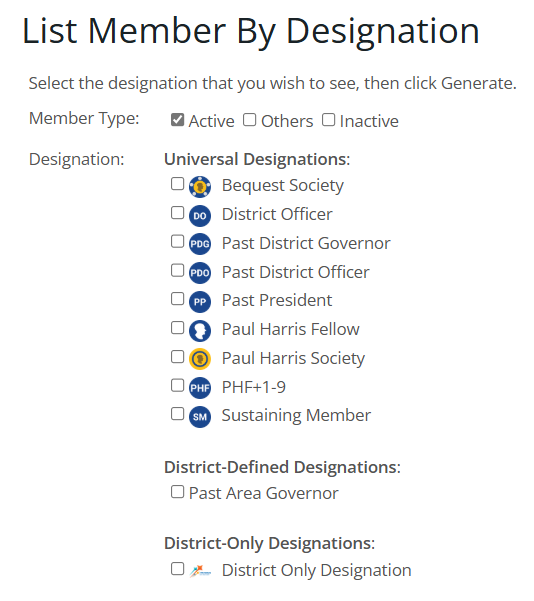
-
Click Generate in the bottom right-hand corner.
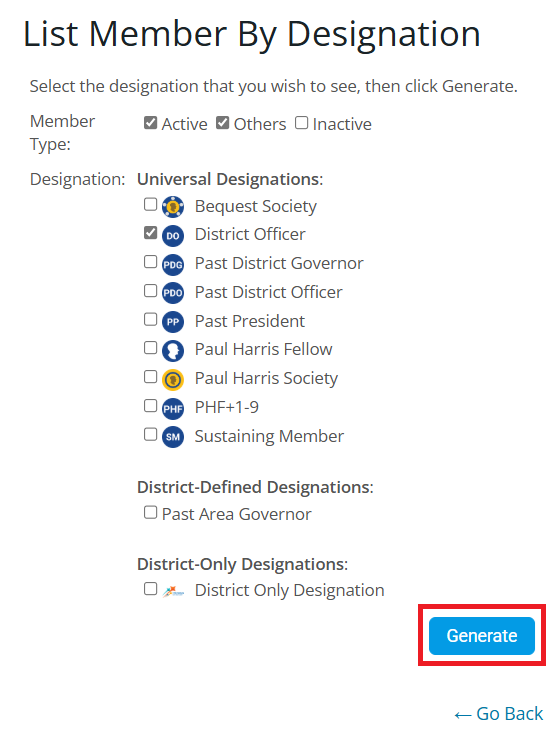
-
On the following page you’ll see the list of members and can email them or export the list to CSV.