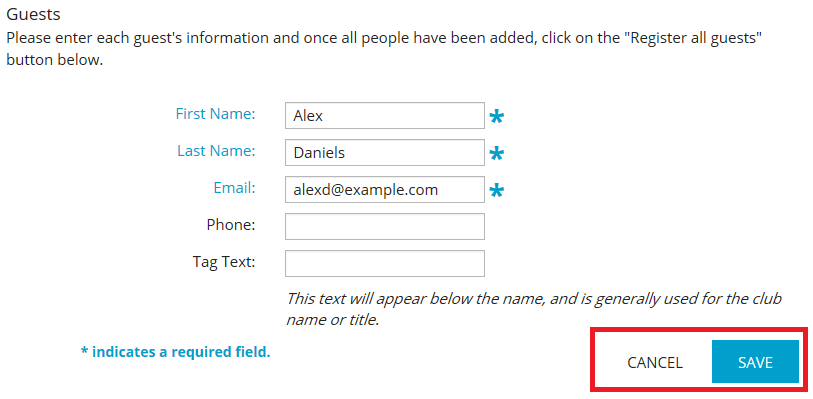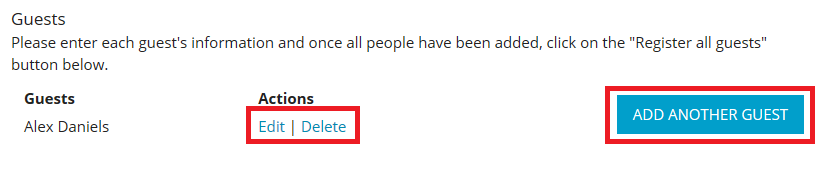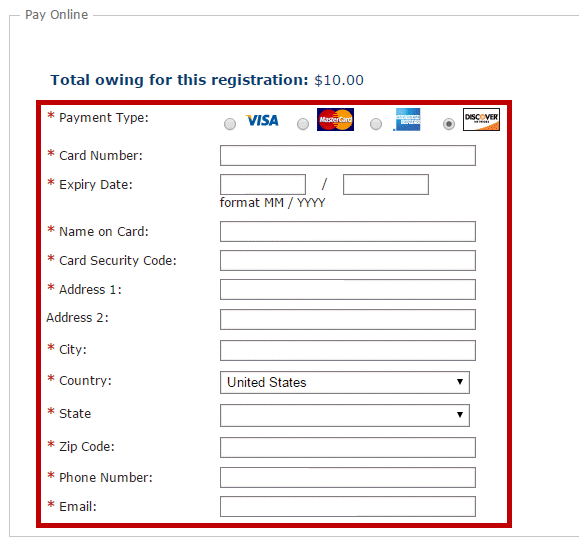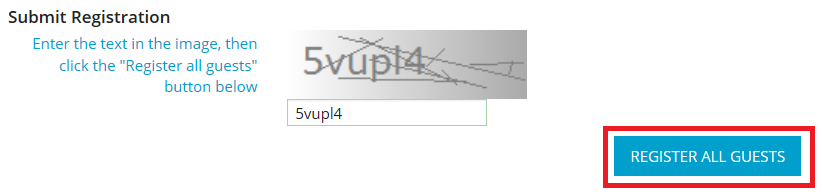If your club event is open to members of the public, they have the option to register themselves on your club webpage. They can also add aditional guests and pay for their registration.
1. If your club has installed the events widget on the homepage, visitors will see a listing of upcoming events on your club webpage. The location of the events widget varies according to the desires of your club. In the example below, you can see the events widget in the middle of the page, under the heading of Upcoming Events.
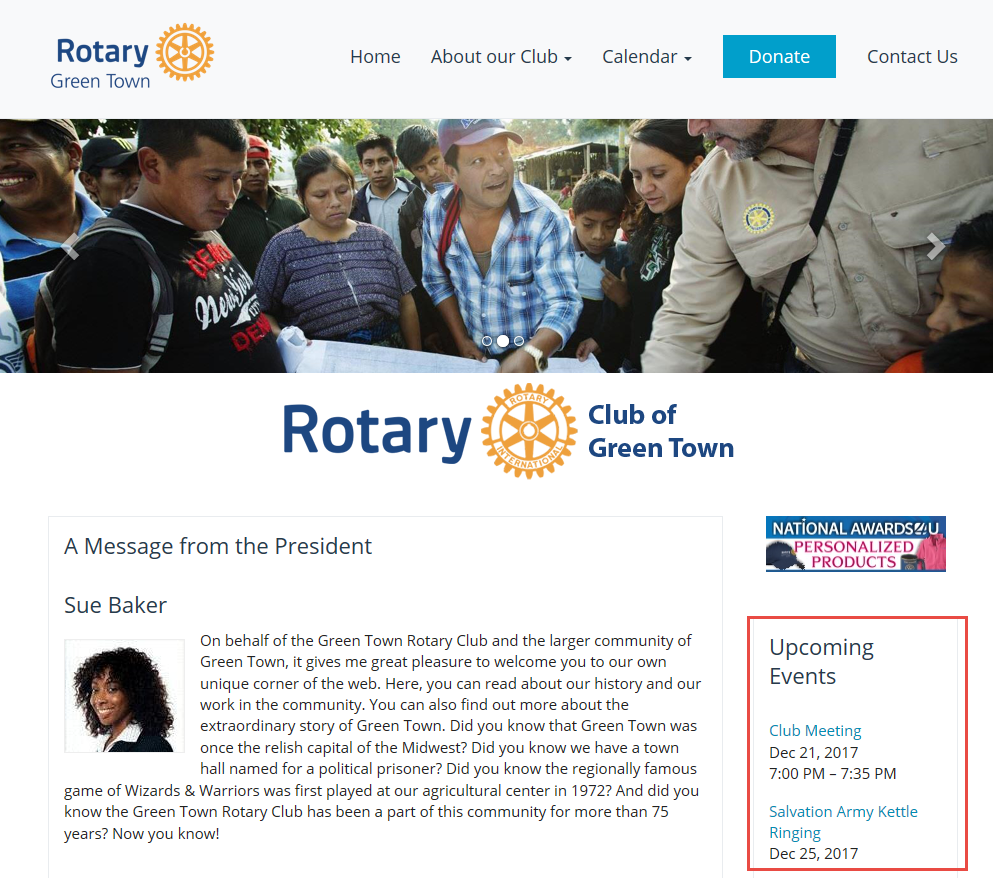
2. To register for the event, click on the event name as displayed in the widget.
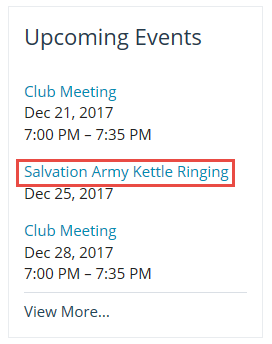
3. You are now on the event information page, containing details about the time and place of the event. On the left hand side of the page, you will see a section with the heading Online Registration. Under this heading is a button labelled Members. If non-member guests are permitted to register, there will also be a Guests button.
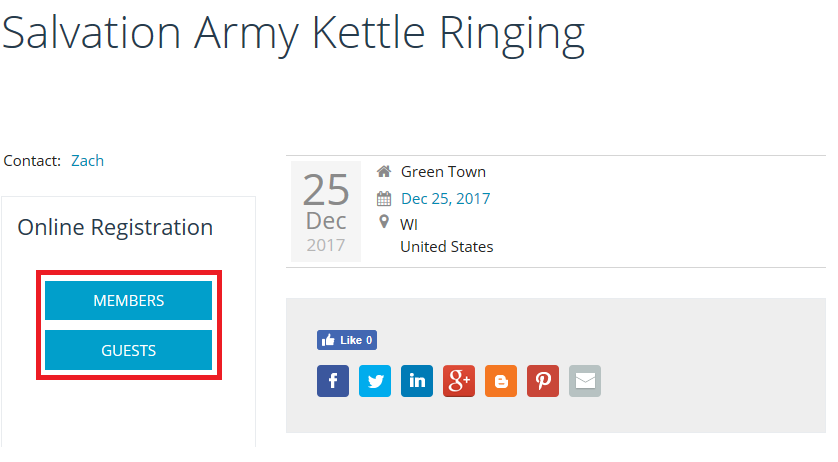
4. If you are a non-member, click Guests.
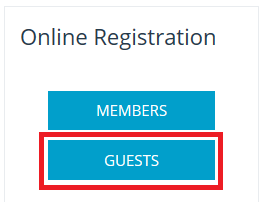
5. On the guest registration screen, you are asked to fill in basic contact details in the fields provided. The First Name, Last Name and Email fields are required to save your registration.
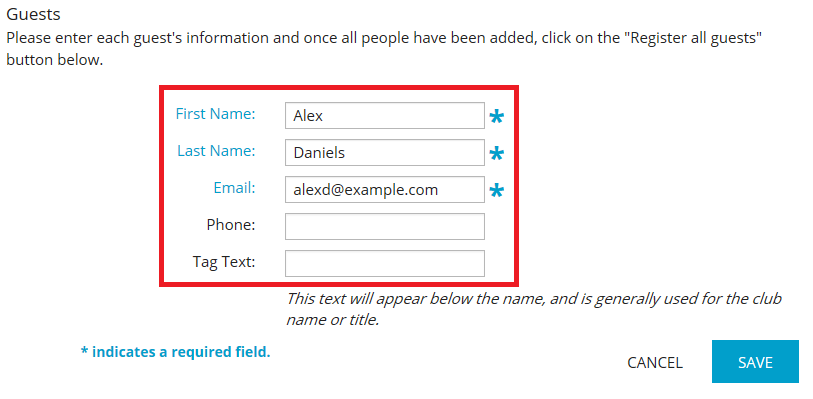
6. When you are complete, click on Save. If you wish to discard the information you entered, press Cancel.
7. You now have the option to register another guest, by clicking on the button marked Add another person. You may also edit or delete your own contact details with the links provided.
8. If there is a fee associated with the event, you will also see a box marked Pay Online. Enter the information in the fields provided.
Note: All ClubRunner transactions are handled by a secure payment provider, and neither ClubRunner or Rotary International have access to your credit card details.
9. At the bottom of the Pay Online box, you are presented with a security feature. You will see an image of random text and letters on a background that slightly obscures or distorts the text. This feature prevents an automated or fake registrations, and helps ensure every registrant is a real person. Enter the letters and numbers you see in the image in the field provided, and then click Register.