In order to log in to the ClubRunner mobile app and access your club’s information, you will first need to sign in using your login information. If you do not know your login information, please follow the steps below.
-
From your device’s app list, tap the ClubRunner mobile app.
-
On the login page, tap the Retrieve login / reset password link, which will bring you to the Reset Password screen.
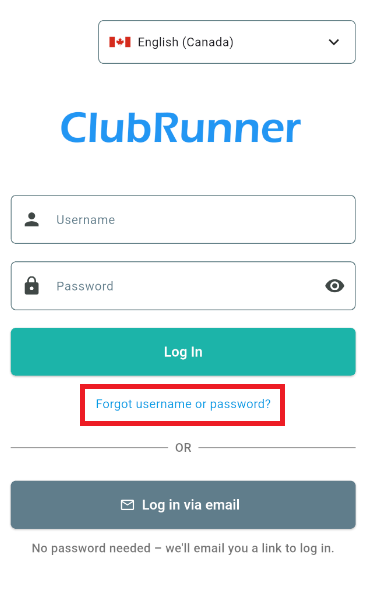
-
On the Reset Password screen, enter your email address and tap the Send an Email button to proceed.
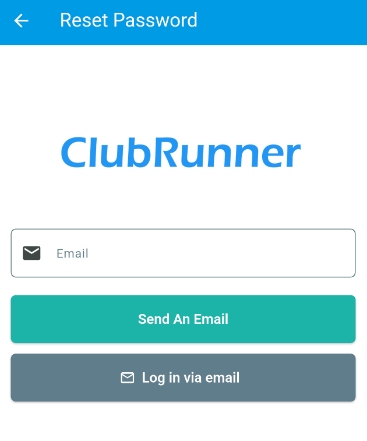
-
If your email address is associated with an account, a message will be sent to you containing instructions on resetting your login name and password. A message will display with this information.
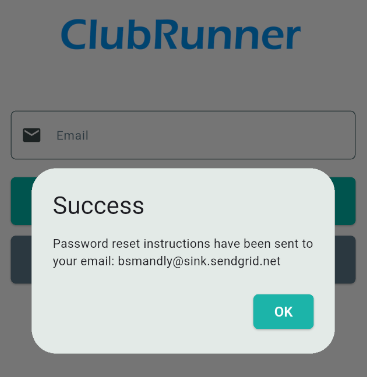 Note
NoteIn the event that two records contain the same email address, you may receive a message that says, “There are more than one active members with the same email address”. If this occurs, please reach out to our ClubRunner support team at support@clubrunner.ca or fill out the contact form here.
-
Open the email that was sent and tap on the Reset Password button or copy and paste the URL into the address bar of your internet browser. Please note this link will only remain valid for 24 hours!

-
You should now be taken to the Reset Password page, which will confirm your login name and allow you to enter a new password.

-
Enter and confirm your new password using the provided fields. You will see a bar below Enter New Password field which will indicate how strong your entered password is. Using a combination of letters and numbers, eight characters long or more is recommended. Once you have entered your strong password, click on the Submit button to continue.

-
If your password reset is successful, you will receive a confirmation message and will be able to login using your new password.
