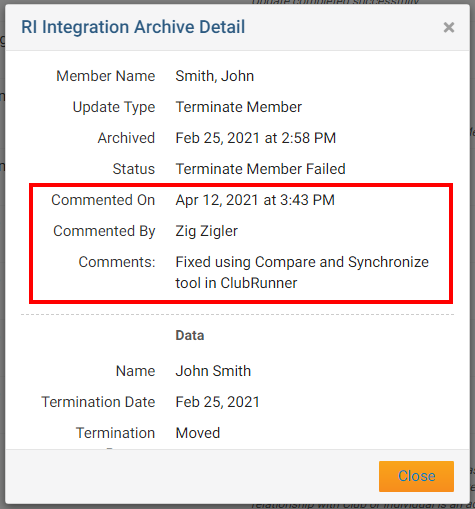You may receive an email with one of the following subjects:
- Action Needed: Rotary Database Outstanding Membership Updates
- Action Needed: Rotary Database Outstanding Club Updates
If you have received one of these emails it means that there are one or more issues with your Club or Member information causing the data to be unable to synchronize with RI.
To resolve these issues please follow the steps below:
- Review the issues from the email you received from us.
- Access the Compare and Synchronize
function in ClubRunner to track down and resolve the issues that are affecting your Club/Membership data. Ideally you should have just one list in the Compare and Synchronize section called "Members in Sync" . If you have any other lists on this page, it means that there are issues with your data. You may also click on the direct link in your email to view the individual error logs in your Member & Club Update Archive.
To learn how to use the Compare and Synchronize function page, please read one of the articles below:- If you access ClubRunner through your Club - Compare and Synchronize
- If you access ClubRunner through the District - Compare & Synchronize Function on the District
- Once you are finished correcting the issue you will need to mark it as resolved within ClubRunner’s Member or Club Update Archive to clear it from future emails.
Why did these updates fail?
The most common issue is RI Member ID Mismatch. This issue will appear if the member does not have the correct RI ID in his/her profile, or has a blank (missing) ID. To resolve this issue, you must access that user's profile and update their Rotary ID from within the "Rotary" tab of their profile. You can find out the correct RI ID of the member by using the Compare and Synchronize function in ClubRunner. Many times the ID appears in the "Members Missing in ClubRunner section".
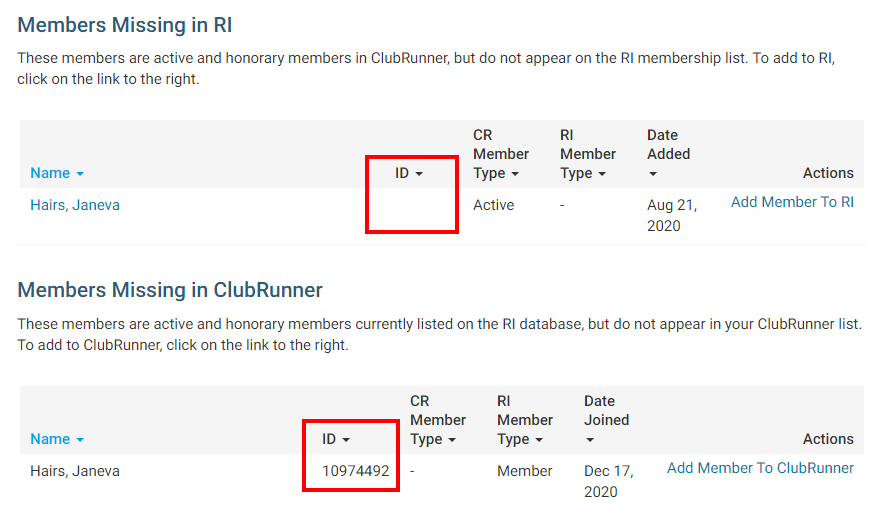
The other most common issue is that the member's name in ClubRunner does not match that of RI's database. ie. John Smith in ClubRunner vs Jonathan Smith in RI. This name discrepancy can trigger many different types of failures with synchronizing your data. Click the blue "Compare" button beside that member to consolidate the member information between ClubRunner and RI.
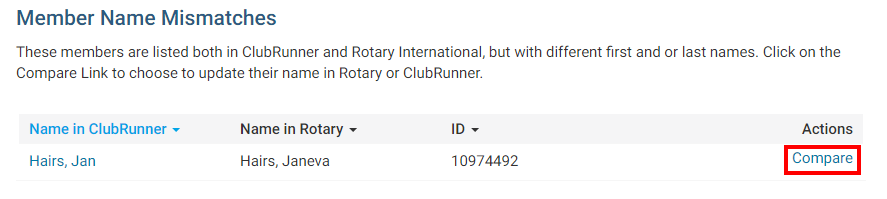
Additional Information
This message, if any is shown, is the real message ClubRunner received from Rotary International while trying to process the request. In many cases it can help you to better understand why the change did not go through.
How to access the Member & Club update archive
The email you received contains a direct link to these areas to mark the issues as resolved. You can review the following links to learn how to access these areas if you cannot click on the links in the email.
If the Club has ClubRunner:
If the Club uses ClubRunner at the District:
If you are a District Administrator assisting a Club:
How to mark items as resolved
Each issue in the email you receive from us needs to be marked as resolved so it will be dismissed from the weekly RI integration issue emails.
Now that you are in the Members or Club Update Archive, you can view all of the issues that are outstanding. The page defaults to showing you the last 90 days of Rotary Integration archives. If you are not on the Members or Club Update Archive page, please refer to the links above to learn how.
Locating issues to be resolved in the Member Archive
You can search for individual issues in several ways for Member Updates:
- By Member.
- By Integration Type.
- By Date.
- Filter Specific Results via Search.
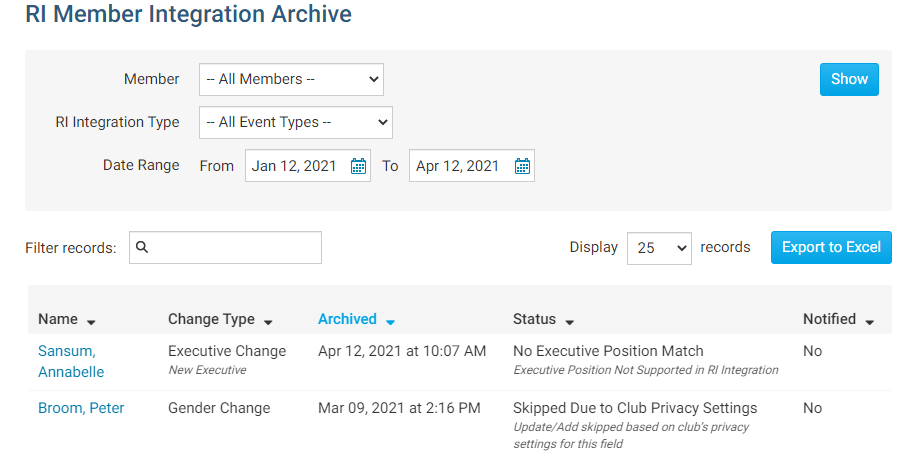
Locating issues to be resolved in the Club Archive
You can search for individual issues several ways for Member Updates:
- By Integration Type
- By Date
- Filter Specific Results via Search
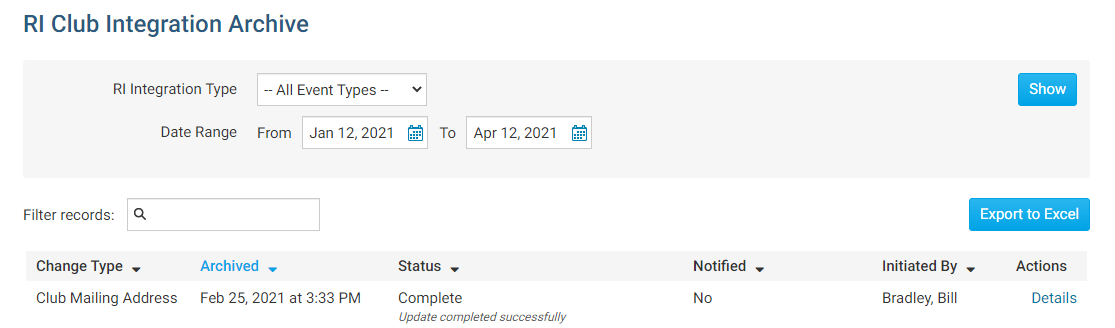
How to mark issues as resolved
Locate the individual record you need to mark as resolved.
1. Click on the Mark as Resolved link located under the RI Notified Column.

2. Enter any comments regarding how you resolved this issue in the comment box.
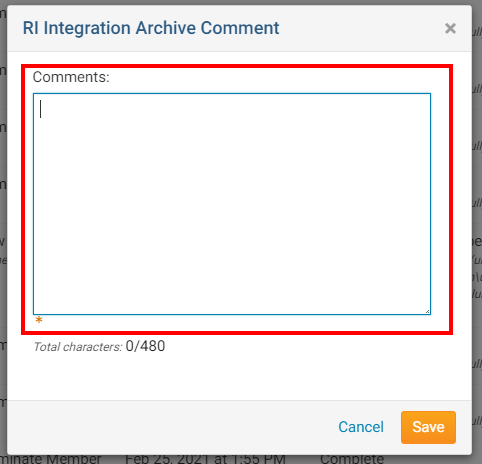
3. Click Save.
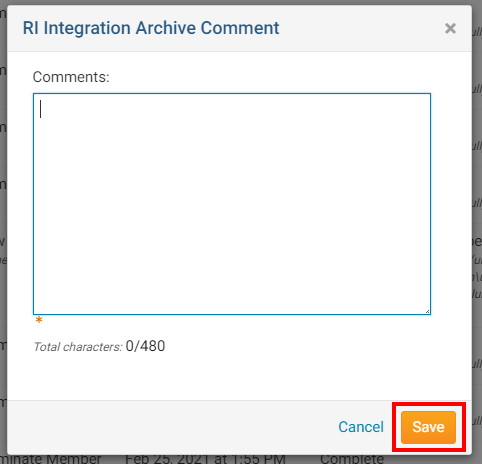
4. Clicking save will finalize the process and you will not receive additional notifications from ClubRunner regarding this issue. You will see a date with a comment icon beside the issue:
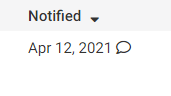
5. Clicking on Details in the Actions column will allow you to view the resolution recorded.