Within club events you can set specific "Event Types" to help organize and visually differentiate events on the calendar, and can also be used to filter events by.
To learn more about adding and managing event types, please see the following article: How to add and manage Event Types
This article shows how to set the event type on the various types of supported events in ClubRunner:
Cloud Events
-
Log in to your account through your club homepage, then click on Member Area on the top right under your club banner. Alternatively, click here to go directly to the ClubRunner login page.
-
Once logged in, click on Events in the left-hand side menu and select Cloud Events.
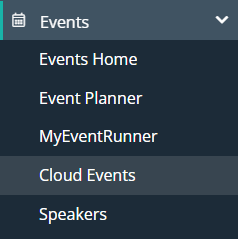
-
Under the specific event you'd like to set the event type on, click the Manage button.
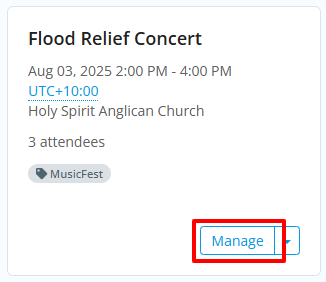
-
Now that you're managing a specific event, you'll want to edit its settings by clicking the Setup link.

-
Under the "Details" tab, click the Edit button to edit the "EVENT DETAILS".
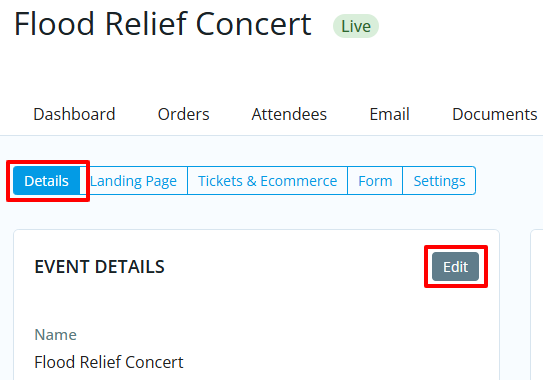
-
In the dialog that appears you will see the "Event Type" setting, where there is a drop-down menu with all of your event types listed so you can select which applies to the event you are editing.
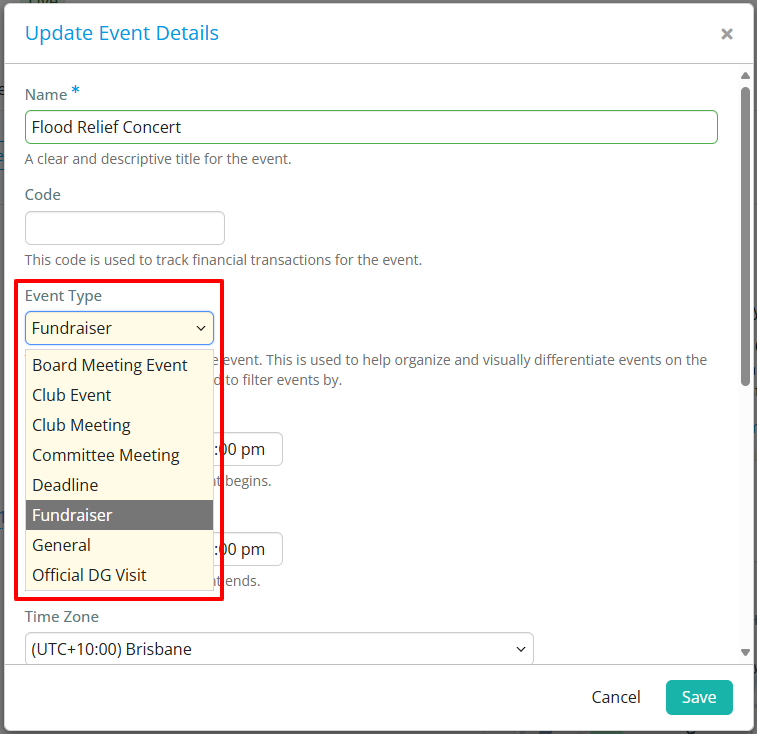
-
Be sure to click the Save button shown above to save your changes.
Event Planner
-
Log in to your account through your club homepage, then click on Member Area on the top right under your club banner. Alternatively, click here to go directly to the ClubRunner login page.
-
Once logged in, click on Events in the left-hand side menu and select Event Planner.
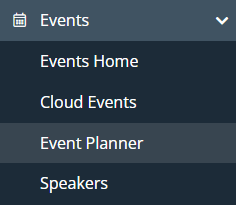
-
Under the specific event you'd like to set the event type on, click the Open button or the name of the event.

-
Now that you're managing a specific event, you'll want to enter the event details by clicking the Edit Details button.
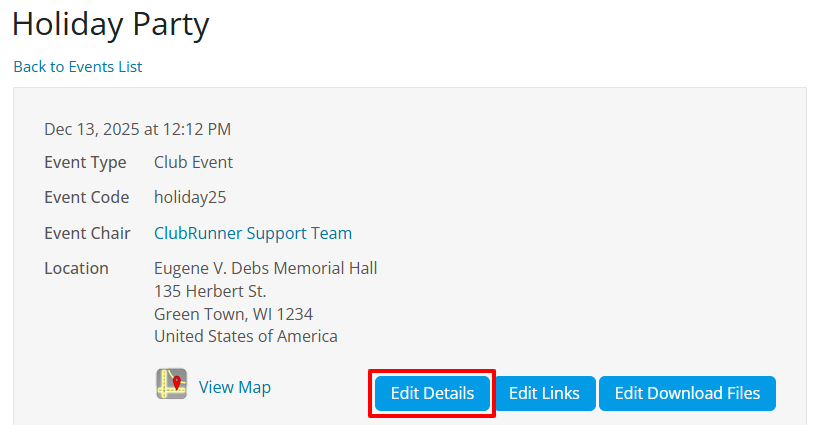
-
In the event details you'll see the "Event Type" setting, where there is a drop-down menu with all of your event types listed so you can select which applies to the event you are editing.
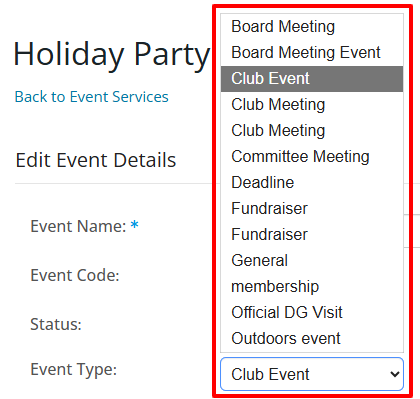
-
Be sure to click the Save button at the bottom of the event details page to save your changes.
Calendar Items
-
Log in to your account through your club homepage, then click on Member Area on the top right under your club banner. Alternatively, click here to go directly to the ClubRunner login page.
-
Once logged in, click on Events in the left-hand side menu and select Calendar Items.
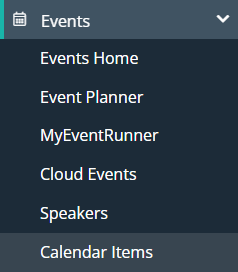
-
Under the specific calendar item you'd like to set the event type on, click the drop-down arrow button and then click Edit.

-
Now that you're editing the calendar item, scroll down and you'll see the "Event Type" setting, where there is a drop-down menu with all of your event types listed so you can select which applies to the calendar item you are editing.
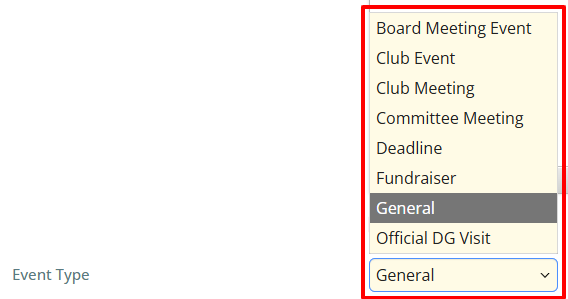
-
Be sure to click the Save button at the bottom of the event details page to save your changes.
