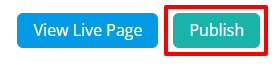To provide some advanced HTML coding capabilities for custom pages, you are able to add custom tags to the HTML head section <head></head> of the pages. This allows you to add things such as javascript, Google fonts, custom stylesheets, and more. The instructions below show how to add your own custom head code to custom pages.
-
Log in to your account through your club homepage, then click on Member Area on the top right under your club banner. Alternatively, click here to go directly to the ClubRunner login page.
-
Once logged in, click on Website in the left-hand side menu and select Pages.
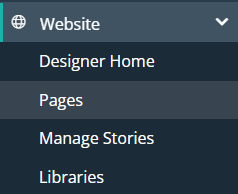
-
From here click on Custom Pages, this will bring up a list of all the custom pages you have created for your club site.
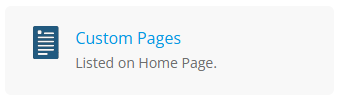
By default you'll see all pages associated with the Home page. You can access the entire library of pages by clicking on Entire Library.
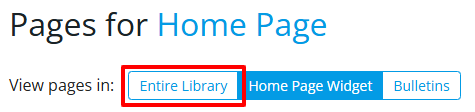
-
You'll now want to open the custom page you're looking to edit. There are two ways to do this depending on if you're viewing the list view of pages or the grid view.
List View: Click on the title of the page, or select Edit from the actions arrow drop-down. Please note that you can also click on Properties and directly edit the page description from here.
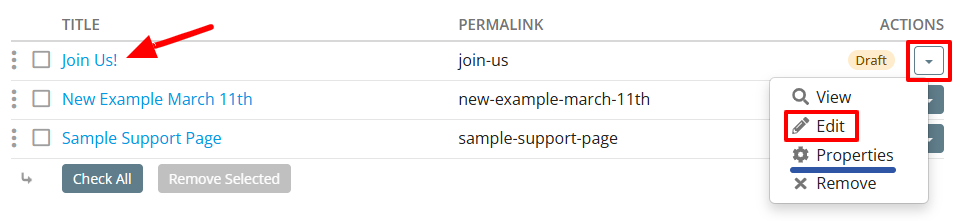
Grid View: Hover over the page and click Open. Please note that you can also click on Properties from the arrow drop-down menu and directly edit the page description from here.
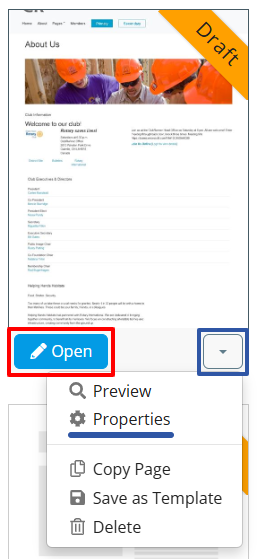
-
When in the custom page edit mode, in the right-hand side panel click on the Properties button. Here you'll see a section titled "Custom Meta Tags" where you can place the custom HTML tags that will be added within the head tags of the page code.
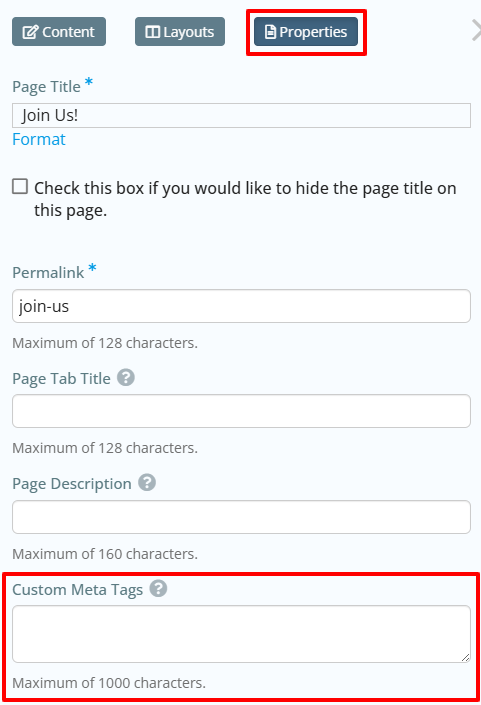
-
When you've completed setting the custom meta tags be sure to click Publish in the top right-hand corner of the page, otherwise the change will not be made on the live website.