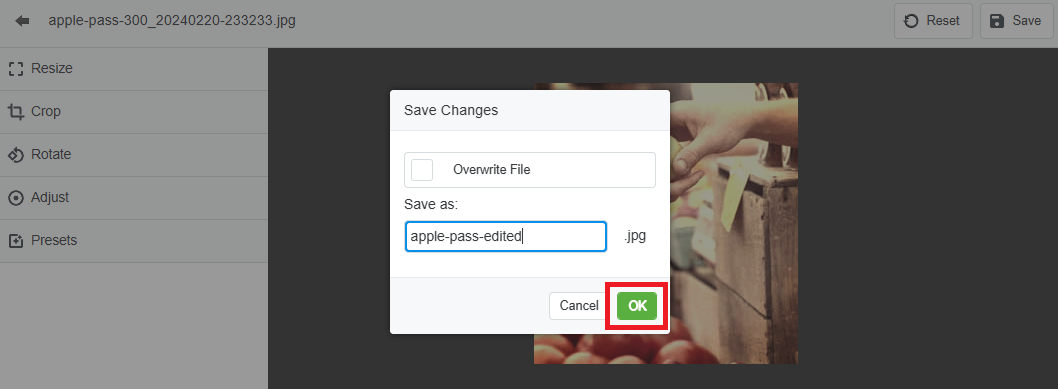In ClubRunner Nova, you may edit any image in your club's Image Library and save your changes to a new copy. This can be done directly from your Image Library, or while editing any site content that allows you to select an image from the Image Library. This support article will show you how to access and use the editing tools to modify and enhance your club's images.
-
To begin, log in to your account through your club homepage, then click on Member Area on the top right-hand corner under your club banner. Alternatively, click here to go directly to the ClubRunner login page.
-
On the left-hand menu, click the arrow to the right-hand side of Website, then click on Image Library.
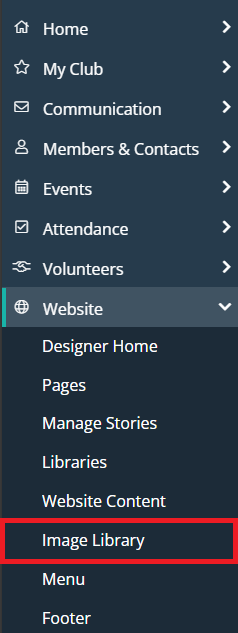
-
Click on the image you wish to edit and you will see the menu update to show new options. Next, click Edit. You may also access these options from any widget that allows you to add images from the Image Library.
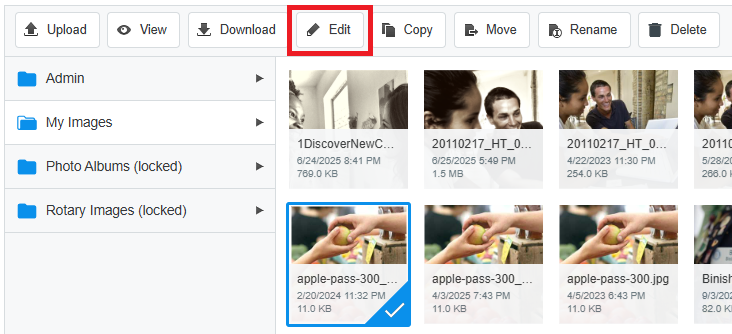
-
This will open the image editor tool. On the left-hand side you will see various options for editing the selected image, and may click on each to make desired changes to the source image. You have the following editing options available:
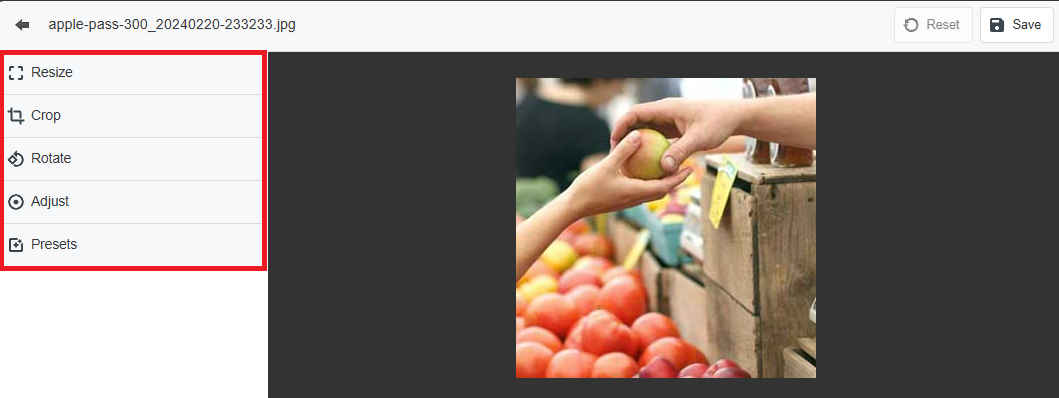
-
Resize - Enter a pixel resolution to resize the source image. If "Keep Aspect Ratio" is checked, the image dimensions will not be stretched to adjust to a new height or width.
-
Crop - Use this to select and remove portions of the image by clicking and dragging the selection box. You may resize the box by clicking on the circle in the box's lower right-hand corner, and can toggle "Keep Aspect Ratio" to resize the box while maintaining its current shape.
-
Rotate - You may rotate the image's orientation by 90 degree increments.
-
Adjust - Move the sliders to make changes to the image's brightness, contrast, saturation, exposure, sepia and sharpness.
-
Presets - You may choose from a selection of provided color and lighting adjustment presets to apply to the image.
-
-
Once you have made the desired changes to the image, click Save. If you want to discard the changes, you may click Reset, or may click the back arrow in the top left-hand corner to exit the editor tool.

-
Leave the "Overwrite File" option checked if you wish to save your changes to the original image. If you wish to save your changes as a new copy, click to uncheck the "Overwrite File" box and provide a file name for the new copy. Click OK to save your work.