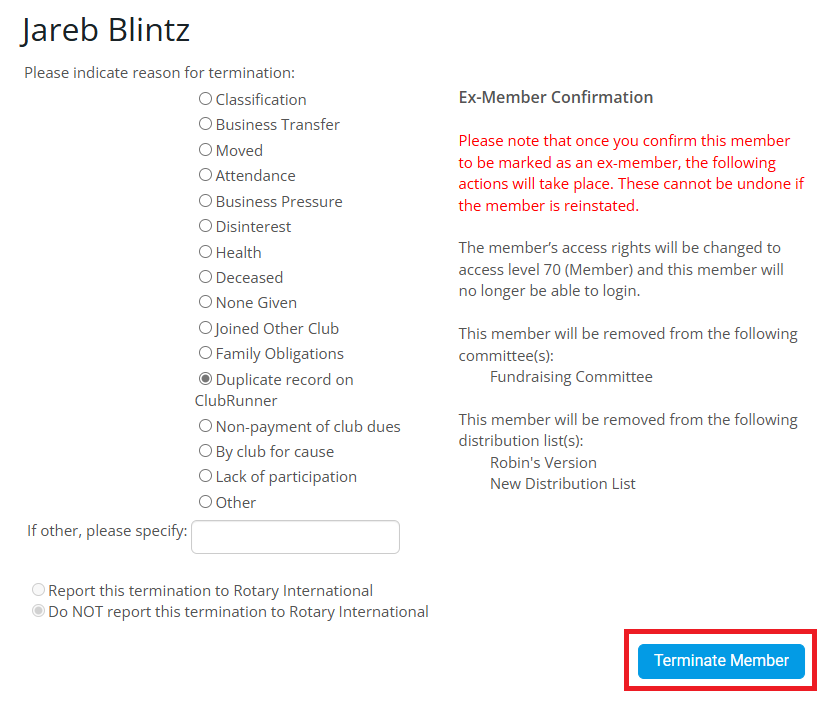From time to time the same member might have two member profiles. This could be due to erroneous RI integration syncing, or the member’s original profile may have been marked as an Inactive Member and a new account was created for the member.
If you would like to mark the duplicate profile and deactivate it, please determine which profile is most complete and has the most correct data about the member. You can do this by asking the member which login name they use to log in to the club, checking the Attendance data, the volunteer data and which profile contains the most profile information for the member.
When terminating a member as a duplicate in ClubRunner, the duplicate profile will be removed from any Club Membership Reports, like the Club Dashboard Report.
-
Log in to your account through your club homepage, then click on Member Area on the top right under your club banner. Alternatively, click here to go directly to the ClubRunner login page.
-
On the left-hand menu, click the arrow to the right of Members & Contacts, then click on Members.
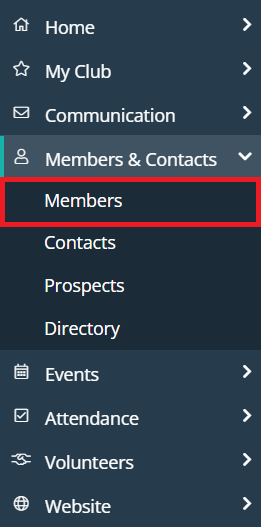
-
This brings you to the Members page where you will see a list of all your active members.
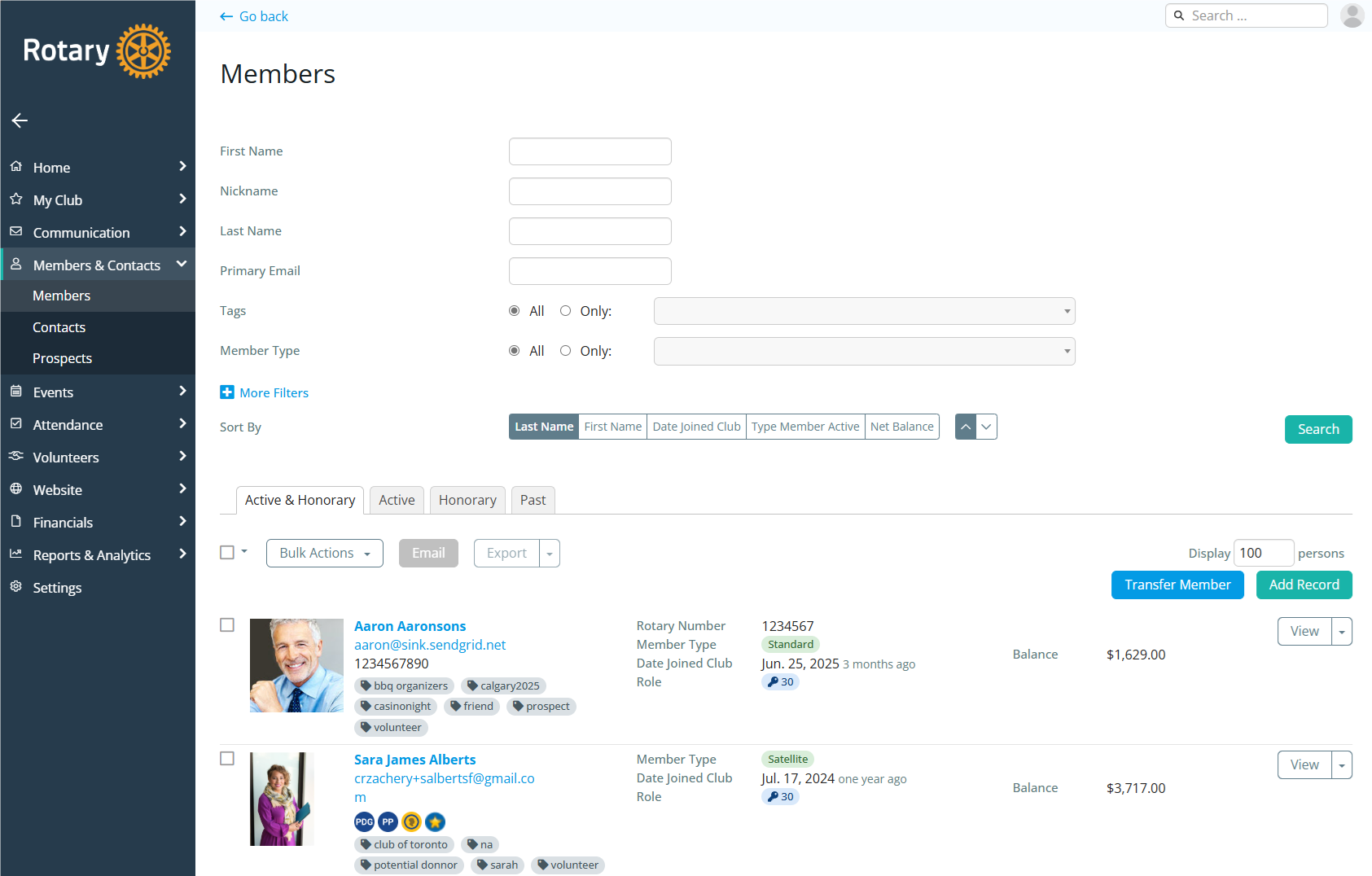
-
Click on the dropdown menu next to a member's record and select Change Status.
-
Next, click on the Terminate Membership button.
-
Enter the date of termination using the date selector.
-
Select Duplicate record on ClubRunner as the termination reason from the available list. If you are with a Rotary club, the option to not report this termination will be selected, as duplicate terminations are not reported to Rotary International.
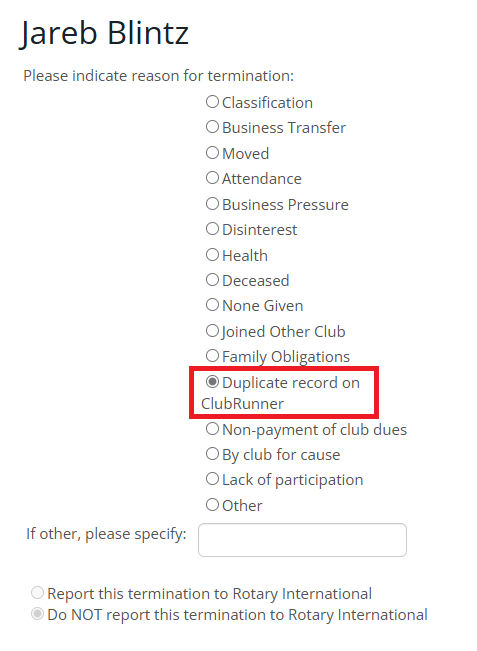
-
Once you are ready, click on the Terminate Member button to complete the status change for the selected member.