The Site Page Library is a convenient way to access previously used Site pages on your website. You can also recall any old site pages to your home page without the hassle of recreating it. Finally, the Site Pages Library allows you to access and restore any site pages you may have deleted.
1. To access the Site Page Library, log in to your ClubRunner home page.
2. Click on the Website tab.
3. Click on the Website Content link.
4. Click on the Pages icon under the Website 3.0 heading.
5. Click on Site Pages Library.
6. Click on Create New Site Page to add content to the site page library.
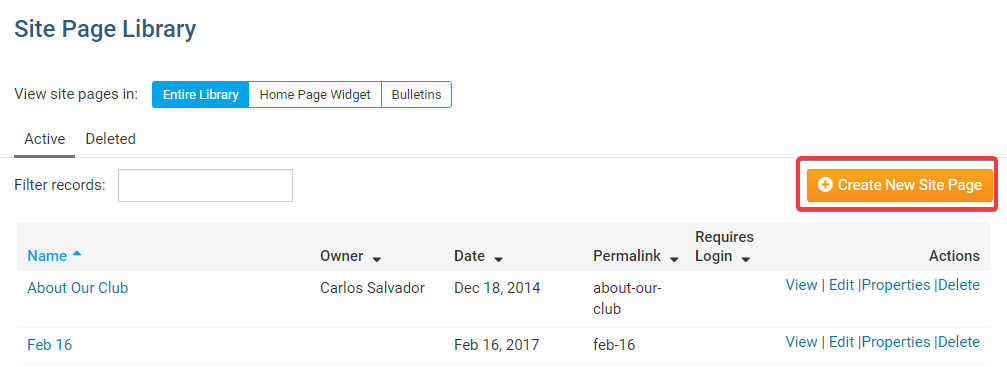
7. The Search field allows you to search the Site Page Library for a given page.
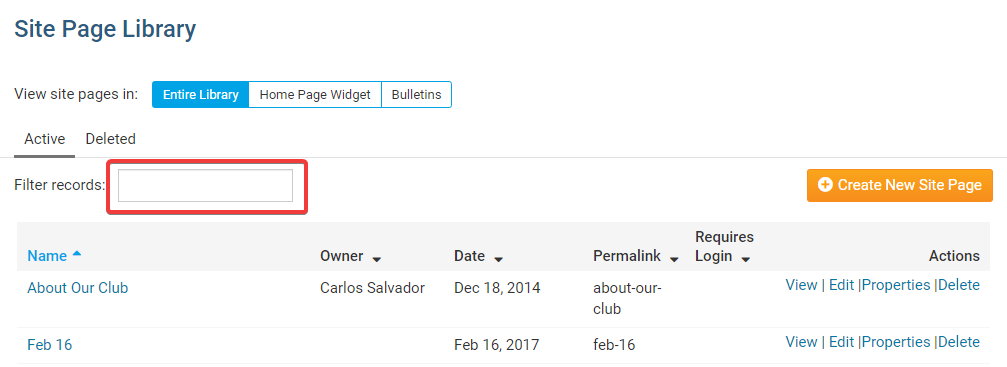
8. Edit allows you to edit the content and menu in the site page.
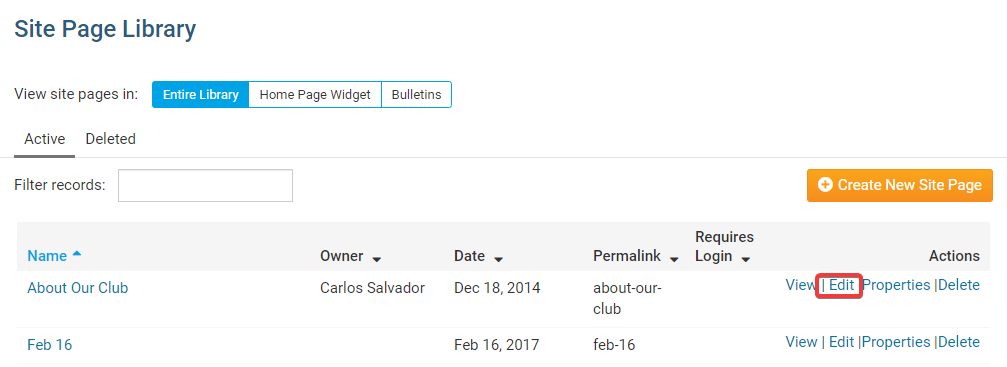
9. Click Properties to rename the site page and change its' access to Members Only or Available to the Public.
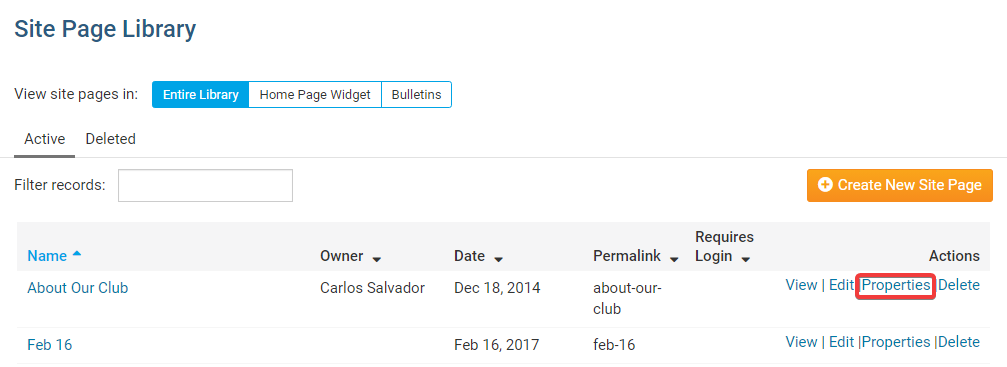
10. Click Delete to remove the site page from the Site Page Library.
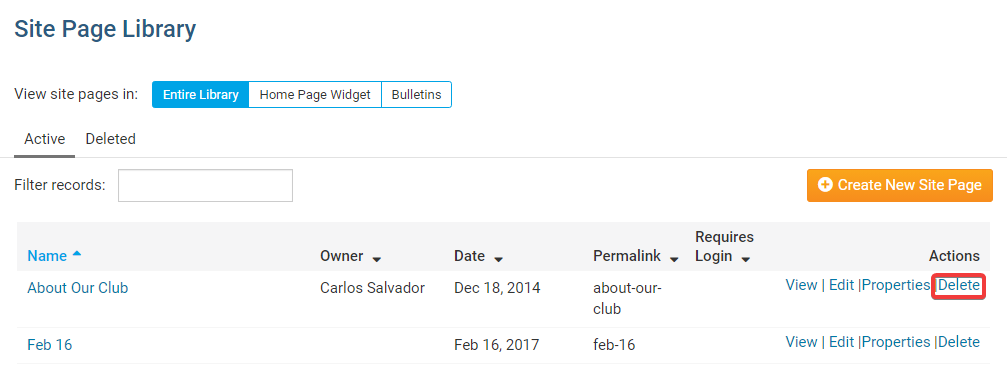
Icon | Explanation |
Link - Creates a hyperlink to a URL site that you define. | |
Image - This is the new way to add an image to your story. | |
Embed Media – Allows you to embed videos (such as YouTube videos) into the story. | |
Templates – Allows you to select a template style that will open in the editor. | |
Smiley – Contains a few different emoji icons that can be inserted in the story. | |
Maximize – Will make the editor full screen so you have more room to work. | |
Source – Allows you to see the raw source code. Should really only be used by Advanced Users. |
