After creating a site page, there are a number of different options that you can change and apply to adjust various details about your site page, such as the name, permalink address, and display options.
To access your site page properties, please follow these steps:
Login to the member area of your website
In the top primary navigation menu, click on “Website”
In the secondary navigation menu, click on “Website Content“
On the left hand side of the page, click on the “Pages” ribbon
On the Getting Started page for custom and site pages, click on “Site Page Library”
This will bring you to the Site Page Library, where you can find and review each of your website's site pages. Locate the site page you would like to adjust and click on the “Properties” link in the “Actions” column on the right-side of the page.
From here you will be able to make changes to each of the properties available for your site page. Each property has been outlined below.
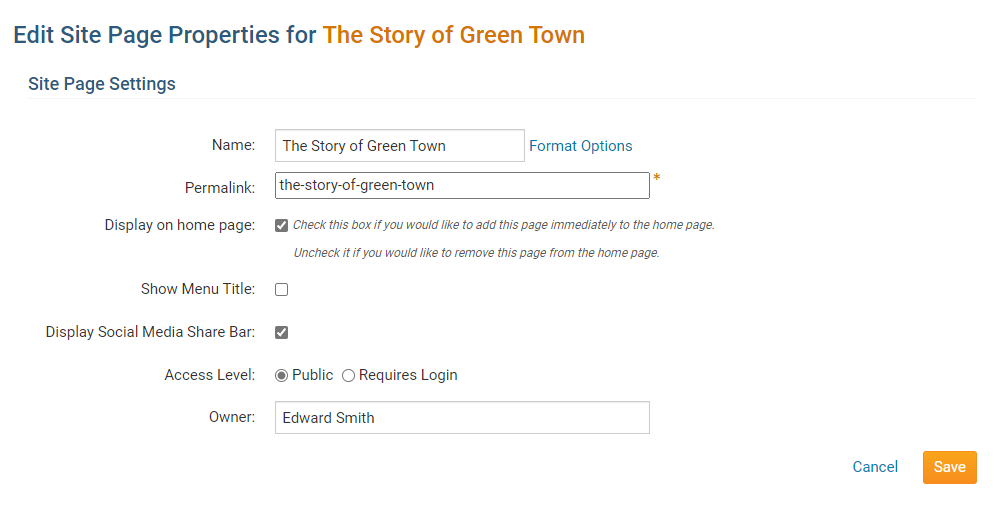
Name
The Name property is a required field which will allow you to adjust and set the title of your site page. This is what visitors to your website will refer to this page as, and is the title that will display on the page itself. By clicking on the ”Format Options” link, you can make changes to how the title will appear on your site page, including the font styling, size, and color.
Permalink
The permalink field is a required field which is automatically generated by ClubRunner, based on what has been entered into the Name property. This permalink is used as part of the URL for the page on your ClubRunner website. For example, if the permalink for our page is “about-our-club”, the final address to access this site page would be one of the following, depending on whether your website has an aliased domain name:
http://portal.clubrunner.ca/xxxx/sitepage/about-our-club
www.domainname.com/sitepage/about-our-club
You can manually adjust your permalink, however this is only recommend for advanced users.
Display on home page
This option allows you to adjust whether the site page will appear within the “Site Pages” widget within your homepage. Selecting this option will add the site page and begin to appear within the site page widget, provided that the widget has been added to your homepage as well.
Show Menu Title
By default, your site page title is hidden from the page. However, by enabling the “Show Menu Title” property, your site page title will begin appear at the top of your site page menu, including any formatting applied.
Example of page title shown and hidden
Access Level
The Access Level property will help you limit those who have access to view your site page, with two different options:
Public
Requires Login
By default, site pages are public and can be accessed by any visitor to your website. However, you can choose to set the Access Level to Requires Login.
This will make it so that visitors to your website will first need to login to the website before they will be able to access to the page. If you would like to limit a page on your website to only members of your organization, this is a great option to use!
Owner
The Owner property allows the creator of the site page to take ownership of the page itself, and identify themselves as the creator.
Typically, an access level of 60 - Editor is required to be able to create site pages. However, individuals that are set as a site page owner are provided elevated levels of access to the site page itself. This will allow you to provide members of your organization access to edit specific site pages, without providing them the Editor access level.
