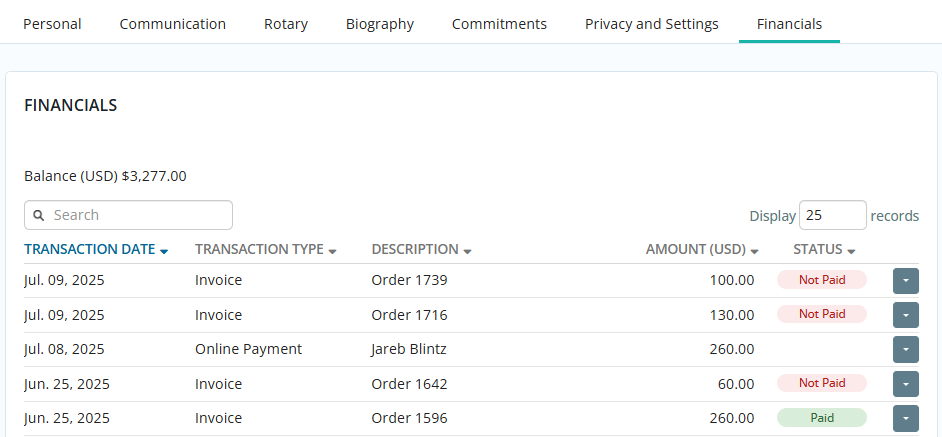Your profile contains details such as your address and contact information, as well as personal information you choose to share with your fellow club members. You can change your email address, phone number, password, login name, and more, by following the steps below.
Quick Links:
-
Log in to your account through your club homepage, then click on Member Area on the top right under your club banner. Alternatively, click here to go directly to the ClubRunner login page.
-
Click the profile icon in the top right-hand corner of the page, then click Profile.
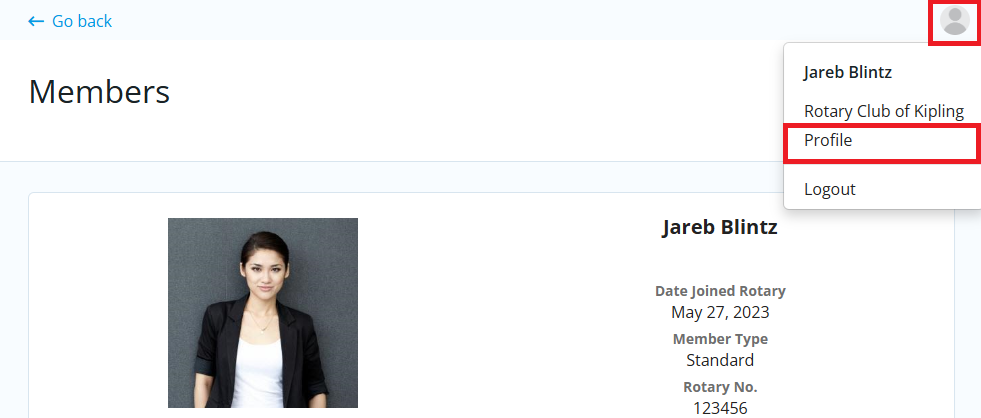
-
You are now on the Member Profile screen. This screen contains your personal information, which may be shared with fellow members of your club. To add or update the information that appears click on the Edit button in the corner of each block of information.
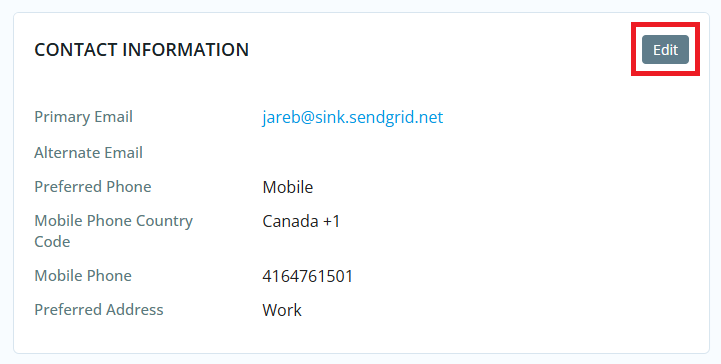
-
You can now enter your personal data into the fields listed or edit existing information. Fields marked with a blue asterisk are mandatory. If you try to click Save when a mandatory field is blank, you will receive an error message.
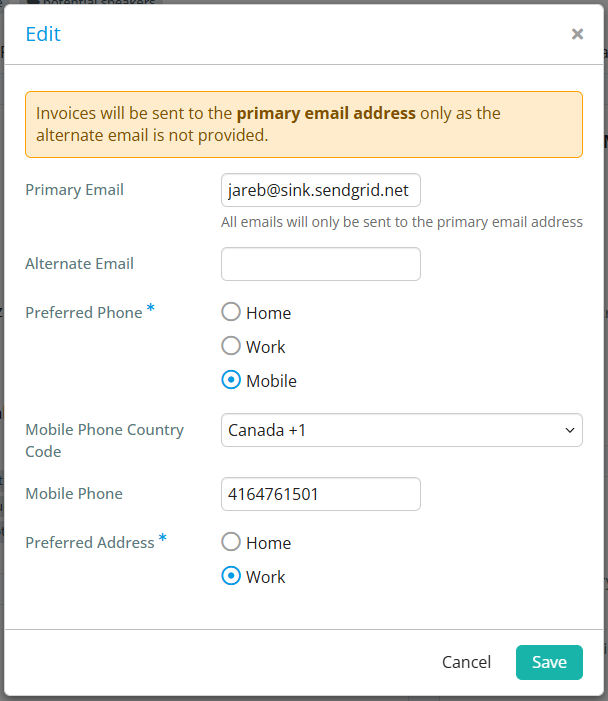
-
When you are finished editing your profile, click Save. There are Save buttons at the top and bottom of the Member Profile screen. Click Cancel if you do not wish to save your changes.
Updating your Profile Picture
-
Click on your profile picture at the top of the page, then click the Edit option that appears.
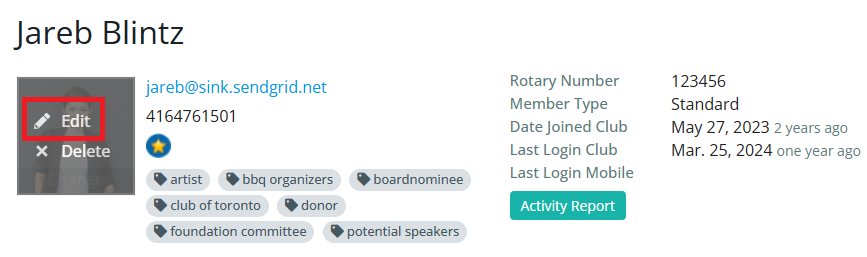
-
Click the Upload button to choose a new image from your device
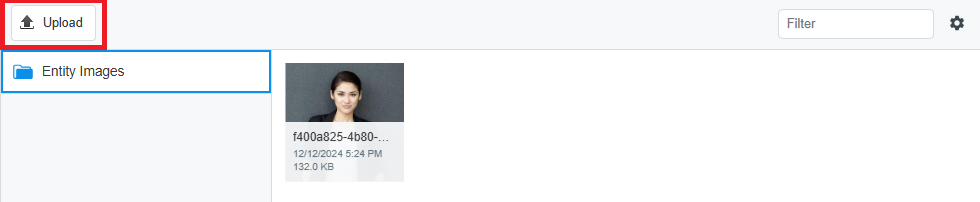
-
Double-click the image to set it as your new profile.
Tab Information
There are seven tabs on the member profile. Each one contains different information.
Personal
This page displays your personal information and will be the first tab you see when you load your member profile. This area will contain details such as your Contact Information, Social Media links, Home and Work address, and Custom Fields of data that were created by your club. The Personal tab is useful for members to see if their profile is up to date.
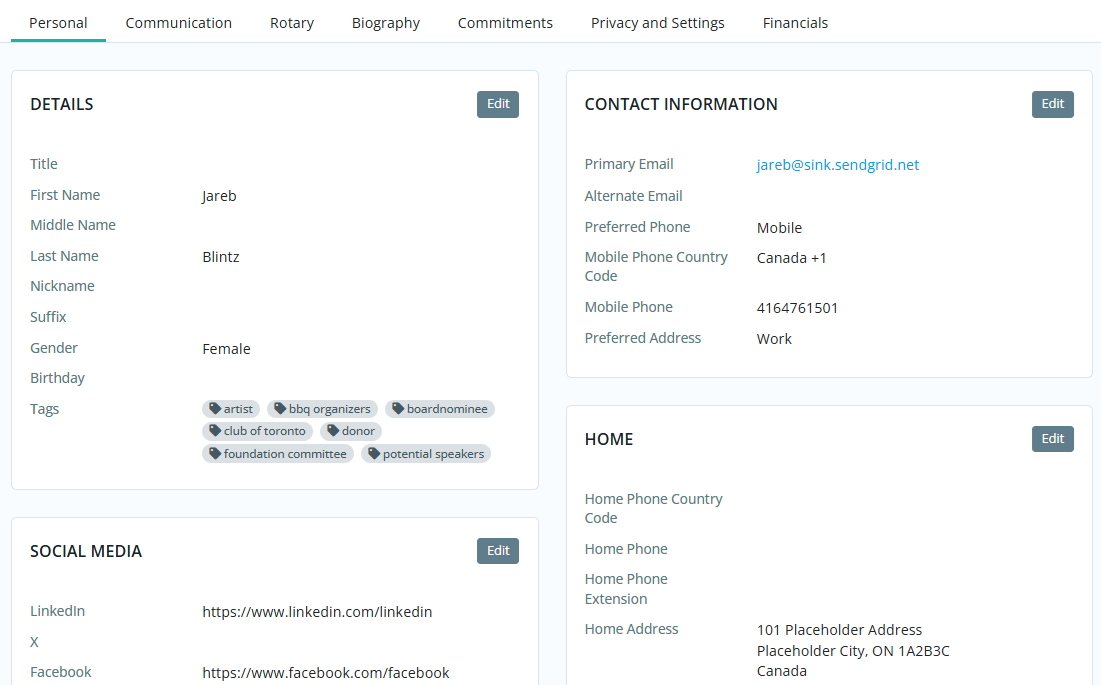
Communication
This page displays information regarding your email preferences and communication history. You can edit the Email Preferences and Custom Email Signature, or view a breakdown of your Email History.
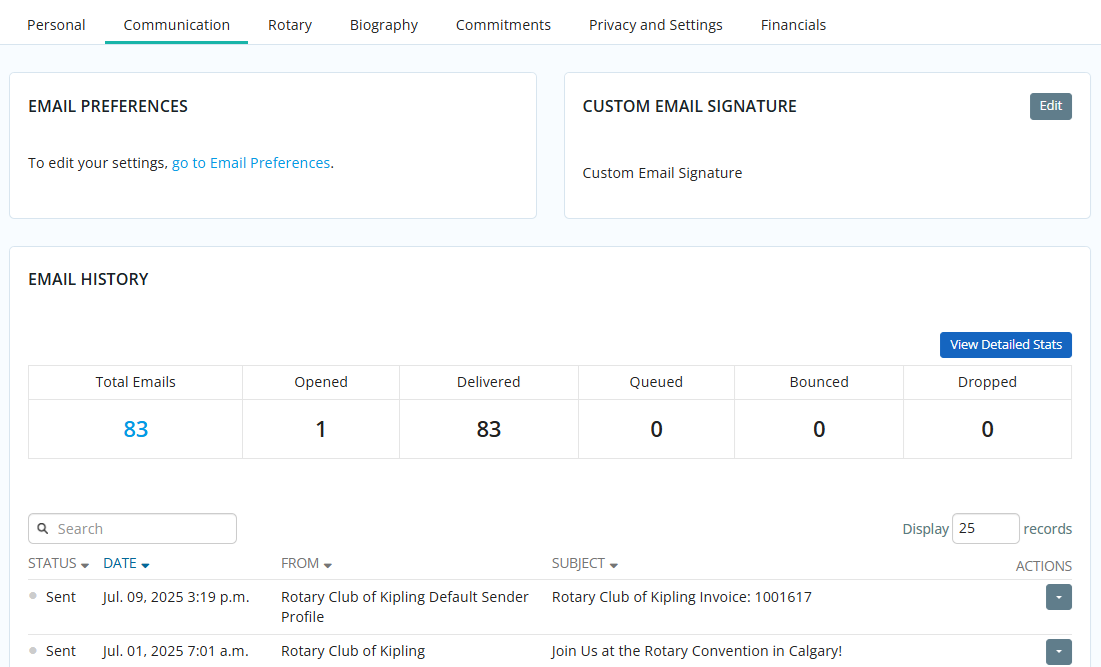
Rotary
This page displays information about your Rotary International details, such as your Rotary Membership Details, Member Designations, and Club Attendance.
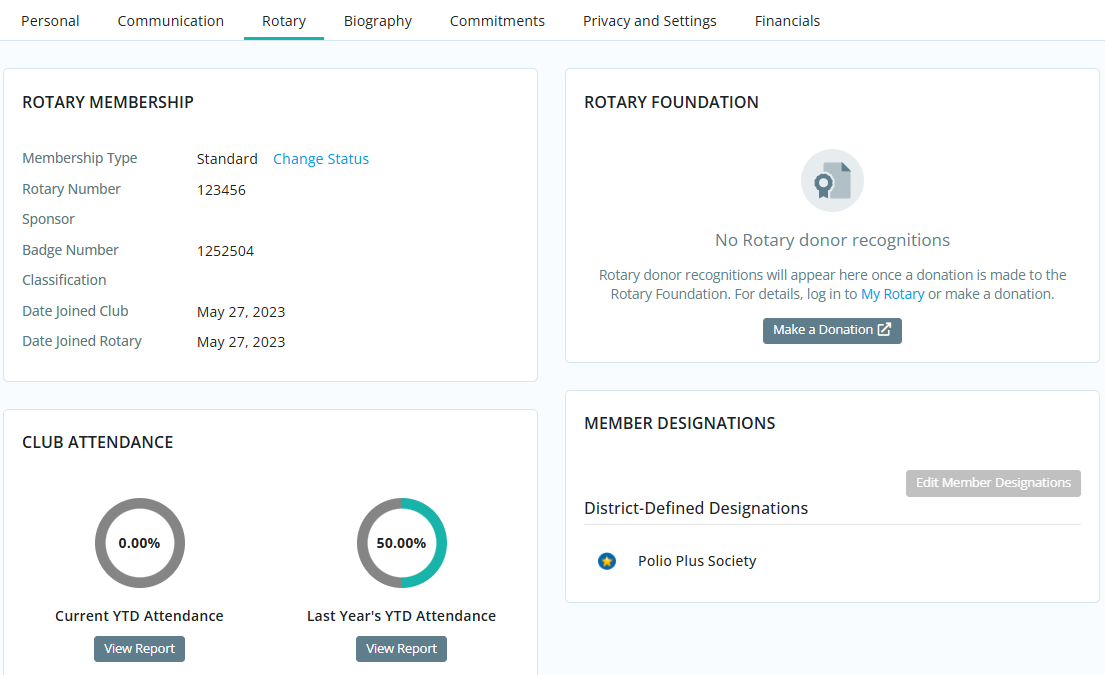
Some details on this tab are not able to be modified without additional access. Contact your club staff for assistance with updating these profile details.
Biography
This page displays your biography. Members or club staff can edit the biography for how it will appear in the context of the district or club.
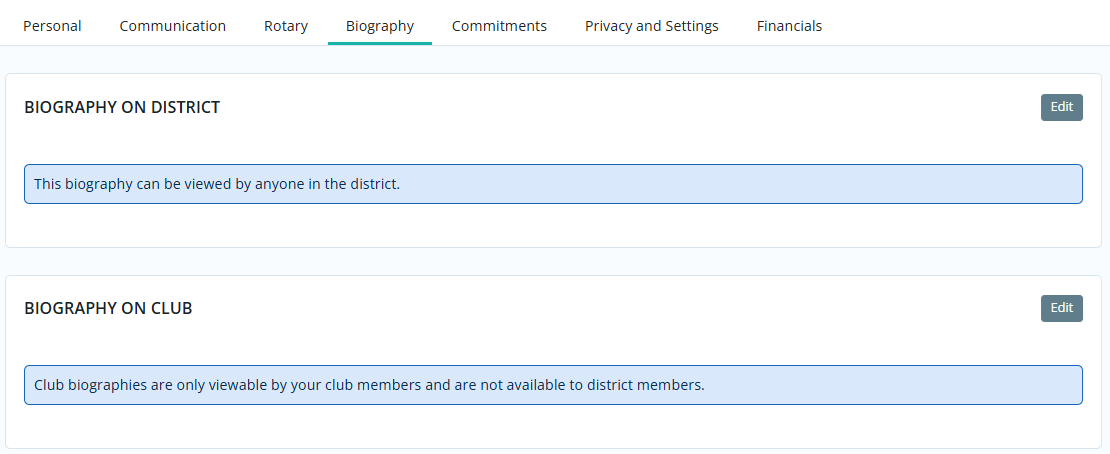
Commitments
This page displays information regarding your various member commitments and responsibilities, and serves as a summary of your interactions with club activities. This tab may contain information on Club Events, Volunteer Tasks, Current Committees, Meeting Responsibilities, and New Member Tasks.
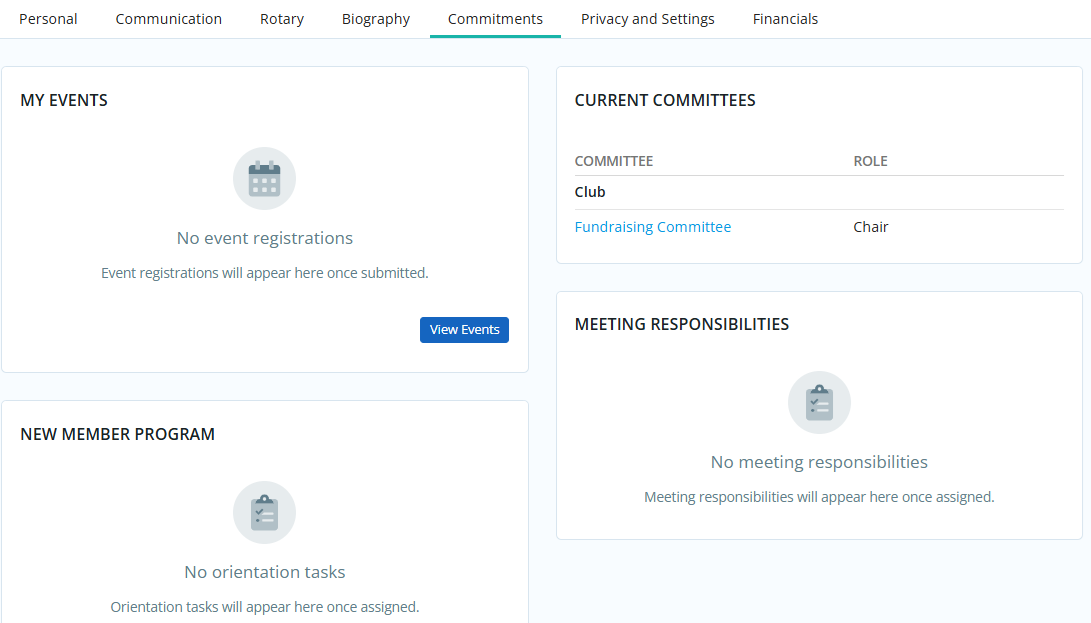
Privacy and Settings
This page displays your account information and privacy settings in various contexts. You can use this page to update your username, as well as what personal information is displayed in your district or club profile. You may also reset your password or specify which fields you would like to update at Rotary International's database.
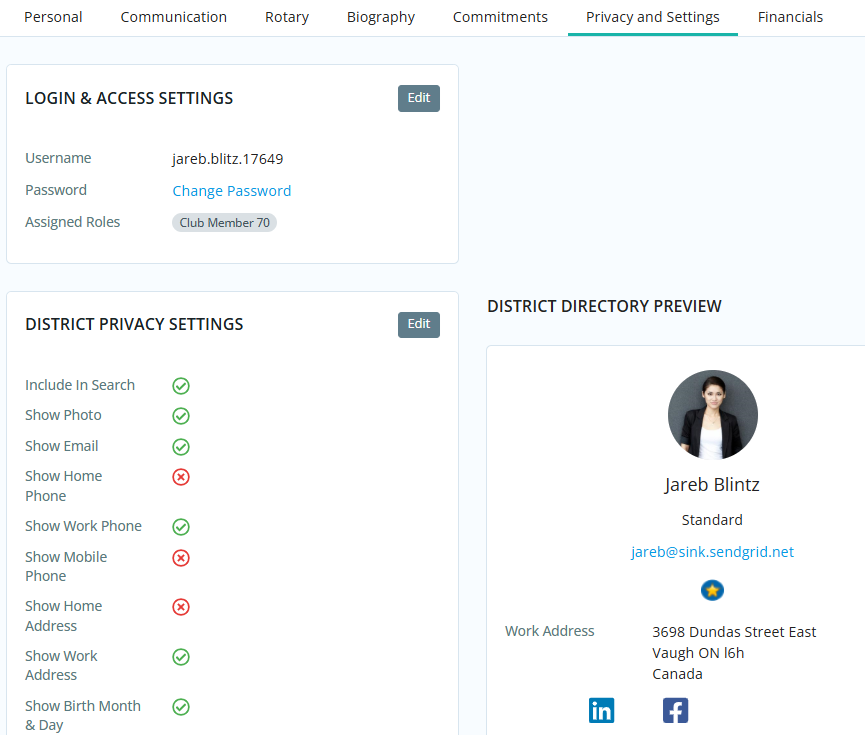
You must know your current password to update it from within your member profile. If you no longer know your password, please read the article: How do I recover my login information?
The ClubRunner mobile app stores cached data for offline use and when internet connectivity is limited. This means, changes made to your privacy settings may take time to update and display in the mobile app. The mobile application caches member data for 14 days.
Any individuals who are listed in their Club's Executives & Directors list will have their Name and Position listed in the Mobile app. All other privacy options will be respected.
Financials
This page displays information regarding your financial interactions with the club. Here you may find your Saved Credit Cards, Financial History of invoices and payments, and your Order History which may include membership dues, products, or donations. You may click on an Order Number to view more details regarding the order.