You can add speakers to your website, which will appear on the club’s events calendar and events list.
Go to the Club's website and click Member Login, near the top right. Enter your login information and login.
Then, click on Member Area on the top right.
This takes you to the Administration page.
In the top navigation bar, click on Events.
Click Speakers, in the gray bar immediately below.
Click the orange Add New Speaker button – top right hand corner of the screen.
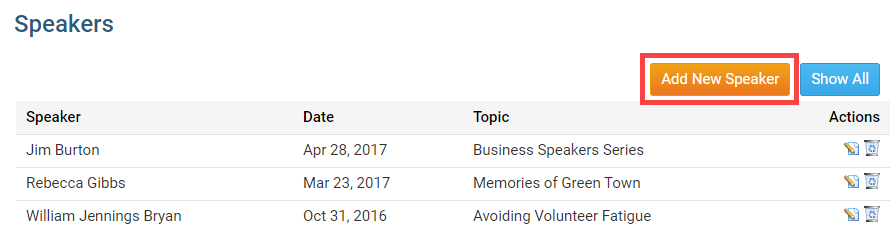
Enter in the following initial Speaker fields:
Date - The date & time when the speaker will speak. This is a required field.
Speaker - The name of the speaker. This is a required field.
Topic - The topic that the speaker will cover.
Image - Where you can upload an image of the speaker or a logo.
If the speaker is shared over social, the image would have to be a minimum of 200 pixels by 200 pixels in order for it to be displayed.
If a time is not set along with the date field, it can cause confusion for users and the event will appear to start at midnight on website calendars.
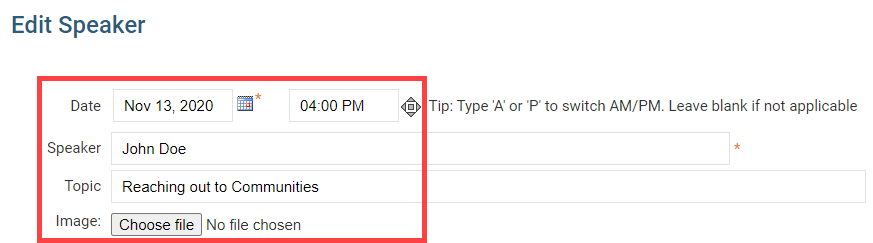
Enter any additional comments about the Speaker, and choose to display the 'Social Media Share Bar' on the Speaker page.
Comments - Input some details about what the speaker is going to present.
Display Social Media Share Bar - Will display the social media share bar below the speaker if yes is selected.
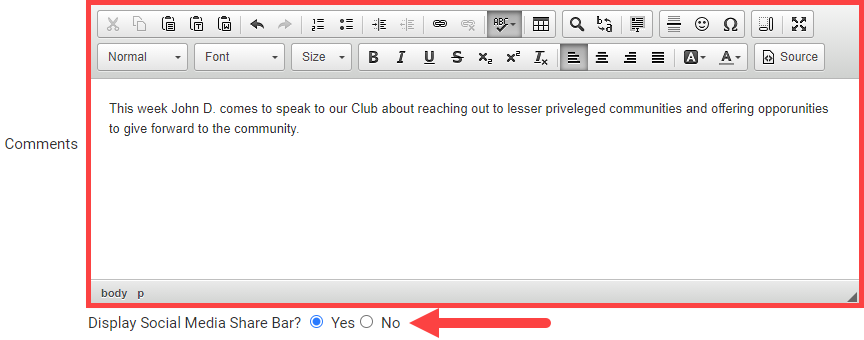
Check the 'I have received consent from this individual for the collection...' checkbox, to confirm the speaker has given permission to give their details to the club, and the click the orange Save button to save the speaker. Or, click Cancel to cancel creating the speaker event.

