At times you may want to hide a sponsor on custom pages, site pages, event pages and built-in pages. To learn how to do this please follow the steps below:
-
Login to your ClubRunner website. Click on the Member Login link found in the top right corner of the homepage. Enter your login information and login.
-
Now back on the homepage click on the Member Area link found in the top right corner.
-
On the Administration page, scroll to find the Website Content section and click on the Sponsors link
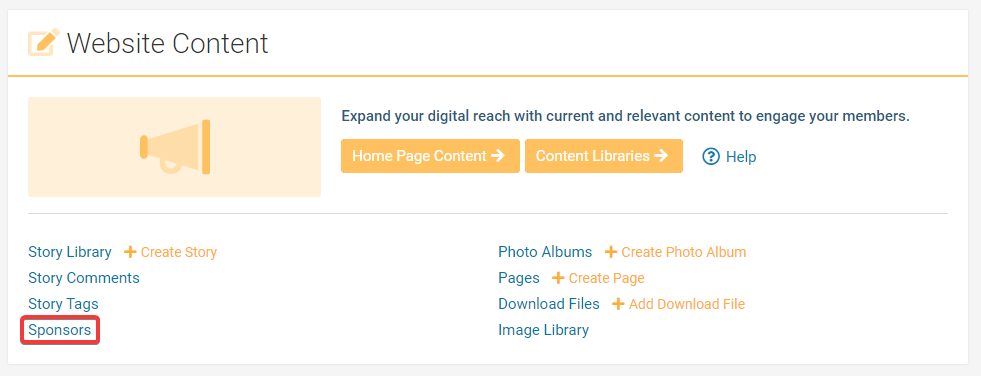
-
Select Edit link located in the drop down menu under the Actions heading on the right side of the sponsor you wish to edit.
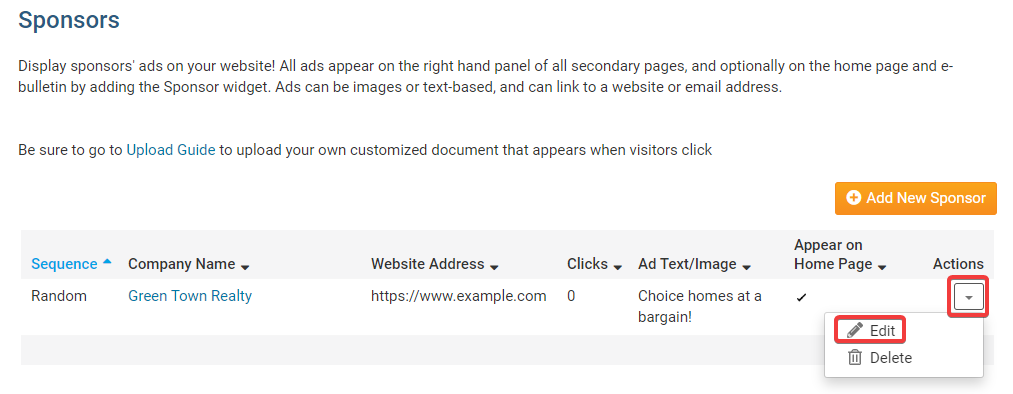
-
Uncheck the Show In Home Page, Show In Bulletin, or Show In All Secondary Pages checkbox so the sponsor would not appear on the respective pages. Once done click on the Save button in the bottom right corner.
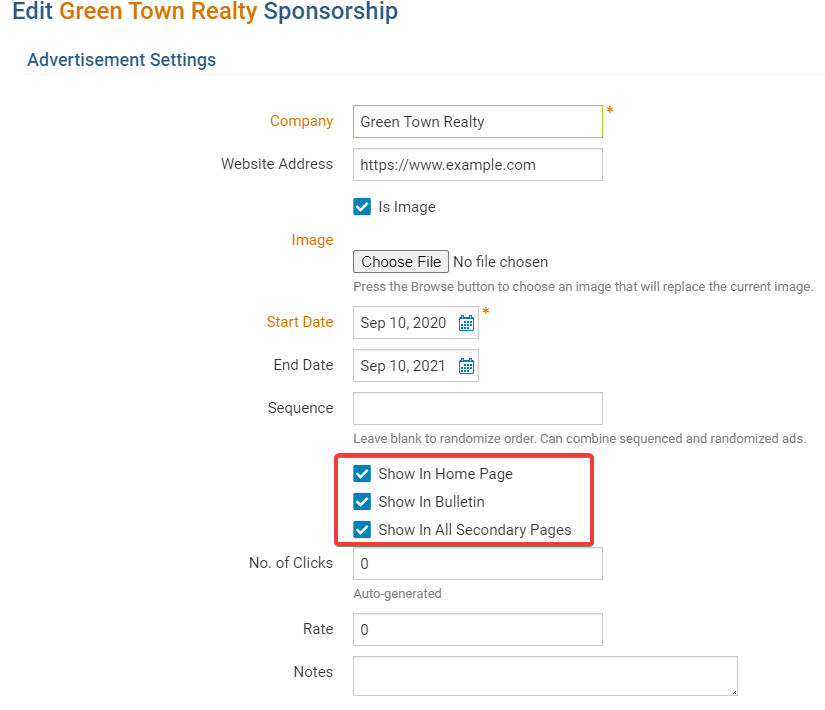
-
Once you complete these steps if you went to the Club's custom, site or built-in pages you should no longer see the sponsor.
