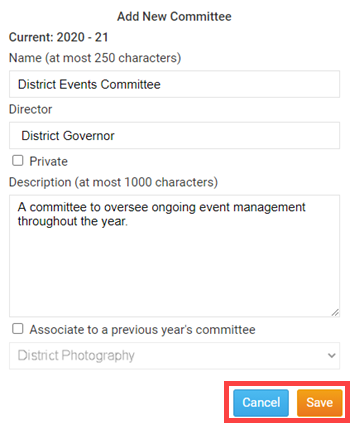District Committees provide you with a way to organize the positive efforts of clubs at a higher level. You can set up and organize district level committees through your ClubRunner district homepage.
1. To set up a district committee, go to your district webpage and click on the Login link at the top right of the page. Then, enter your login details on the page that appears.
2. You are now logged in. To access the District Administration page, click on Member Area on the top right.
3. You are now on the District Administration page. Above the Administration heading you will see a number of tabs. To create a district committee, click on the Organization tab in the top blue menu bar.
4. Next, click on the District Committees link in the grey bar, just below.
5. You are now on the District Committees page, where you can create a new committee, edit, or delete existing committees.
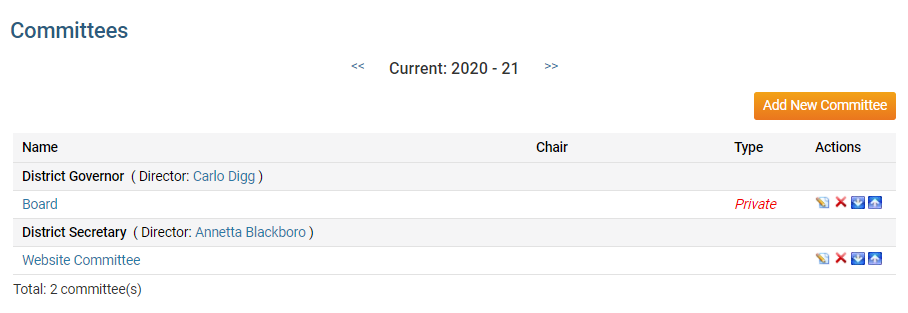
6. To create a committee, click the Add New Committee link at the right side of the committees list.
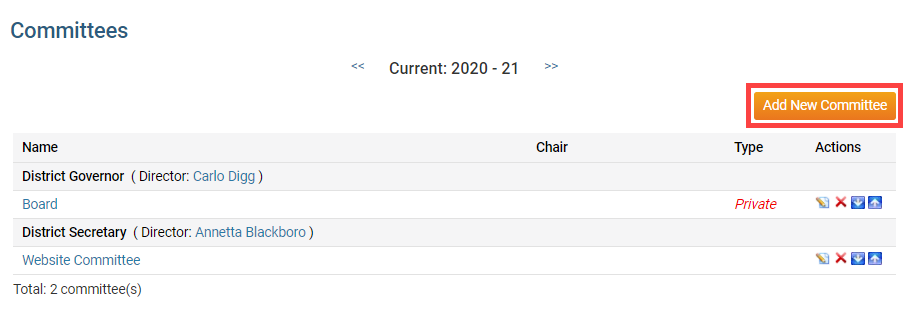
7. This launches a pop-up window in which you may enter the details of your new committee. Enter a name for the committee in the Name text field.
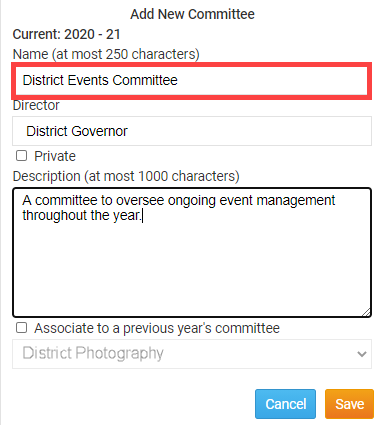
8. Next, select a director for the committee from the Director drop down menu.
Note: If you create a Committee in a year that does not yet have a Director, it will not display on the District Organization chart until a Director is assigned to the Committee.
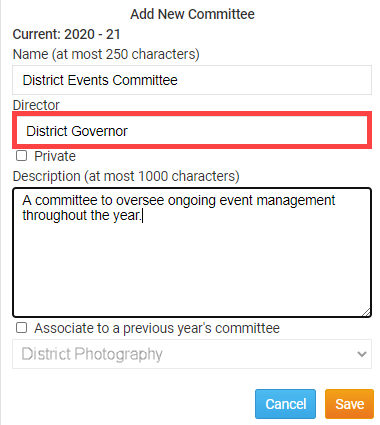
9. You have the option to set the committee to private. If a committee is private, it is hidden from members of the public visiting your District homepage.
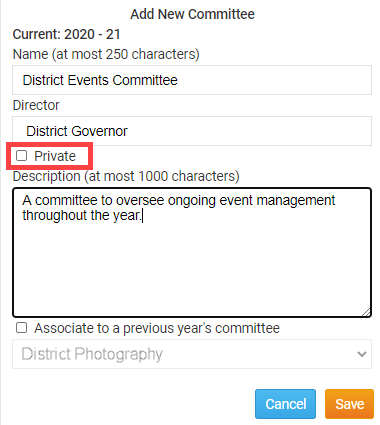
10. You now have the option to enter a description of the new committee in the Description field. The description text is limited to 1,000 characters.
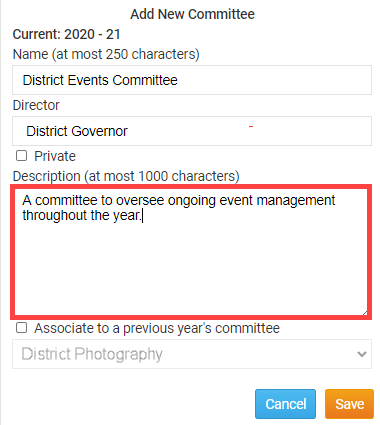
11. In cases where a new committee is continuing the work of a former committee, you may associate the new committee to one created in a previous year. Click on the Associate to Previous Year's Committee, and then select the relevant committee with the drop down menu that appears.
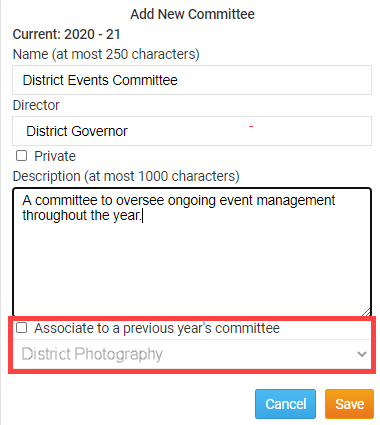
12. When you can finished entering the details of the new district committee, click Save or Cancel, if you wish to discard the information you have entered.