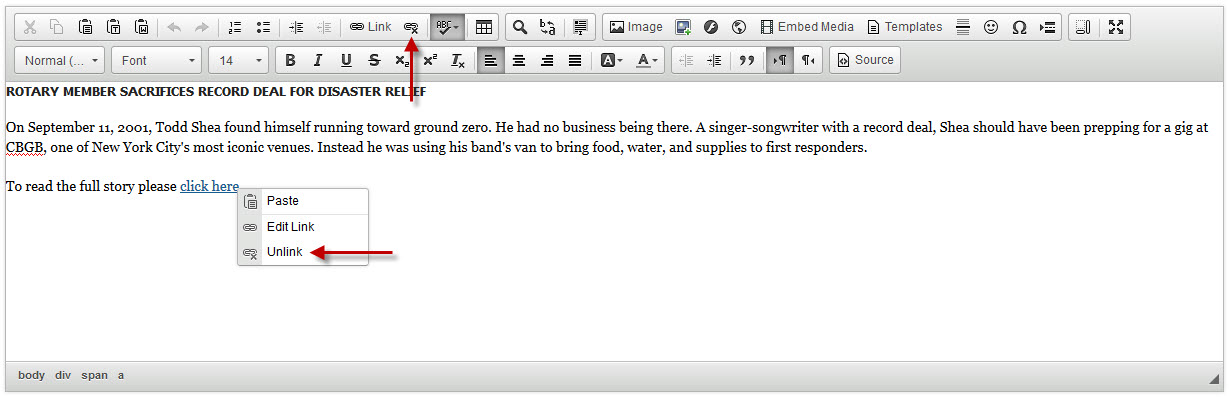The Link feature in the CKEditor is a powerful option that lets you link to any resource available on the Internet like a website, PDF document, or an image.
To insert a link to your content, click on the Link button on the toolbar or use the Ctrl+L keyboard shortcut. If you want a text fragment to be linked to a certain website or page, select it by highlighting it first. If no text is selected, the link URL or e-mail address will appear in the document as-is.
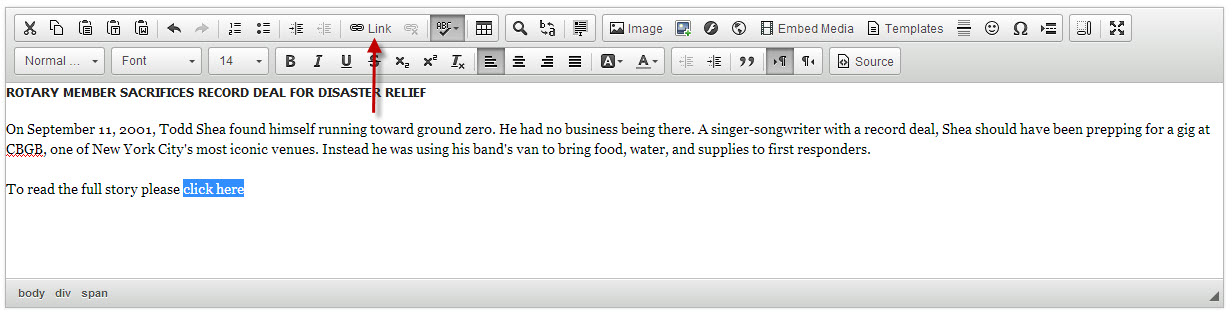
In the Link dialog window that will open, select the URL Link type from the drop-down menu:
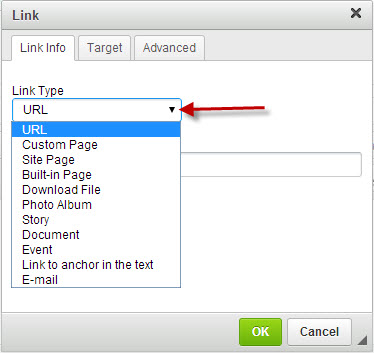
Next, select the appropiate Protocol used with the web address. You can choose between the following options:
- http://
- https://
- ftp://
- news://
- In the URL window, enter the web address of the resource that the link is pointing to.
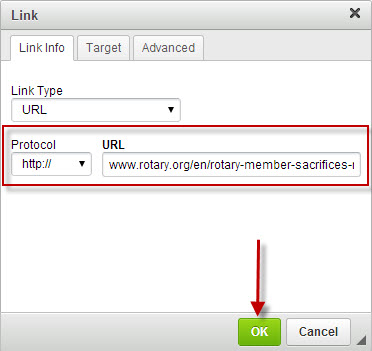
Click the Ok button to save the changes.
Once the content is published, the linked text fragment will display as follow:
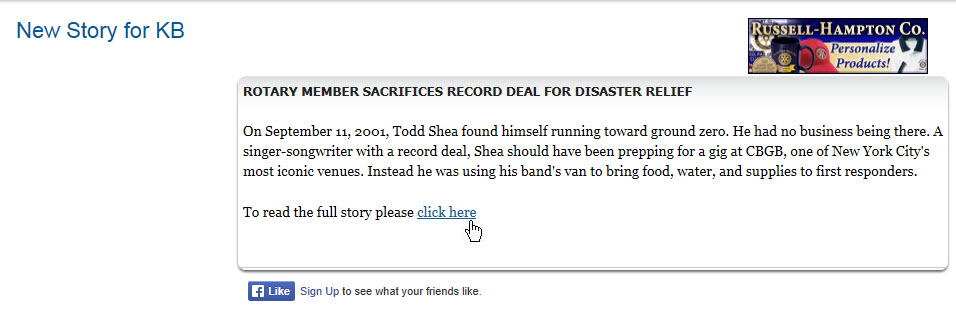
You can update the URL at any point by following the same steps as above.
Removing a link is just as easy as adding it. When the cursor is placed in a link, the Unlink button on the toolbar becomes active. Pressing the button removes the link and leaves plain text. Alternatively you can also open the CK Editor menu by pressing the right mouse button and choose the Unlink command.