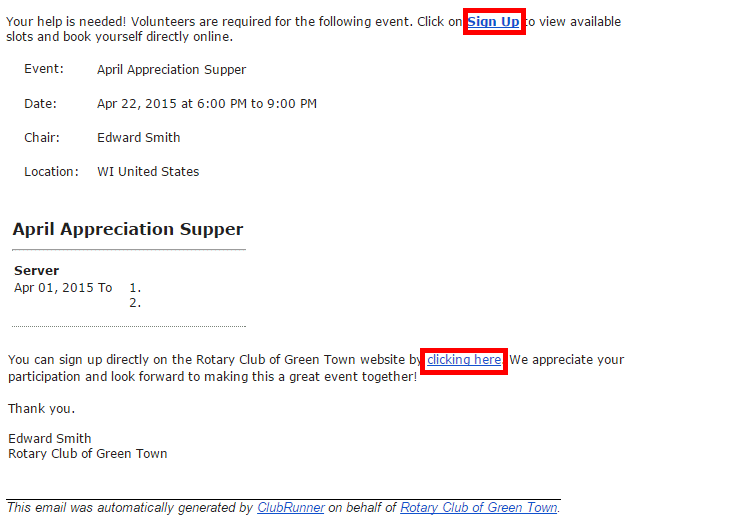An Enhanced feature, Email Templates allows you to create a custom email template for sending members invitations to sign up. Please follow the steps below to learn how.
Click Member Login at the top right of your Club's webpage.

Enter your login details, and then click Member Area at the top right.

You will see a number of tabs along the top. Click on Volunteers.

Now, click on Email Templates.

Below are the steps to create a new Email Template:
Next click on the Add New Template button found near the top right.

Now enter a Name for this Email template (required field). The Subject field is available but not a required field.

Next is creating the message using the Mail Merge Fields. The Mail Merge Fields act as place holders for the dynamic information. For example, "Sender First Name" will send out the member’s first name of whom is sending out the invitation to the members. Selecting "Volunteer Group Name" will insert the name of the volunteer task group into the email.
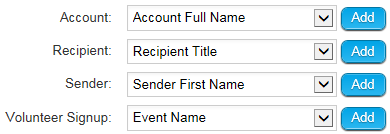
Scroll all the way down until you get to the editor. In the editor you can start to configure your message. Use the Mail Merge fields to reference the event or members.
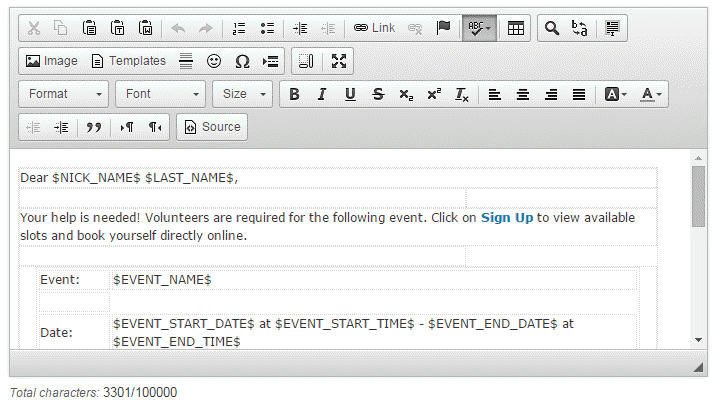
Once your message is configured scroll to the bottom of the page and click on the Save (button).
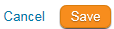
When the volunteer receives your email invitation, clicking the link will bring them directly to the signup page. They do not have to log in to access this signup page.