With attendance in ClubRunner you now have the ability to edit how Honorary Members should be recorded in the overall count of a meeting.
Note: Any changes made to these rules apply only to Open Meetings.
To access Attendance, you must log in to your club website. At the top right of the screen you'll see the words Member Login. Click on this and enter your login details when prompted.
You have now been returned to your club homepage. Click on Member Area.
You are now on the homepage, where you will see a number of tabs. Click on the Attendance tab.
Next, click on the Dashboard link.
On the left side of the screen, under the heading Settings, click on the Attendance Rules and Settings link.
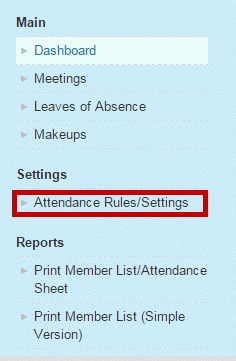
You are now on the Attendance Rules and Settings screen. Scroll down and locate Honorary under the Membership Types header. To change these rules, click the Edit link.

You now have the option to edit your club's Honorary Member attendance rules. Select the rule radio button that works best for your club. Your options are:
- Always Count: This Membership type will always show and be counted for attendance.
- Count if Attended: This member will show on the attended list and will not go against membership totals if a meeting is missed.
- Never Count: These members are not part of attendance or counted for attendance.

Click Save to keep your new rule. Click Cancel to discard it.

Your new rule is now in place and will appear on the Attendance Rules and Settings page. To restore the rules setting to the default, click on the Restore Defaults link under the Action column.

