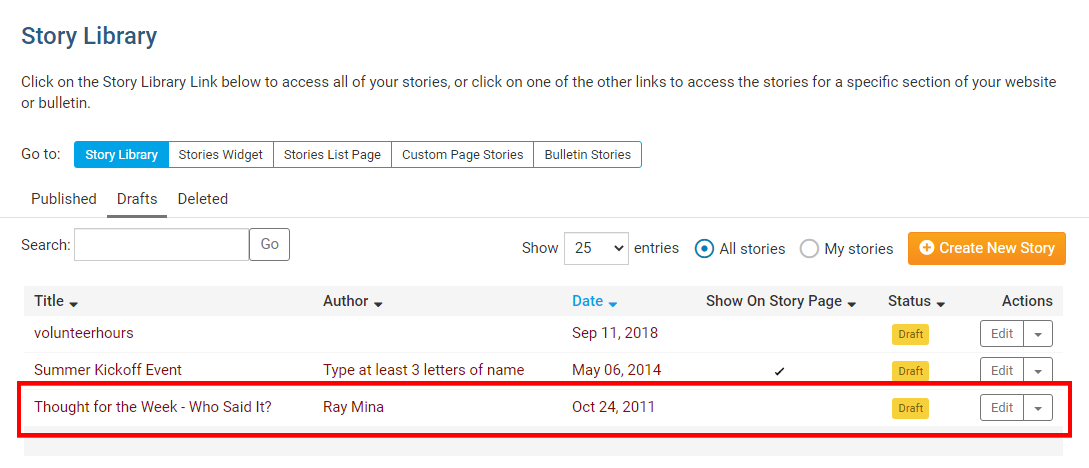ClubRunner maintains a library of active and draft stories in your Website Library. You can delete these stories as needed to assist with library management. And, you can also restore deleted stories as needed.
- To delete or restore a story, you must first log in to your ClubRunner website.
- Once you are logged in, click on the Website tab.
- Next, click the Website Content link.
- This brings you to the Getting Started page. Click on the Libraries icon the left side of the screen.
- Now, click on the Story Library link which appears.
- You are now on the Story Library page. Here, you can view all your existing published stories. You can use the tabs above the list to view story drafts or deleted stories.
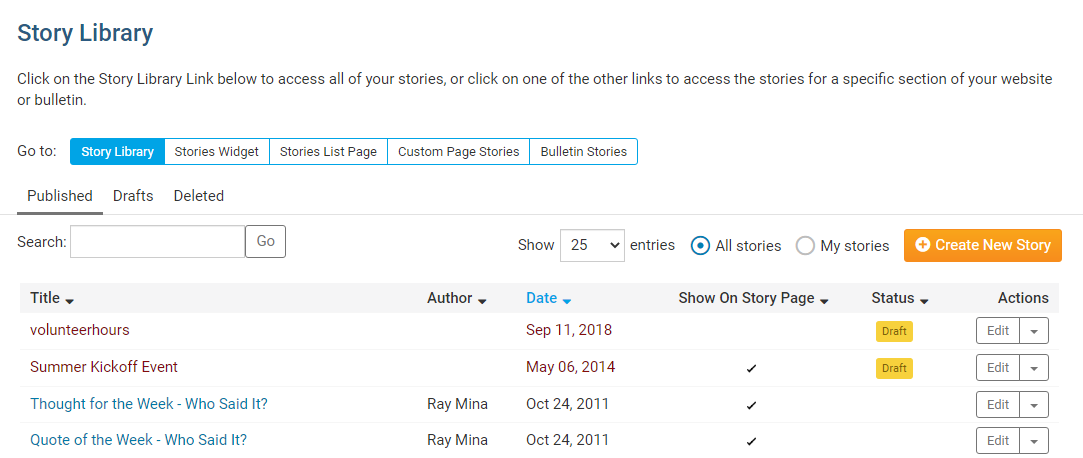
-
To delete a published story, click the drop down menu under the Actions column and select Delete Story
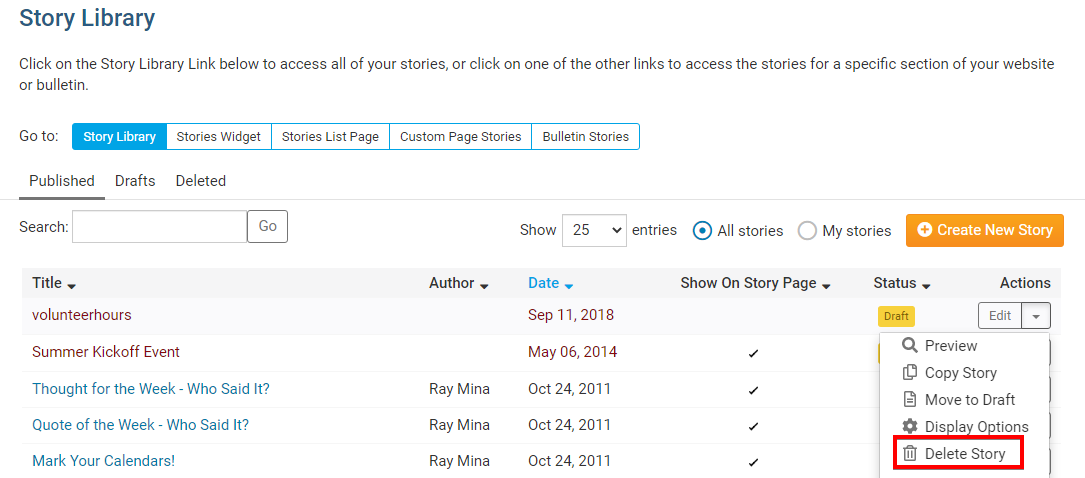
-
You'll be prompted to confirm your deletion. Click OK to confirm, or Cancel if you don't wish to delete the story.
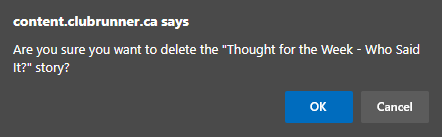
-
The story is now moved to the Deleted story tab and is removed from the Published list.
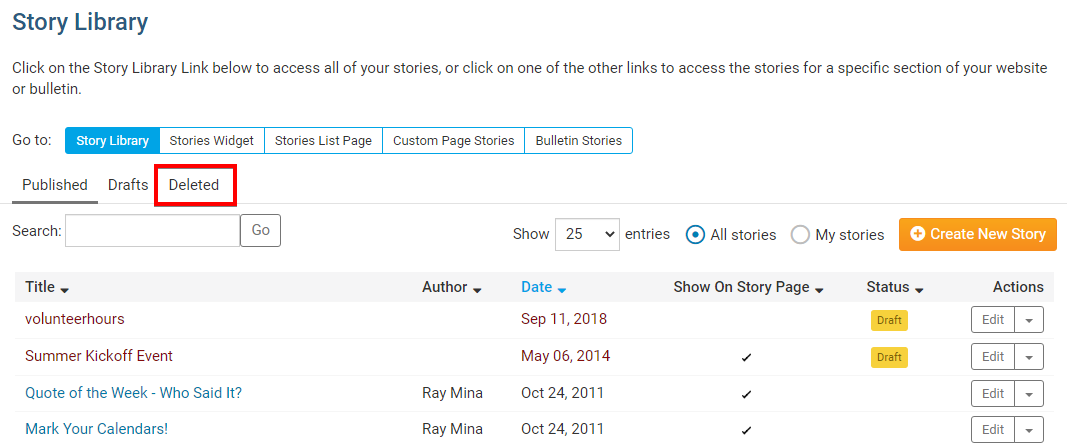
How to Restore or Undelete a Story
-
To restore or undelete a story please, click on the Deleted tab while in the story library.
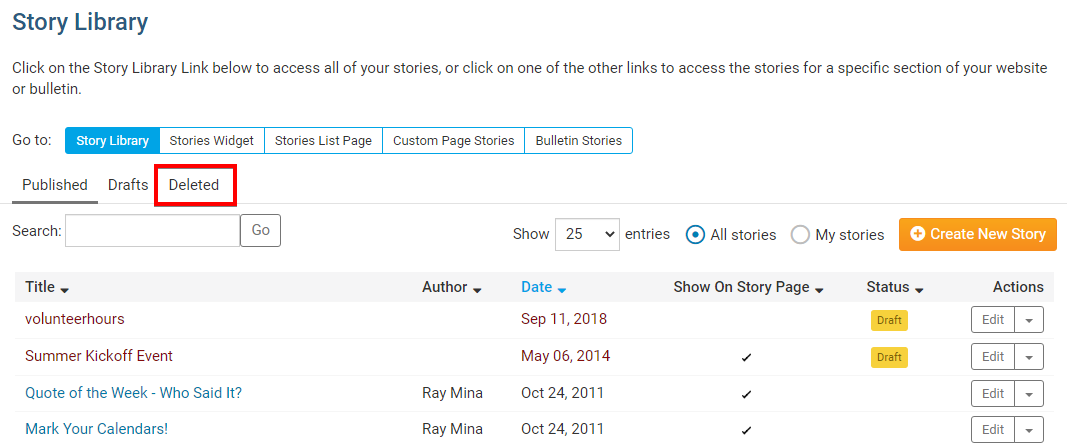
-
Click the drop down menu underneath the Actions column, and select Restore as Draft
Note: Remember, Deleted stories are automatically removed after three months. They are not available to be restored after that time.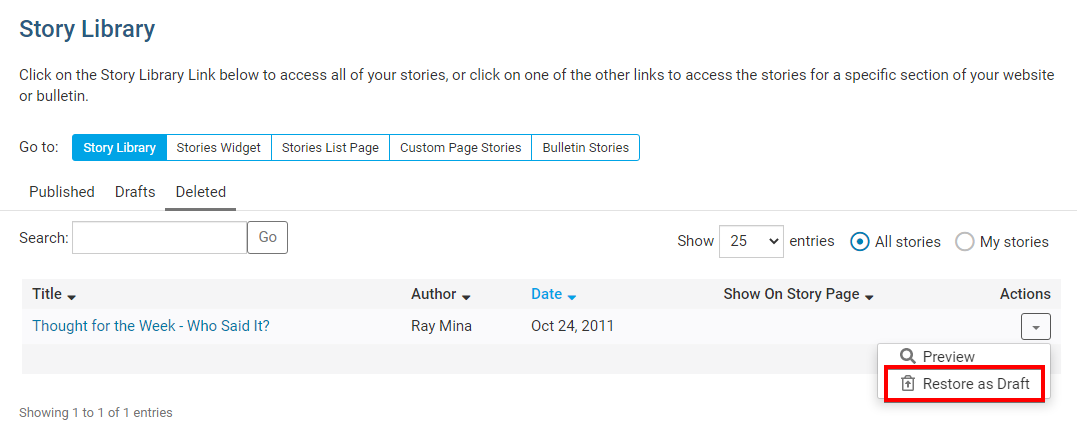
-
The story now appear in the Drafts tab in the Story Library. Here, you can edit and re-publish it as desired.