Once a site page is created, you can Delete it when no longer required. You may also Restore deleted pages as needed. You can access both of these functions through the Site Page Library on your club or district site.
To access the Site Page Library, log in to your ClubRunner home page and access the Member Area.
Click on the Website tab.
Click on the Website Content link.
On the left-hand side of the screen, click on Pages
Click on Site Page Library.
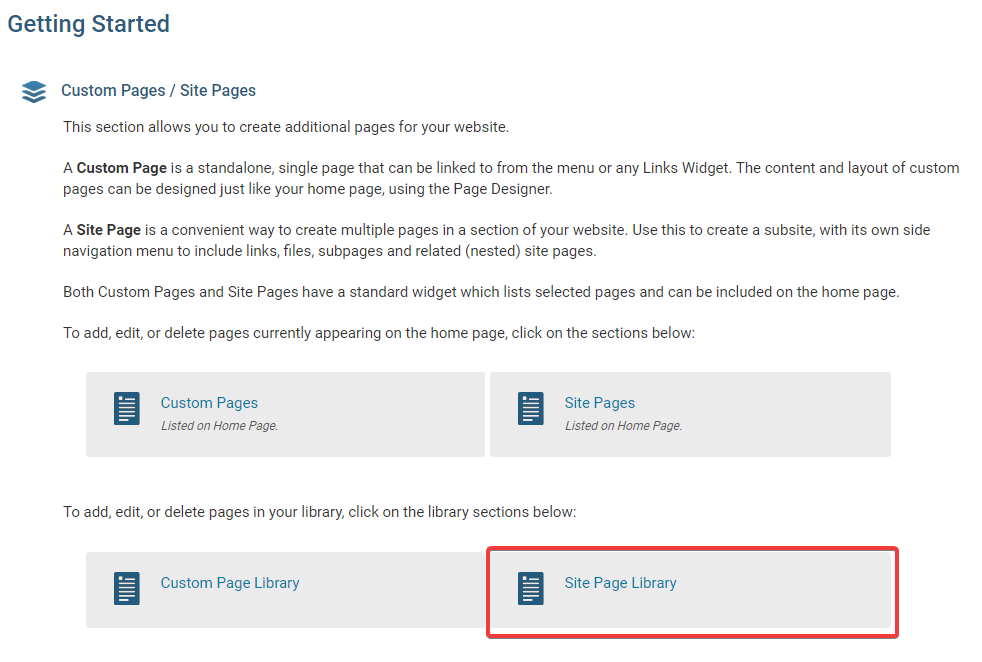
This brings you to the Site Page Library, a complete list of currently created site pages. Simply select the site page you wish to delete, and click the Delete link under the Actions heading.
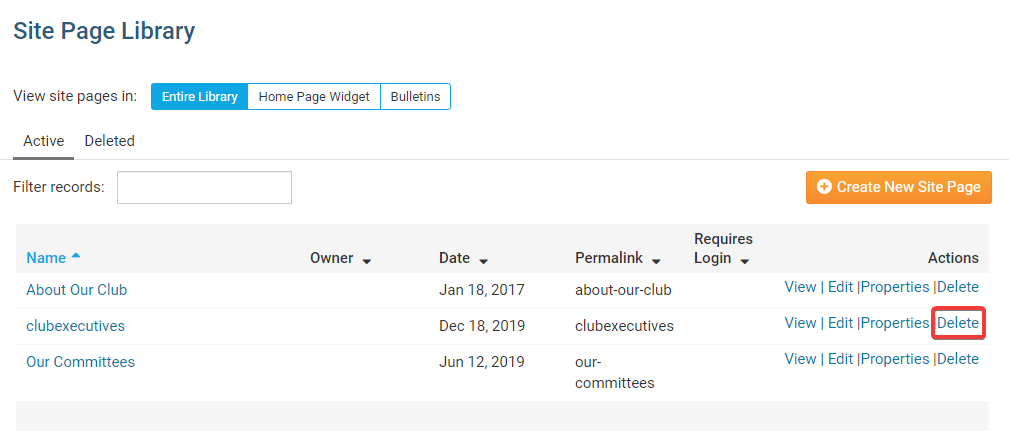
Reactivating a Deleted Site Page
To reactivate an deleted site page, log in as above and access the Site Pages Library. Then, click on the Deleted pages tab.
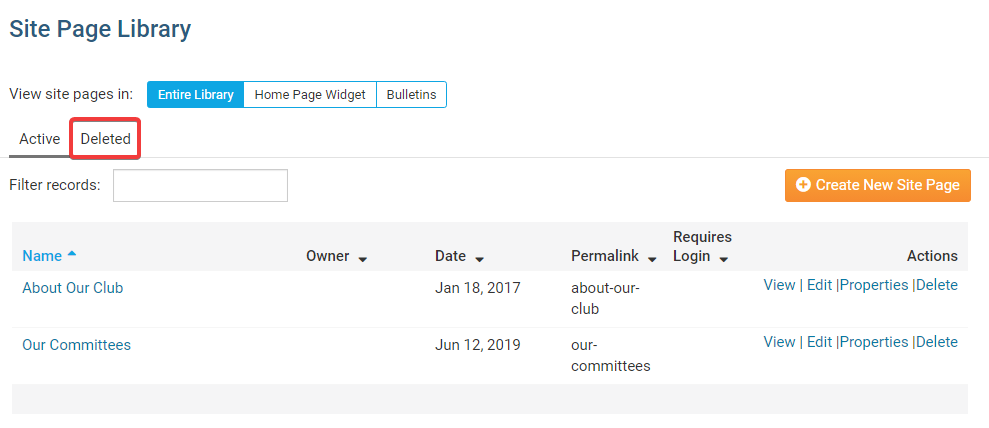
Click Restore to return the page to the Active folder.

