You can make a manual entry payment for a club member at any time through your club's available payment account, or log a transaction made through other means such as cash or check. This support article will show you how to submit payments for invoices through the ClubRunner Nova Financials module.
To learn how to create an invoice, please read the article: How do I create an invoice?
-
Log in to your account through your club homepage, then click on Member Area on the top right under your club banner. Alternatively, click here to go directly to the ClubRunner login page.
-
On the left hand menu, click the arrow to the right of Financials, then click on Invoices.
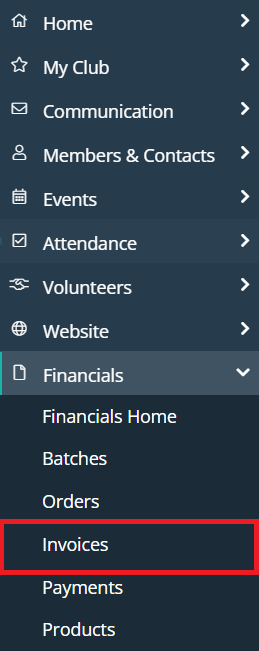
-
Navigate to the invoice you wish to add or record a payment for by scrolling or using the filters at the top of the page to narrow your results. You can adjust filter options such as the due date, invoice number, status, and more, then click Update Results to display the invoices that match your filters.
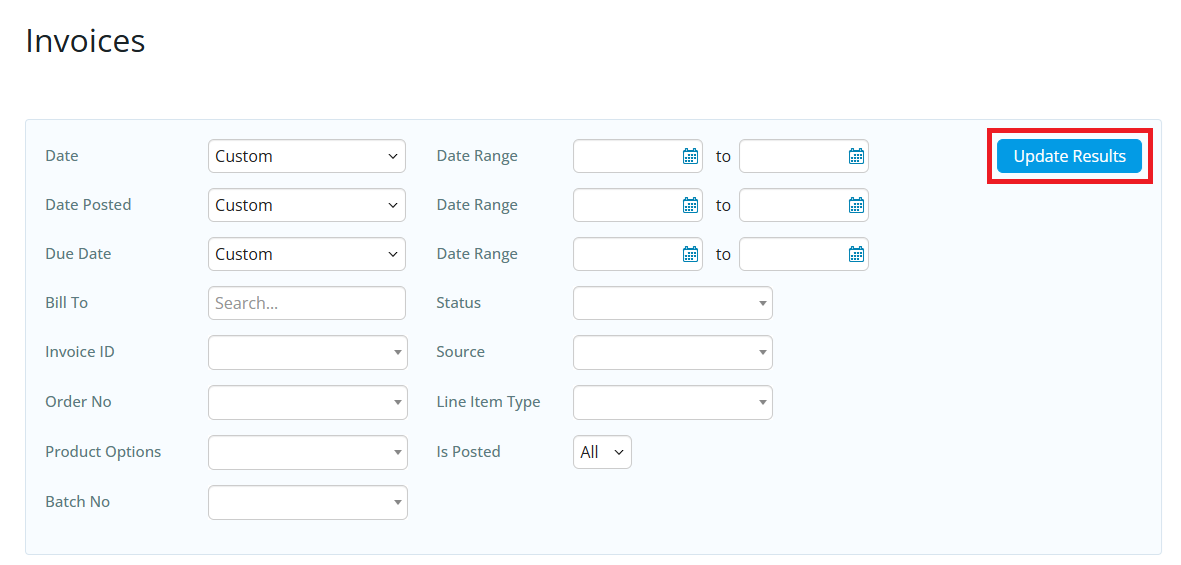
-
Once you locate the desired invoice, click the drop-down arrow on the right-hand side under the Actions column. The three options to record a payment for the invoice are Pay as Admin, Pay Online, and Log Transaction.
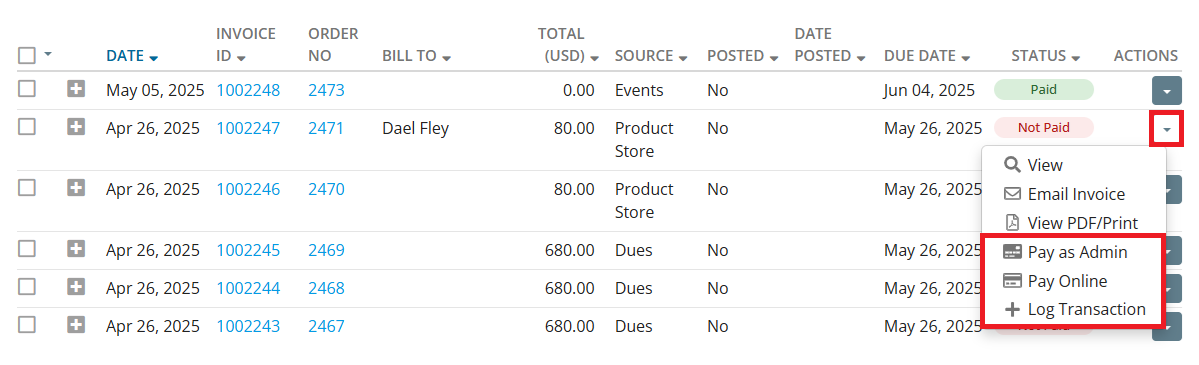
-
Pay as Admin: With this option you can enter the payment details on behalf of the member if they have been provided to you, using the default payment account for your club. Click Submit to finalize the payment.
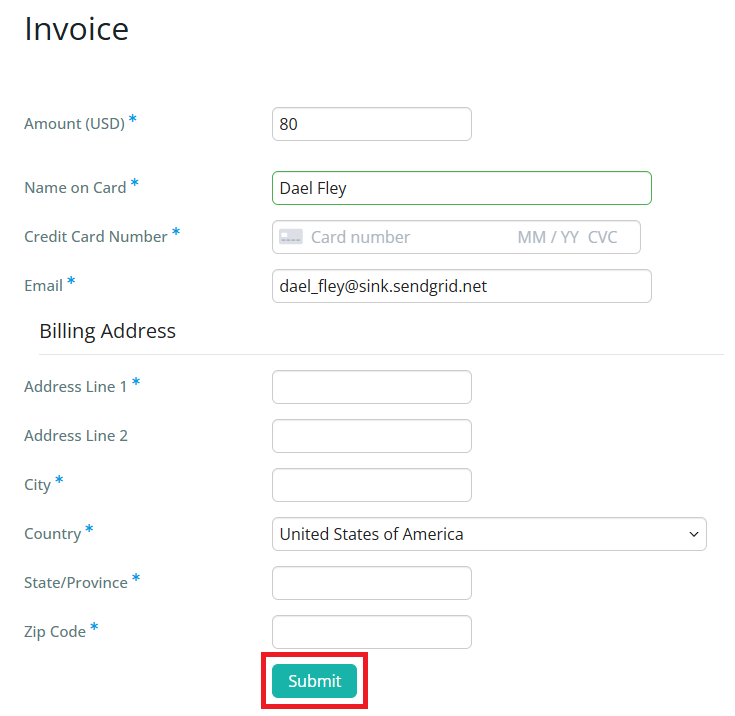
-
Pay Online: This option opens a page on your club's website to allow payment information to be entered for this invoice, using the default payment account for your club. You can share the url to members without admin access so that they may fill in the details as necessary.
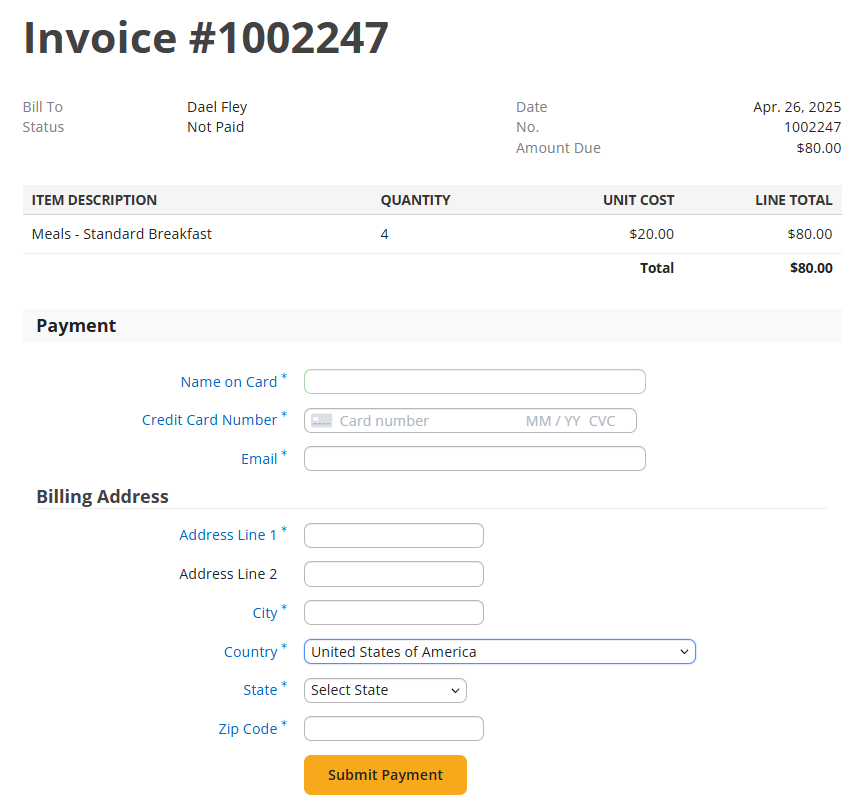
-
Log Transaction: This option allows you to enter information to keep track of a payment that has already been processed through other means, such as with cash, check, wire transfer, or other methods. Select the type of transaction at the top of the window, enter the relevant details, then click Save to log the transaction.
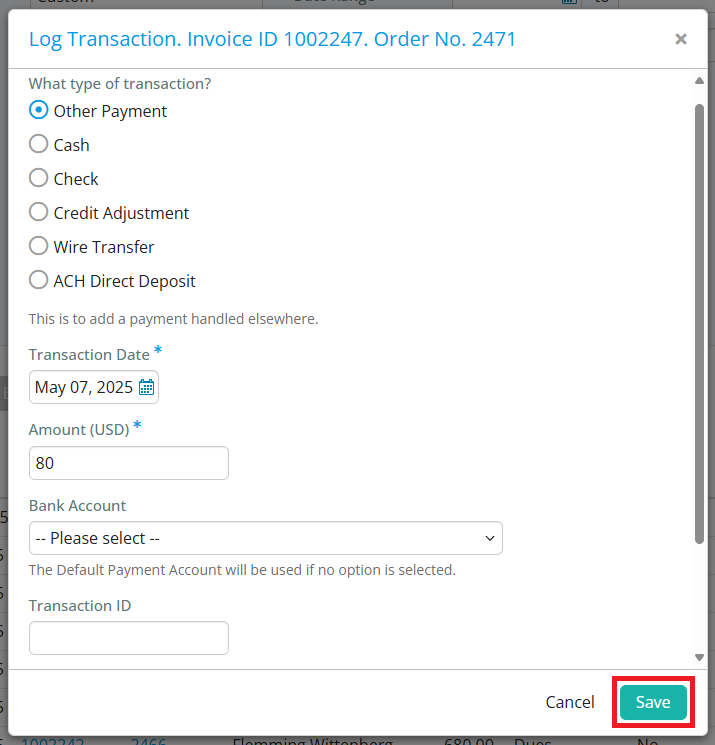
-
-
Once a payment for the owed amount has been submitted and processed using one of the three options above, the status will update to Paid.

