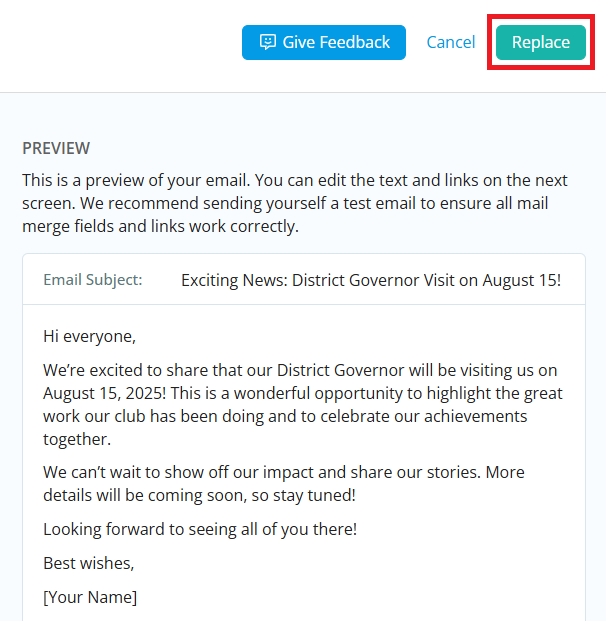Email AI Assistant is available in the email message center to help you quickly compose or refine emails with ease. This option is accessible under the Communications menu, as well as within the email editor found within the Events module.
Access to this feature requires the appropriate permissions. The Email AI Assistant is available to users in roles with communication privileges, such as Administrators and Membership Managers.
To use the email AI assistant to help you with your club emails, follow these steps:
-
Log in to your account through your club homepage, then click on Member Area on the top right under your club banner. Alternatively, click here to go directly to the ClubRunner login page.
-
For club emails, click Communication and then Email in the left-hand menu navigation.
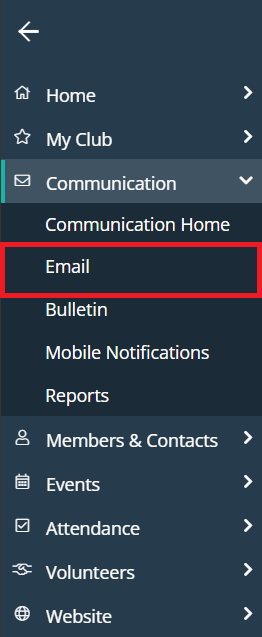
-
Click Compose New Message.
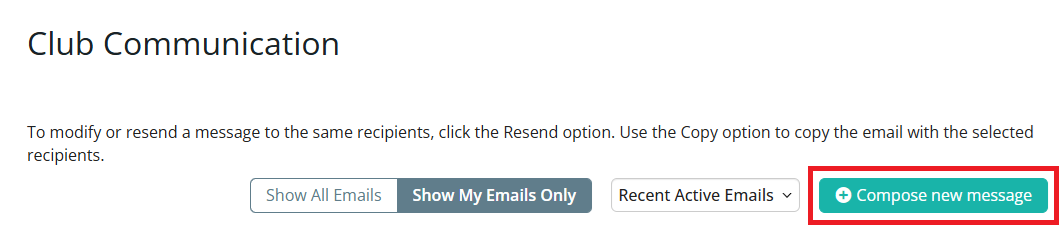
-
In the email editor, click Generate with AI, located at the top-left of the Body section.
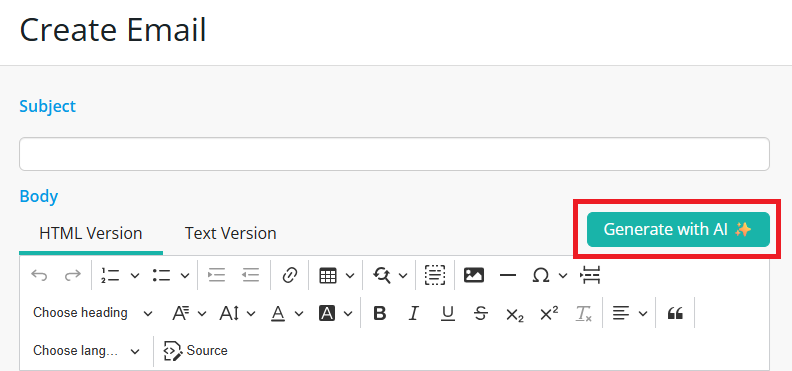
For more guidance on composing and sending emails, refer to our help article: How do I compose and send an email?
-
When you click the Generate with AI button, you'll be directed to a dedicated screen where you can interact with the assistant. You’ll see a text box (up to 500 characters) to describe what you'd like the email to say, and a Preview pane that displays the AI-generated content.
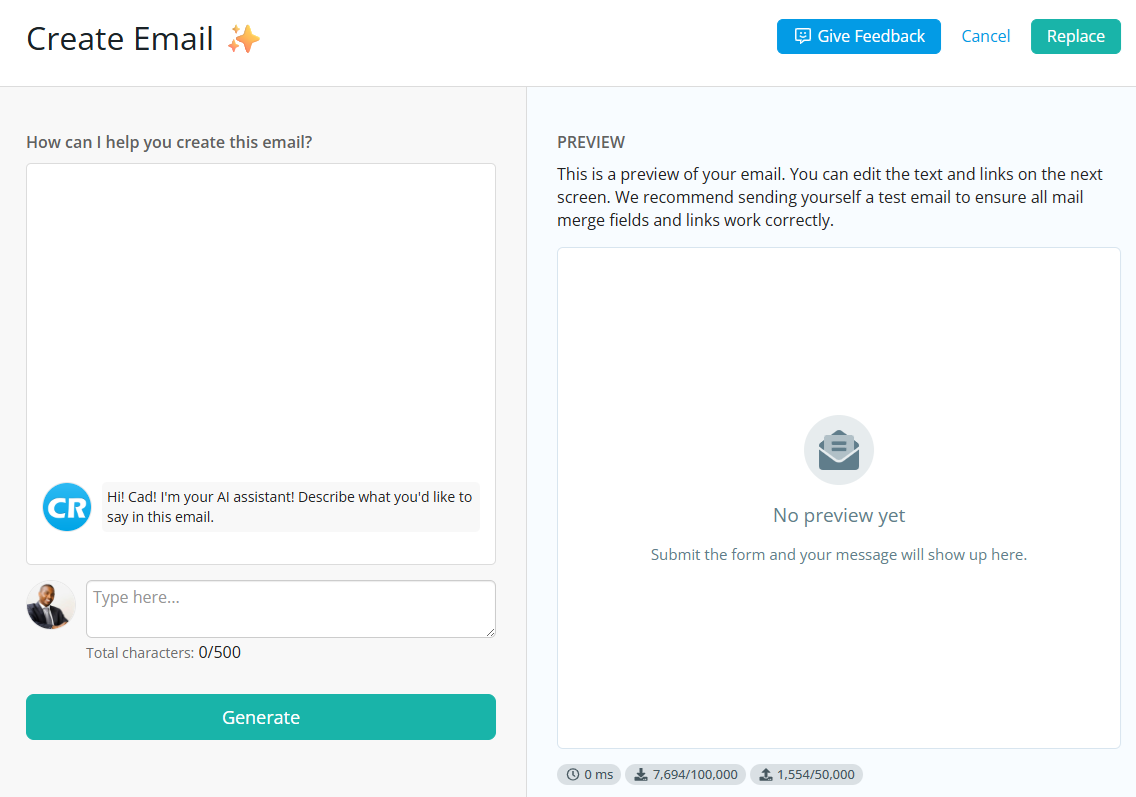
-
In the text box, enter a brief description of the message you'd like to send, then click Generate.
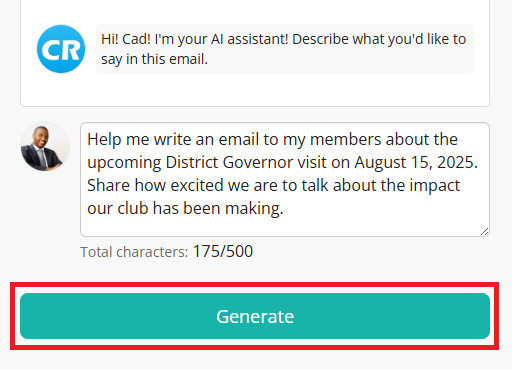
-
Review the generated draft in the Preview pane. You can continue refining the content as needed by typing further instructions in the text box to adjust the message and then clicking on Generate to update the preview. Use the Preview links in the chat history to view or restore previous versions.
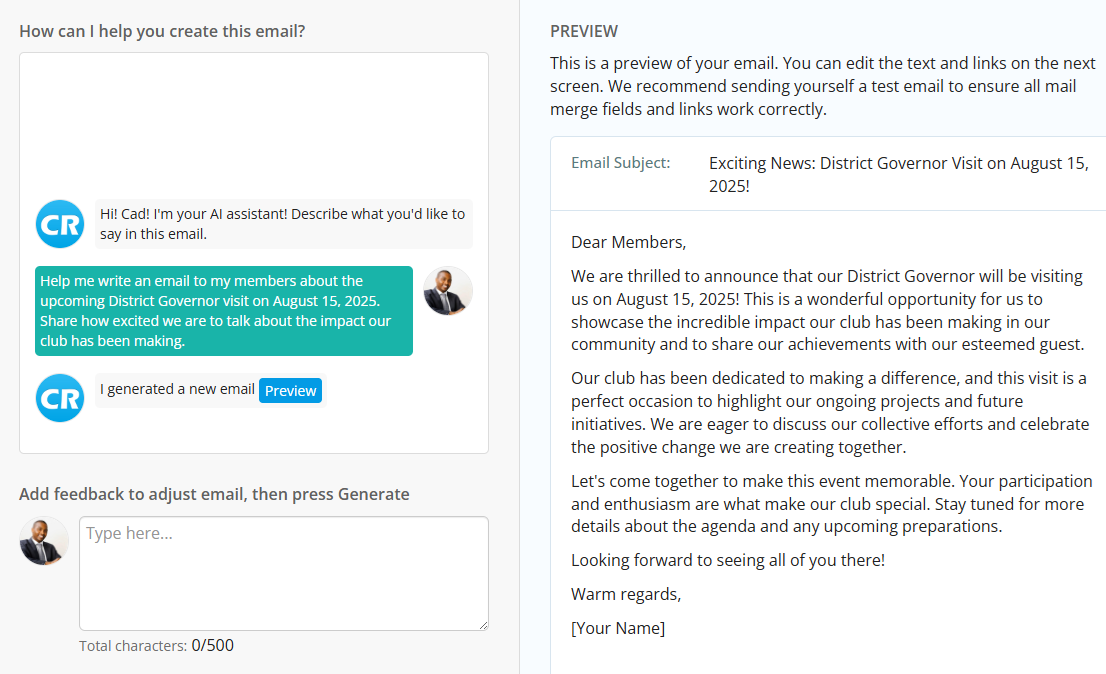
-
After the initial generation, you'll be able to adjust tone and writing style using these options:
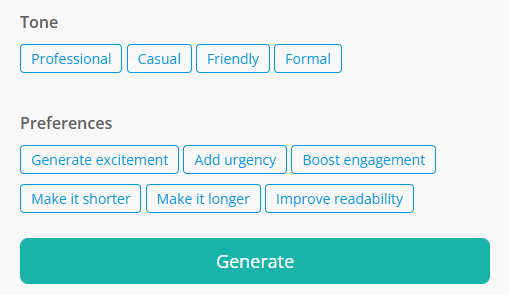
-
Tone: Formal, Friendly, Professional, Casual
-
Preferences: Generate excitement, Add urgency, Boost engagement, Make it shorter, Make it longer, Improve readability
-
-
Once you're happy with the content, click Replace to insert the generated text into the main email editor.