Many clubs are now using Social Media in addition to their website to keep their current and prospective members informed and encourage them to frequently visit login to their website. Now you are able to do the same to boost traffic on your site and most importantly keep your visitors in the know! You can add this information as a story, or in any content area on your website. The following the instructions will cover adding a new custom widget:
1. On the Administration page click on the Website tab
2. Next, click on the Website Content link.
3. You are now on the Website Libraries page. At the left side of the screen, under the Home Page Content heading, click on Home Page Custom Widgets.
4. You are brought to a list of your previously created custom widgets, if any. You will now create a new custom widget on which to place your Social Media links. Click on the orange Add button to the top right of the list of widgets.
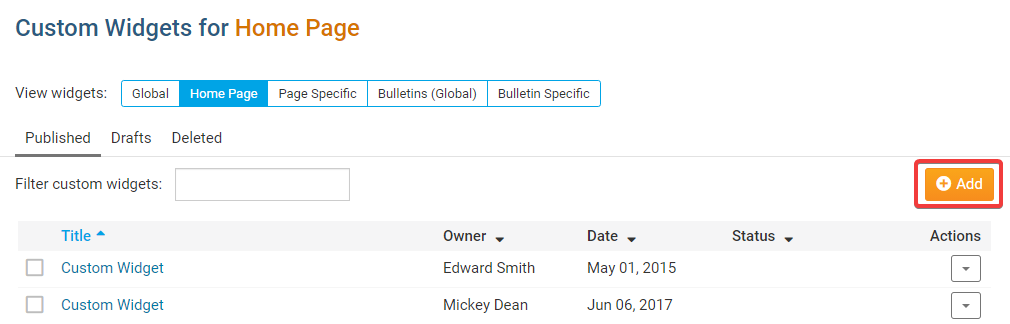
5. This brings you to the Add New Custom Widget page. Enter a name for the widget in the Title field.
6. Now, click on the Source Code button in the tool bars above the content editing field. This allows you to paste HTML directly into the field and have it display correctly.
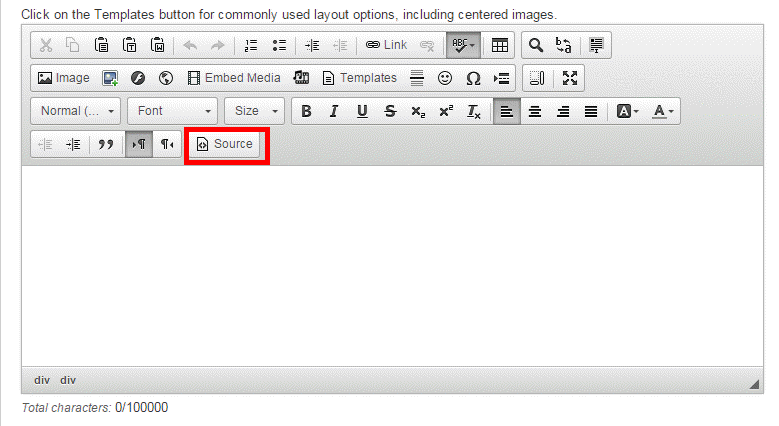
7. Copy the code in the box below:
<div style="text-align: center; padding: .5em; margin: .5em"> <a href="http://www.facebook.com/pages/Rotary-International/7268844551" target="_blank"><img alt="Facebook" height="30" src="https://clubrunner.blob.core.windows.net/00000000001/Images/Social%20Media/Facebook_58.png" width="30" /></a> <a href="http://www.linkedin.com/groups?gid=858557" target="_blank"><img alt="LinkedIn" height="30" src="https://clubrunner.blob.core.windows.net/00000000001/Images/Social%20Media/Linkedin_58.png" width="30" /></a> <a href="http://vimeo.com/rotary" target="_blank"><img alt="Vimeo" height="30" src="https://clubrunner.blob.core.windows.net/00000000001/Images/Social%20Media/Vimeo_58.png" width="30" /></a> <a href="http://twitter.com/rotary" target="_blank"><img alt="Twitter" height="30" src="https://clubrunner.blob.core.windows.net/00000000001/Images/Social%20Media/Twitter_58.png" width="30" /></a> <a href="http://www.youtube.com/user/RotaryInternational" target="_blank"> <img alt="YouTube" height="30" src="https://clubrunner.blob.core.windows.net/00000000001/Images/Social%20Media/YouTube_58.png" width="30" /></a> <a href="https://www.pinterest.com/rotary/" target="_blank"><img alt="Pinterest" height="30" src="https://clubrunner.blob.core.windows.net/00000000001/Images/Social%20Media/Pinterest_58.png" width="30" /></a> <a href="https://www.instagram.com/rotaryinternational/?hl=en" target="_blank"><img alt="Instagram" height="30" src="https://clubrunner.blob.core.windows.net/00000000001/Images/Social%20Media/Instagram_58.png" width="30" /></a> </div>
8. Paste the code you just copied into the Custom Widget's editing field
9. Click on the Source button again, and you will see your images
10. To change where the links point to, Right Click on the image, and choose Edit Link
11. Enter the correct link to your Club's social media page, and then click Okay
12. Repeat steps 10 & 11 as required.
13. You can highlight any image, and delete it to remove the that social media link/site.
14. When you're done, click on Save and Publish.
15. Your new Social Media widget is now available for placement on your webpage.
