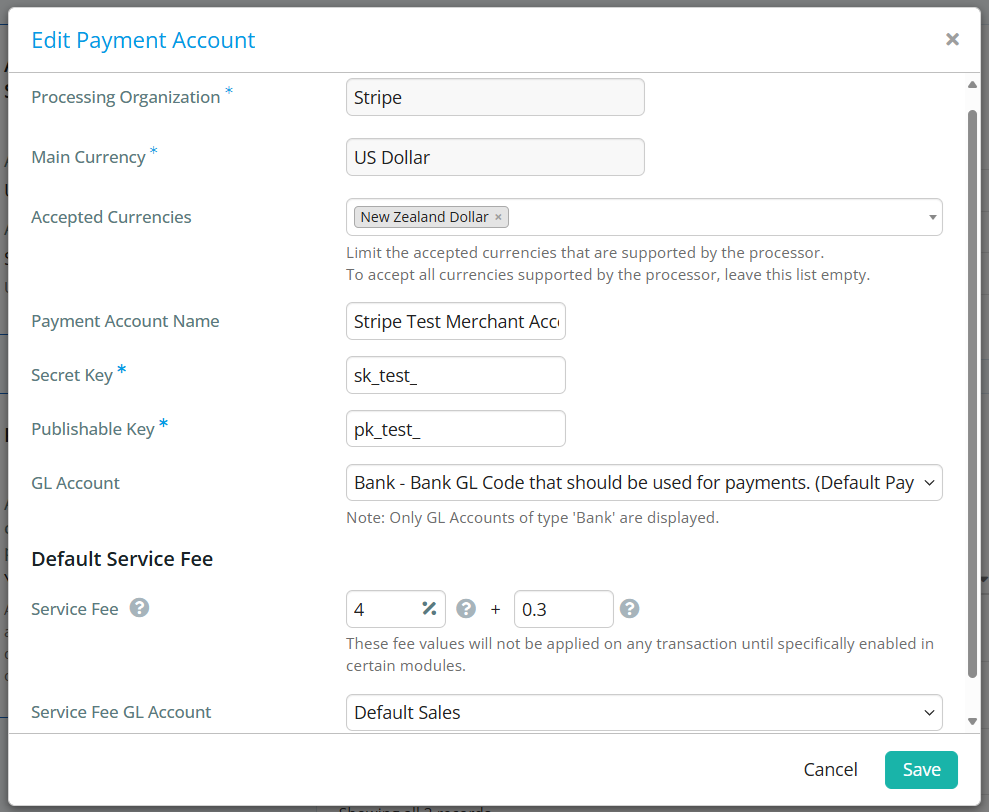In ClubRunner Nova, you can mix and match payment providers to suit your needs—use one for donations, another for dues, and different ones for events, giving you complete flexibility. This support article will show you how you can manage the settings for your club's payment accounts.
To learn how to edit your financial settings, please read the article: How do I manage my finance settings?
To add a new payment account to the list, please reach out to support.
-
Log in to your account through your club homepage, then click on Member Area on the top right under your club banner. Alternatively, click here to go directly to the ClubRunner login page.
-
On the left hand menu, click the arrow to the right of Financials, then click on Financials Home.
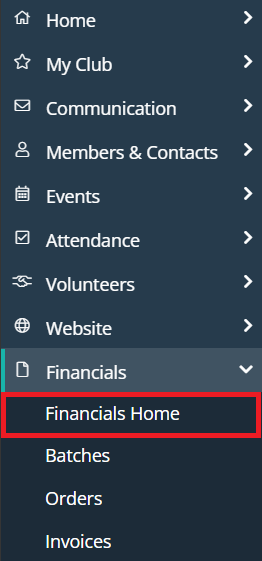
-
Scroll to the bottom of the page and click Payment Gateways and Currency under the Account Finance Settings section.
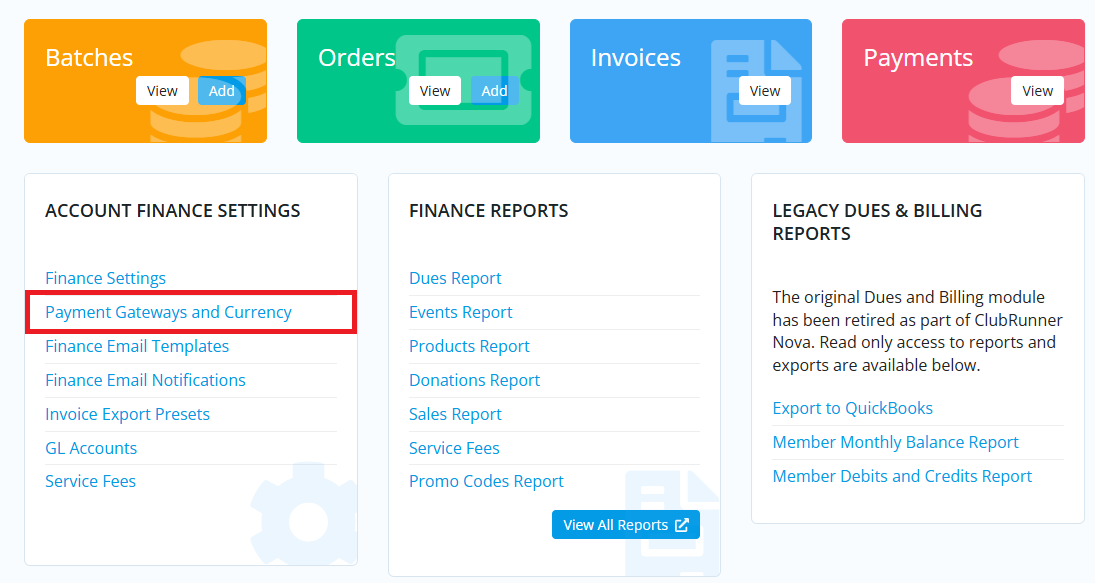
-
In the Account Finance Settings box you will see the payment account and currency that is currently set as your default payment account for all account online payments. Click Edit to select a different payment account or currency, then Save to confirm the changes.
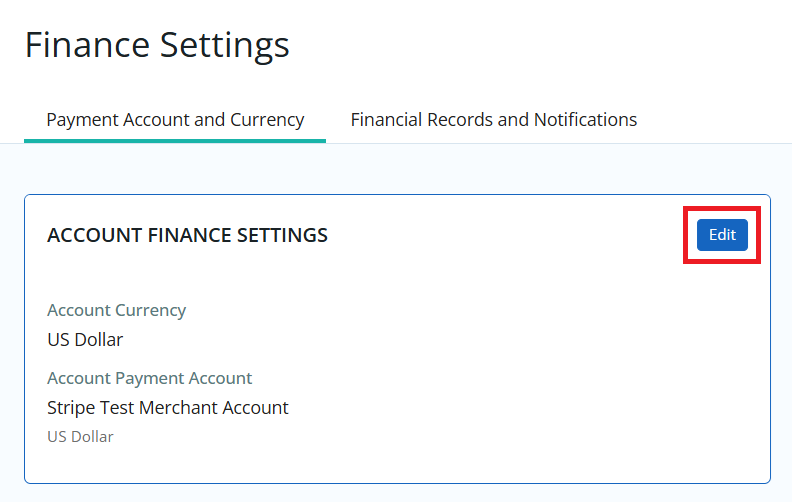
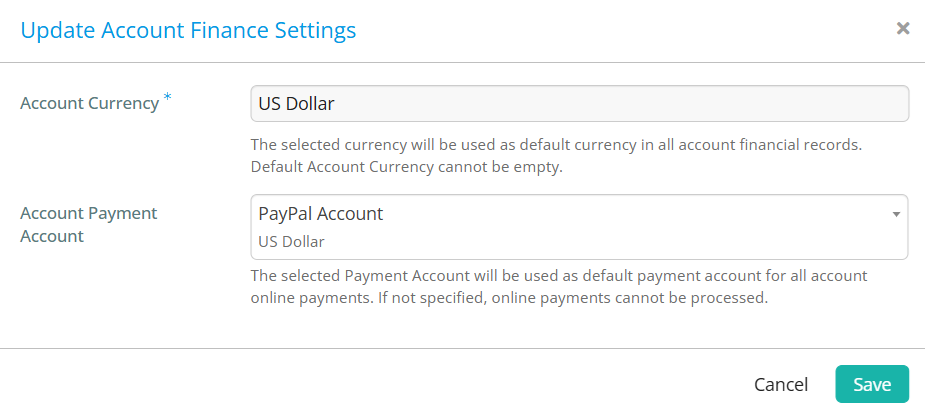 Note
NoteYou will be unable to change your default currency if there are orders and invoices already generated. If you need to change your default currency under these circumstances, please reach out to support.
-
Under Supported Currencies you can click Add to open a window where you can select additional currencies to be available through your payment account. Click Remove next to any currency to remove it from use for your payment account.
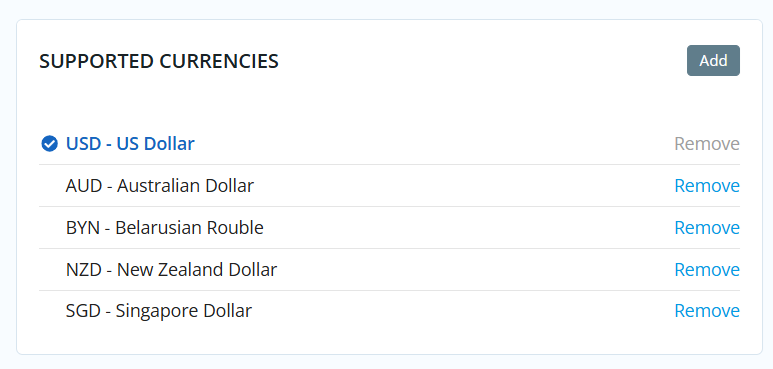
-
The Payment Account section will list the accounts that have been set up for your club to use in ClubRunner. You can click the drop-down arrow under the Actions column to edit or delete your payment account. Please note that you will not be able to delete your default payment account.
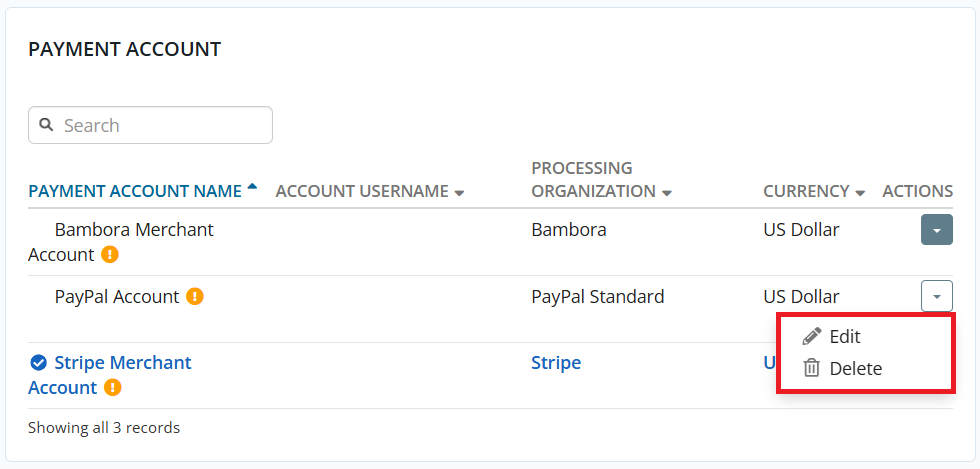
Clicking the Edit option will allow you to update relevant account information, make changes to accepted currencies for that payment account, or adjust service fees for online transactions to help offset the cost of the transaction from the payment processor. Click Save to confirm any changes.