In ClubRunner Nova, you can edit your invoice settings and financial notifications for your club. This support article will show you how you can manage the settings for your club's financials module.
To learn how to edit your payment account settings, please read the article: How do I manage my payment accounts?
-
Log in to your account through your club homepage, then click on Member Area on the top right under your club banner. Alternatively, click here to go directly to the ClubRunner login page.
-
On the left hand menu, click the arrow to the right of Financials, then click on Financials Home.
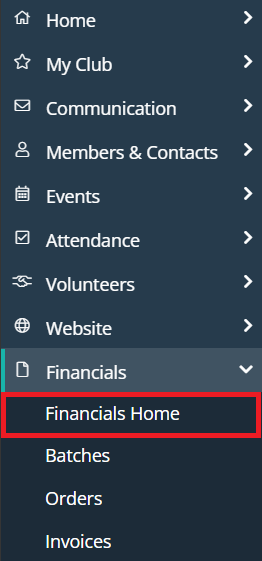
-
Scroll to the bottom of the page and click Finance Settings under the Account Finance Settings section.
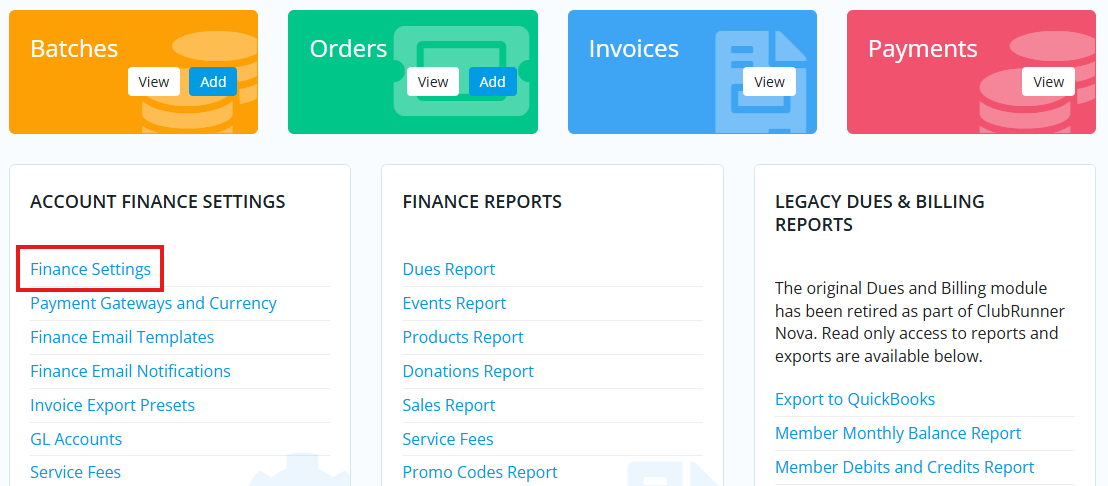
-
Click the Edit button in the Invoice Settings section to adjust the information that appears on the invoices issued by your club.
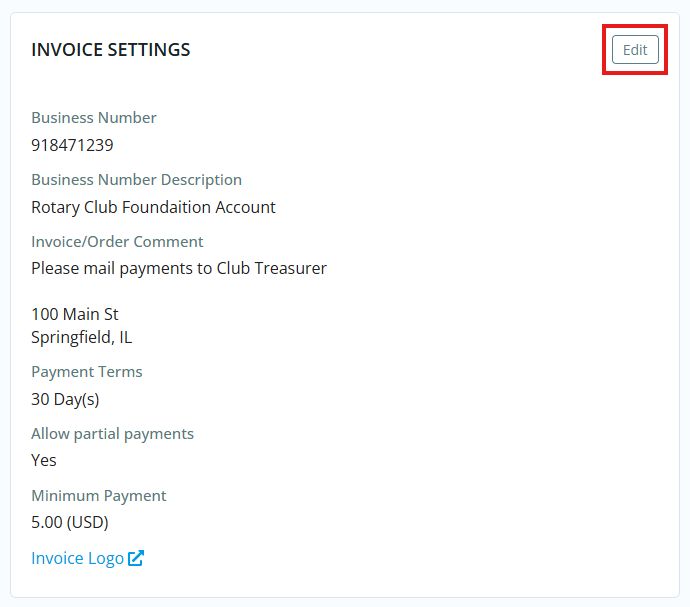
In the window that appears, you can edit your club's business information, payment terms, and can enable partial payments for invoices. Click Save to save your changes.
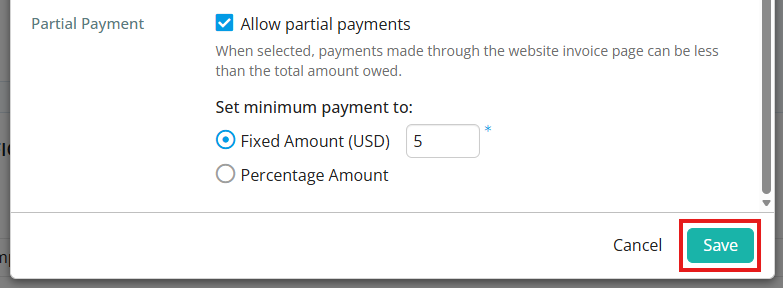
-
On the right-hand side, click the Edit buttons to edit the options for creating records of orders with no charges, and to set the first month of your fiscal year. Make your changes in the window that appears and click Save.
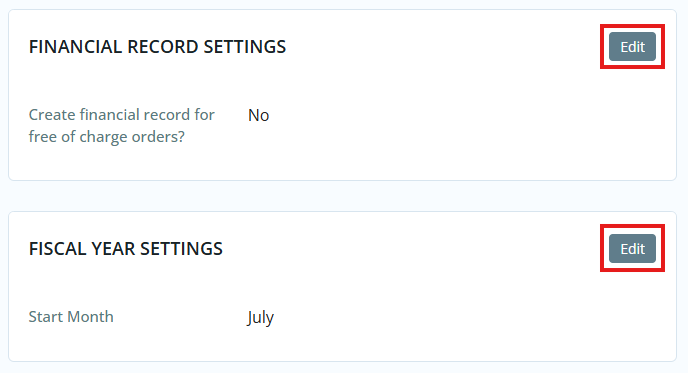
-
You may click the Edit button in the Financial Notification Settings section to open a window where you can change the email templates used for financial transactions.
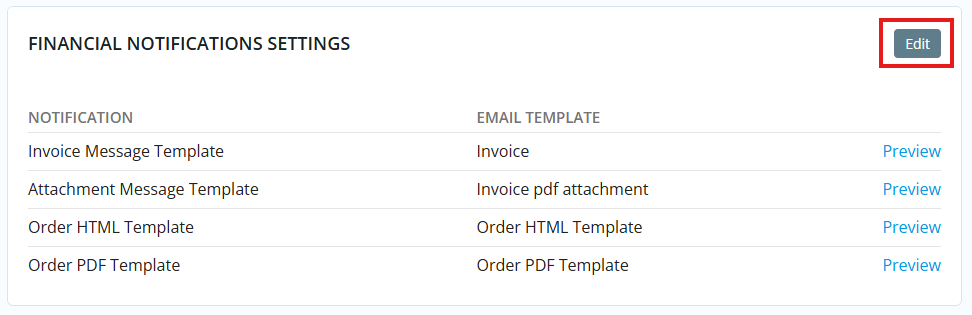
Use the drop-down menu to select the Sender Profile that will be used to send financial notification emails, and select which email templates are used for each kind of financial notification. Click Save when you have made your desired changes.
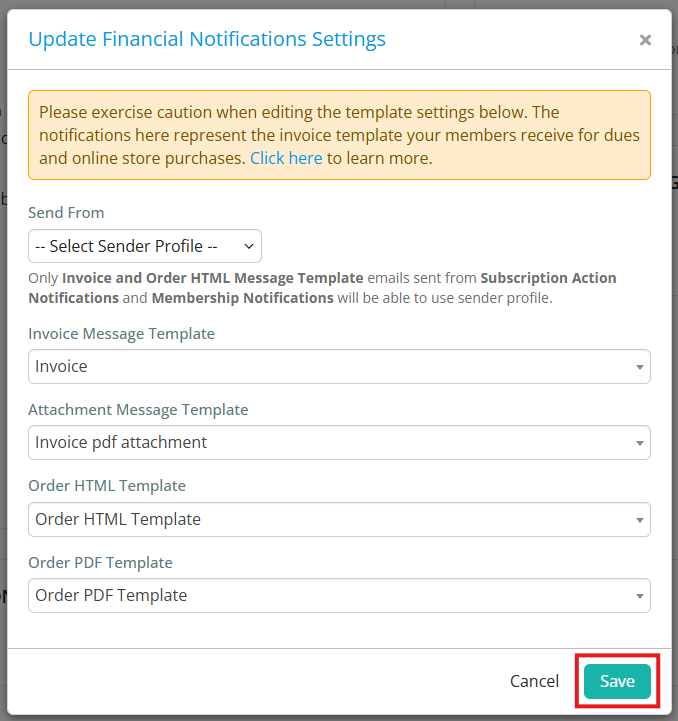
For more information about sender profiles, please read: How do I edit sender profiles?
