With the Bulletin Designer, you have the ability to customize the complete visual appearance of your bulletin. An important part of this is the selection of the bulletin theme. The bulletin theme is a fast way to select a distinctive look for your club or district bulletin. There are a number of themes available through the bulletin editor.
-
To access the bulletin editor, you must first log in to your club or district home page. Once you have done so, click on the Member Area link near the top right of your homepage.

-
You will see a number of tabs running across the screen. Click on the Bulletin tab. Then click on Manage Bulletins.

-
You are now on the Bulletin List screen. Here, you can view or edit existing bulletins, as well as create new ones. You may start a new bulletin from scratch and set its' theme by clicking the Create New Bulletin button. Or, you can edit the theme of one of your existing bulletins by clicking the Edit link under the Actions header. If you are editing an existing bulletin please skip to step 6.

-
If you are creating a new bulletin you will need to enter the information and setting for your bulletin in the fields provided.

-
You are then brought to the Bulletin Template Preview page. On this page, you can add content to your bulletin and select a theme and template. To select a new theme, click the Change Theme button above the content area of the page.
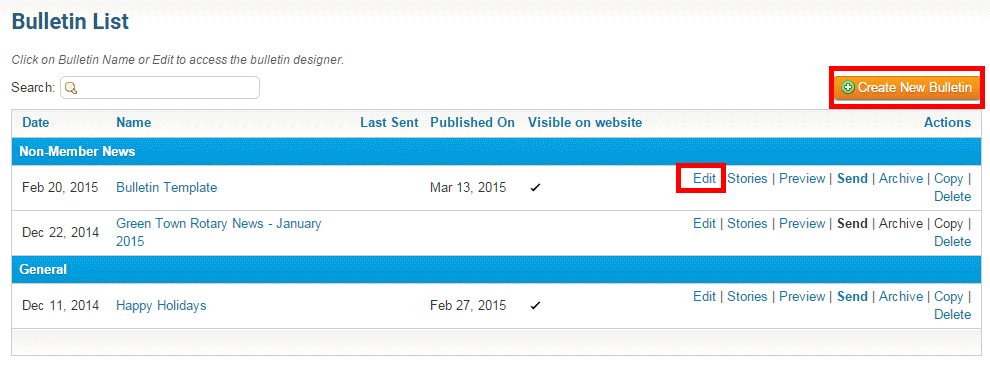
-
The center of the screen now changes to a preview of the current bulletin layout and theme. On the left side of the screen, you'll see a list of possible themes from which you can choose. Scroll up and down the browser window to see the complete list. If you see a theme marked with a star, this indicates a recent addition. Click on the theme you wish to preview.
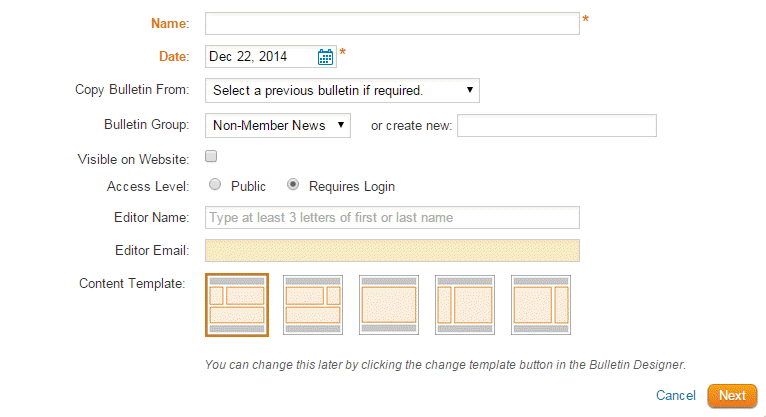
-
When you select a new theme, the content displayed in the main area of the screen switches to a preview of the new bulletin theme. You may select other themes from the left hand menu as often as you like, allowing you to contrast and compare different themes and choose the one you like best.
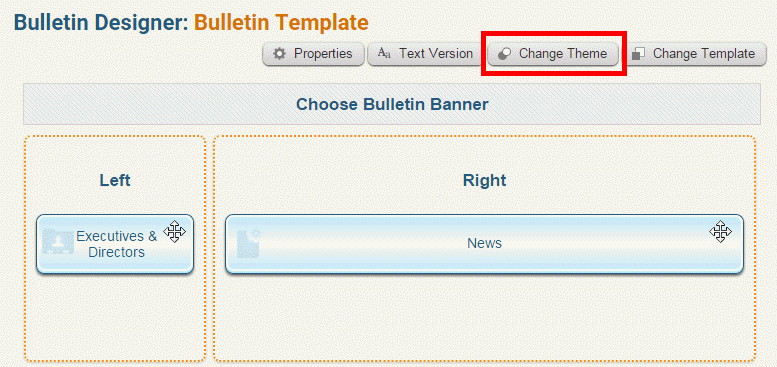
-
Once you have selected a new theme, click the Publish Bulletin button at the top right.
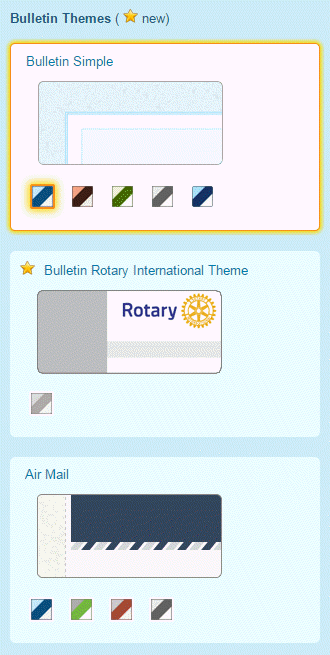
-
If you decide not to change you theme, click the Go Back link to the left of the Publish Theme button.

