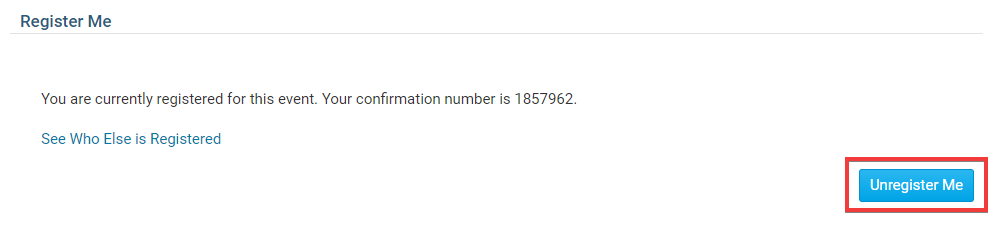Event Planner makes it easier for you to register for an event online and keep track of events for which you have registered for. There are two different ways how to register:
- By Going to the Event's Page.
- Logging in to the Member Area and going to Event Planner.
By Going to the Event's Page
The most common way how to register for an event is by clicking on the event from the home page or calendar. Please follow the steps below to learn how to do register for an event this way:
1. Please go to the Club's home page or calendar, and then click on the event you would like to attend.
2. This page displays information about the event. If you would like to register or attend this event, and you are a member, click the Member button on the left. If you are not a member click Guest.
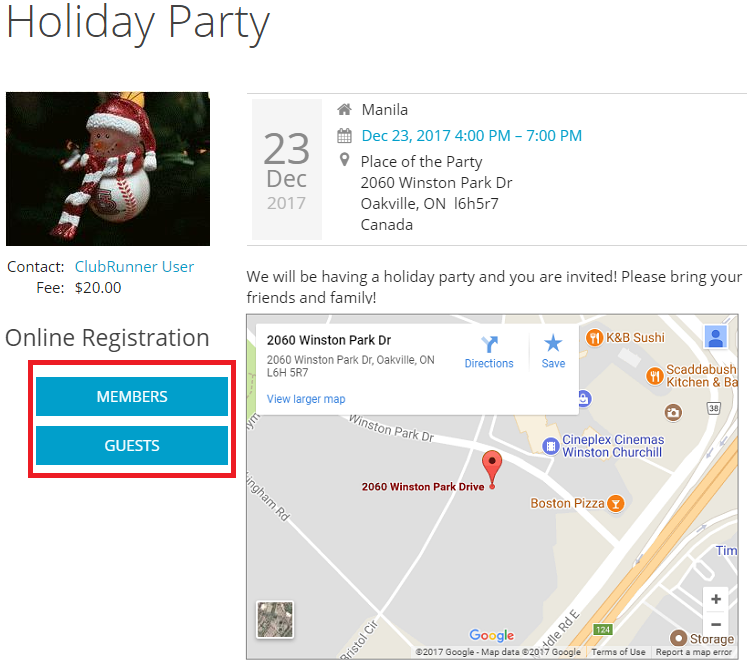
3. If you clicked Member and you are not logged in, it will ask you to login, please login. If you cannot login please read the article called I Cannot Login to ClubRunner. After you are logged in you will see the below page. Click REGISTER ME to register for the event.
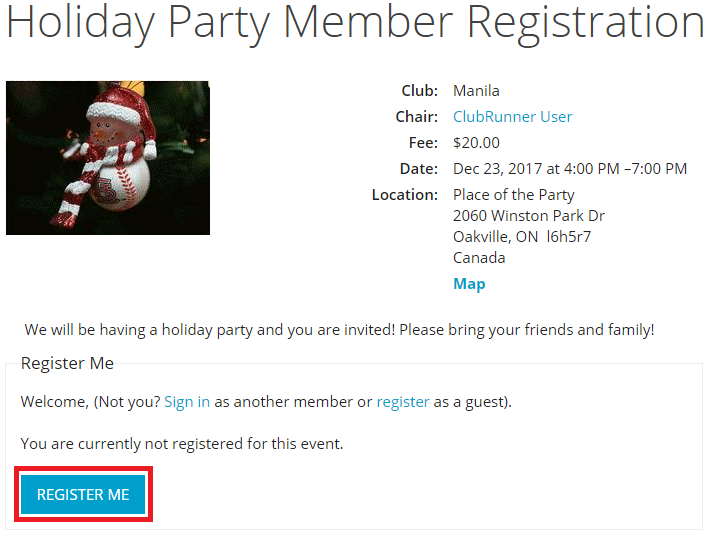
4. If you would like to bring a guest, click REGISTER ADDITIONAL GUEST. If you would like to bring more then one guest, after saving your first guest's information click REGISTER ADDITIONAL GUEST again.

5. If there is a cost for the event, you will see the payment fields below the registration area. Please enter in all of the required information, then click SUBMIT REGISTRATION. To save your registration.
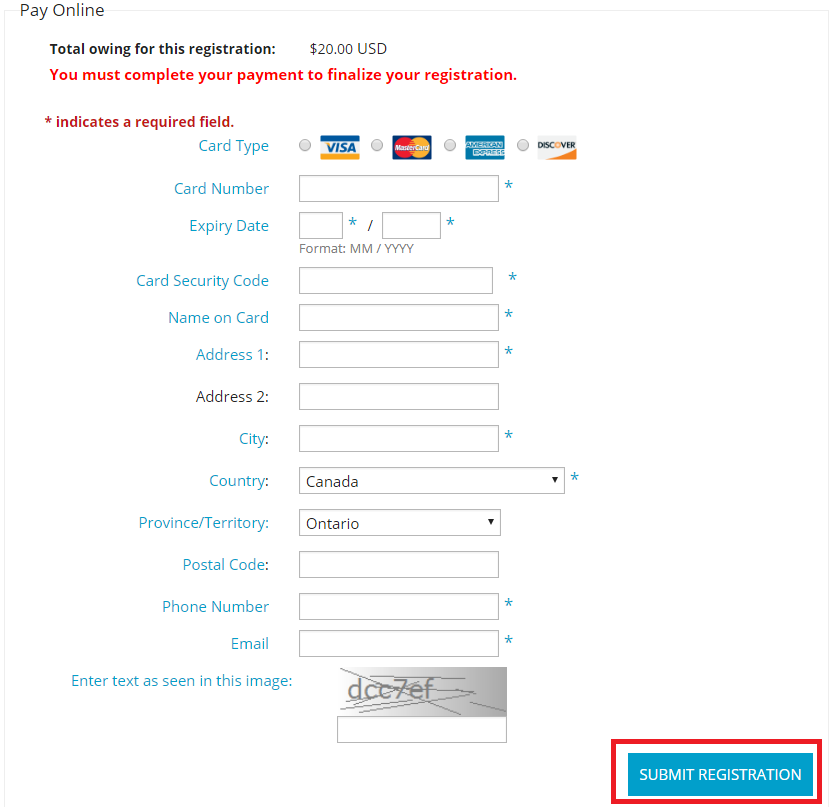
Logging in to the Member Area and Going to Event Planner
1. To access Events 2.0 feature, you must go to your club homepage and log in. Then, click on Member Area on the top right.
2. Along the top of the screen you will see several tabs. Click on the Events tab on the far right of the top toolbar.
3. At the left side of the screen, on the blue menu bar, click Event Planner.
4. You are now on the Events page. Select an event by clicking on the name.
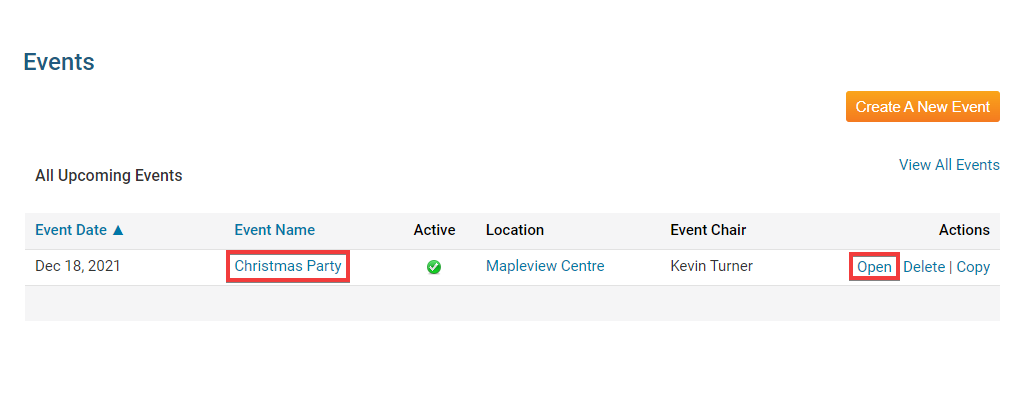
5. This takes you to the Event Services Page, which outlines the details of the event and provides links to event tools. Just below the details is a shaded box labelled Registration.
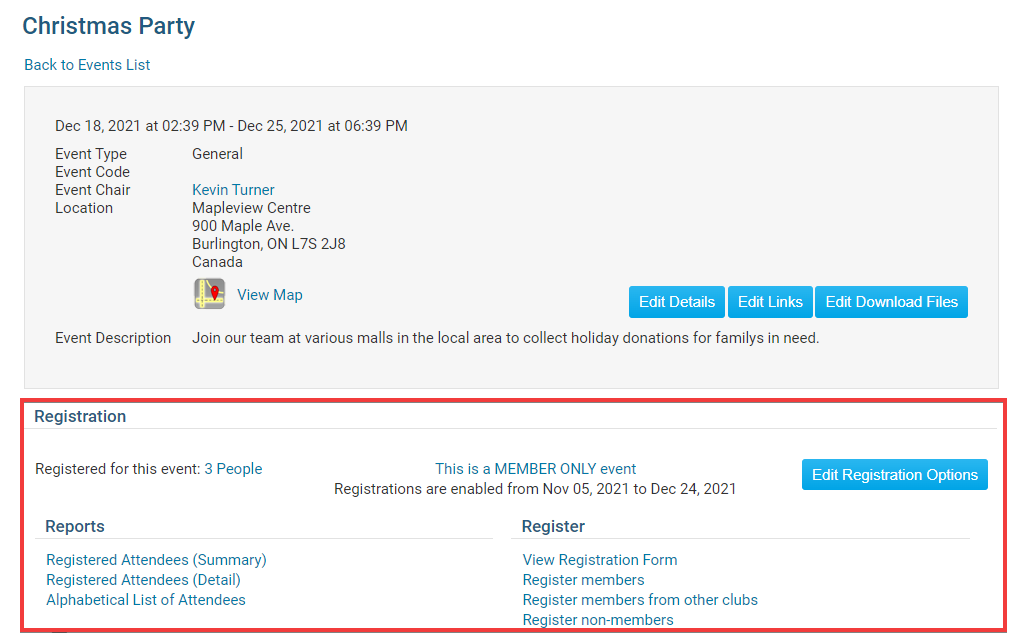
6. At the right side of this box, you will find a list of registration tools, under the heading Register.
View Registration Form: This will display the registration form as seen by registrant. You may also register yourself here.
Register Members: This gives the Event Chair the ability to register or decline members for the event.
Register members from other clubs: With this, the Event Chair can register members of other clubs within the district.
Register non-members: This gives the Event Chair the ability to register non-members for the event.
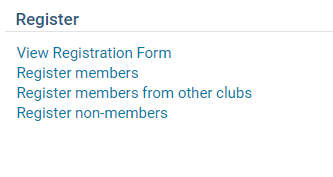
7. To register yourself, click on View Registration Form.
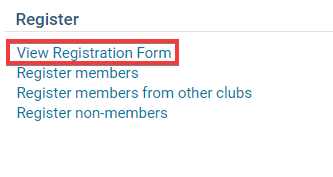
8. On this page, members can register themselves, view others who have registered, register guests, and take care of payments. Click Register Me to confirm your attendance at the event. You will then be given the chance to confirm or edit your contact details. When you have saved these details you will receive a confirmation number. If do not wish to attend, click Decline.
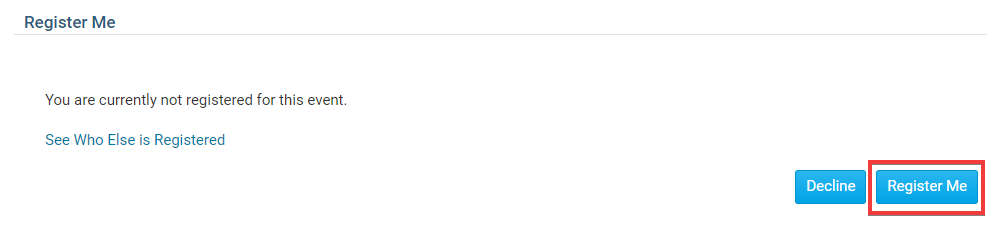
9. Once you have registered for an event, you still have the option to remove yourself from the attendance list. To do this, click on the Unregister Me button on the event details page. You will receive an email confirming the fact you are no longer registered.