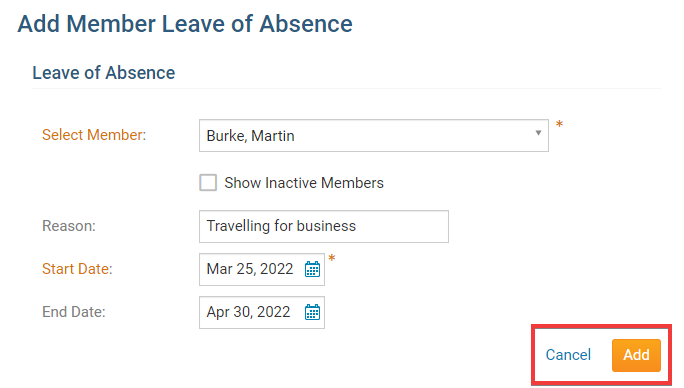From time to time, a club member may choose to take a leave of absence, in the knowledge they will be unable to attend meetings for a given period. They may be travelling, have family commitments, or be dealing with health issues. A leave of absence excuses active members from attending meetings while retaining them on the membership rolls.
-
To access Attendance, you must log in to your club website. At the top right of the screen you'll see the words Member Login. Click on this and enter your login details when prompted.
-
You have now been returned to your club homepage. Click on Member Area.
-
You are now on the homepage, where you will see a number of tabs. Click on the Attendance tab.
-
Next, click on the Meetings link.
-
Now, on the left side of the screen, under the heading Main, click on the Leaves of Absence link.
-
You now viewing a historical list of all past and current Leave of Absence (LOA) records. To add a new one, click on the Add Leave of Absence Button.
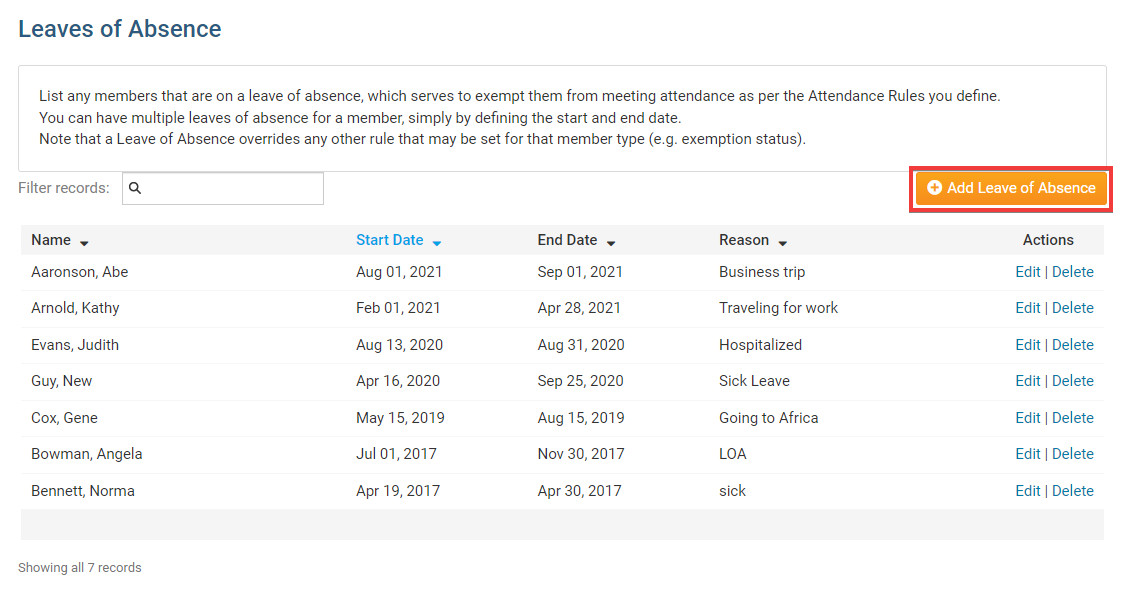
-
You are now on the Add Member Leave of Absence screen. Use the fields provided to select the member who is going on leave. If you wish to put a currently inactive member on a leave of absence, click the Show Inactive Members checkbox.
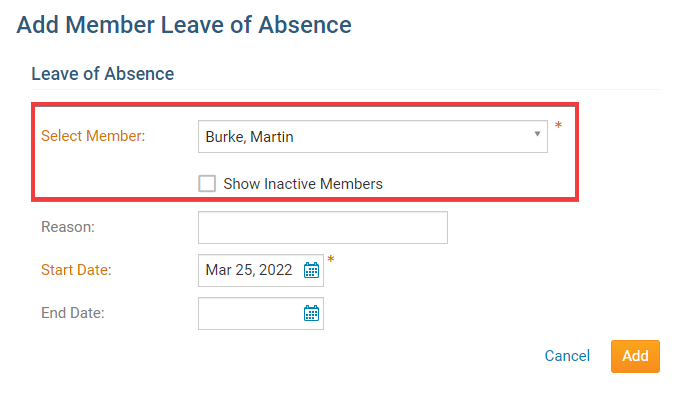
-
You have the option to enter a reason for the leave of absence, but this field is not required.
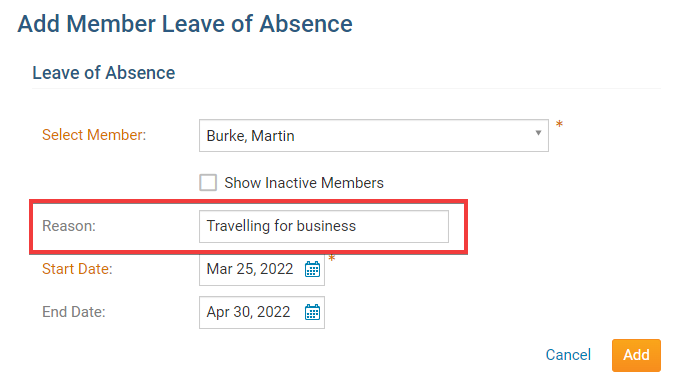
-
Next are the Start Date and End Date fields. While the Start Date is a required field, the End Date can be left blank, in cases where a member is going on a leave of indeterminate length.
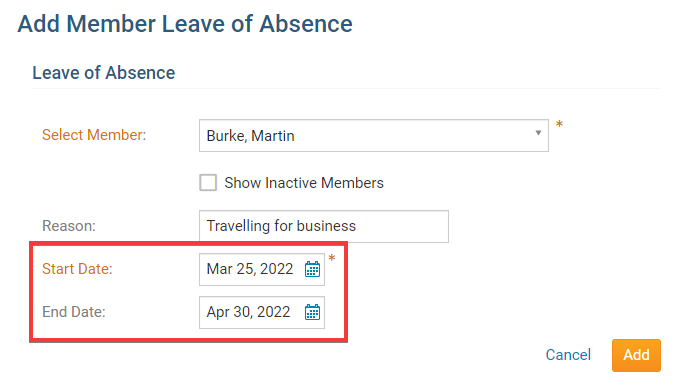
-
Finally, click Add to create the leave of absence, or click Cancel to discard the information you have entered.